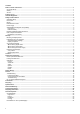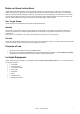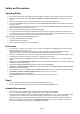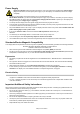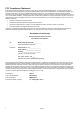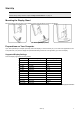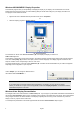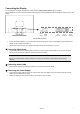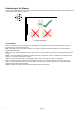22 Inch TFT Color Display Operating Instructions © 2007 All rights reserved. This manual is protected by Copyright. ® The Copyright is owned by Medion . Trademarks: ® ® ® MS-DOS and Windows are registered trademarks of Microsoft . ® ® Pentium is a registered trademark of Intel . Other trademarks are the property of their respective owners.
Contents: Notes on these instructions......................................................................................................................................................... 1 Our Target Group ........................................................................................................................................................................ 1 Quality ...........................................................................................................................
Notes on these instructions Please read through these operating instructions carefully and follow the instructions given. In this way you will guarantee reliable operation and a long life for your TFT display. Always keep these instructions handy and close by your TFT display. Keep the instructions and the packaging so that if you sell or give away your TFT display you can give them to the new owner.
Safety and Precautions Operating Safety • Do not allow children to play unattended on electrical equipment. Children may not always correctly recognize danger. • Keep the packing materials, such as foil away from children. The danger of suffocation could arise in the case of misuse.
Power Supply Please pay attention: Pats of the device are still live, even if the mains switch is switched off. Pull the mains plug out of the socket, to interrupt the power supply to your TFT display or to release the device from voltage completely. • Operate your TFT display mains (power supply) only on grounded sockets with AC 100-240V~/ 50-60 Hz. If you are not sure about the power supply at your location, check with your power company.
FCC Compliance Statement This equipment has been tested and found to comply with the limits for a Class B digital device, pursuant to Part 15 of FCC Rules. These limits are designed to provide reasonable protection against harmful interference in a residential installation. This equipment generates, uses, and can radiate radio frequency energy and, if not installed and used in accordance with the instructions, may cause harmful interference to radio communications.
Start-Up Note Before start-up always read the Chapter "Safety and Precautions" on page 1ff. Mounting the Display Stand Mount the display stand as shown in the diagram. Perform this step before connecting the display. (Ill.: Mounting the display stand) Preparations on Your Computer If you have operated your computer previously with a CRT display, it will be necessary for you to make a few preparations.
Windows 9X/2000/ME/XP: Display Properties This Windows program offers you the possibility of adapting the display to your display. This includes items such as the background image, the screen saver, the Active Desktop (Web) as well as other settings for your display and video card. The program can be started as follows: • Right mouse click on Windows desk top and left mouse click on "Properties". Or • Start the "Display" program in "System control". n o p (Ill.
Connecting the Display To start using the TFT display straight away, please read the "Safety and Precautions" section (page 2). We recommend that you also read all the other sections as these contain detailed explanations and tips on how to use your TFT display. Power switch Power supply VGA connector DVI-D connector Audio connector (Ill.
Positioning of the Display Please ensure that the display is set up in such a way that that reflections, glare and light-dark contrast are avoided (as this will make the display less attractive to look at). (Ill.: Display positioning) Your posture Sitting in one position for long periods can be uncomfortable. To minimize the potential for physical discomfort or injury, it's important that you maintain proper posture.
Working Ergonomics (Ill.: Workplace) • Hand’s support rest: 2” – 4” • Top line of display should keep eye’s level or be a little beneath • Eye’s distance to display: 20” – 28” • Legroom (vertical): at least 26” • Legroom (horizontal): at least 24” The illustration above should give you a guideline for an ergonomic workplace.
Controls (Ill.: Front view controls) Function Description Menu Decrease When OSD is active this key sets a parameter value and decreases it. Executing it directly lowers the volume. Pressing longer than 2 seconds will switch to mute. Increase When OSD is active this key sets a parameter value and increases it. Executing it directly raises the volume. Pressing longer than 2 seconds will toggle the INPUT (VGA – DVI).
Setting the TFT Display You can set certain parameters for the TFT display on the OSD menu (ON screen display). How to operate the OSD menu 1. Press the menu key to activate the OSD. 2. Select the options from the main menu with the function selection keys / . 3. Confirm your choice with the MENU key. 4. Select the options from the sub-menu with the function selection keys / . 5. Confirm your choice with the MENU key. 6. Set the desired value with the function selection keys / .
Picture (Ill.: OSD menu - picture) • auto adjust Perform an automatic adjustment by means of the MENU key. The optimal values for H. Position, V. Position, Phase and Clock of your TFT screen are set automatically. • brightness Adjust the brightness of your TFT monitor with the keys and . • contrast Adjust the contrast of your TFT monitor with the keys and . • h. position Adjust the horizontal picture of the TFT monitor. • v. position Adjust the vertical picture of the TFT monitor.
Audio (Ill.: OSD menu - audio) • volume Set the volume of the speakers. • mute Disables the speakers. Options (Ill.: OSD menu - options) • OSD h position Adjust the horizontal position of the OSD. • OSD v position Adjust the vertical position of the OSD. Utilities (Ill.: OSD menu - utilities) • OSD timeout You can set the idle time interval, after which the OSD will vanish. • OSD background Adjust the opacity of the background of the OSD menu.
Saving Energy This display can be switched into various states of energy saving by the respective computer or operating system. This meets the current requirements for reduction of power consumption. The display supports the following states of low energy consumption: Status Power Consumption Colour of the indicator Standby mode (approx.
Service Troubleshooting If your TFT display should have problems please check if it is properly installed and plugged according to the information given in the “Start-Up” section beginning on page 5. If the problems cannot be solved, read the following chapter for possible solution. Finding the problem Many times, problems have simple causes. We would like to give you some tips to solve some common problems.
Do you require additional Support? If the suggestions in the above section have not solved your problem, please contact the hotline. We will try and help you over the telephone.
Precautions You can increase the service life of your TFT display by taking the following precautions: Caution! There are no parts which can be serviced or cleaned inside of the display housing. • Before cleaning always disconnect the power line and all connection cables. • Do not use any solvents, caustic or gaseous cleaning agents. • Clean the display with a soft, lent-free cloth. • Ensure that no water droplets remain on the display. Water can cause permanent discoloration.
Restricted Warranty I. General Conditions of Warranty 1. General This warranty covers defects relating to workmanship and manufacture in MEDION products.
2. Scope Subject to any exclusions set out within this warranty, where there is a defect in your MEDION product covered by this warranty, MEDION will repair or replace the MEDION product. The decision whether to repair or replace the product will be made solely at the discretion of MEDION.
For pre-installed operating system as well as to application programme software included in the MEDION product, MEDION only guarantees the data media (e.g. the diskettes and CD-ROMs) upon which this software is delivered and warrants that such data media shall be free from material and processing defects for a period of 90 days from the date of purchase of the MEDION product from an authorised seller of MEDION. MEDION will replace defective data media free of charge.
Recycling Information When customer decides to leave MEDION obsolete products for recycling from Europe, please call to the listed places in Europe. DEUTSCHLAND / GERMANY NORWEGEN /NORWAY Hellmann Process Management GmbH & Co. KG Adolf-Köhne-Str. 11 49090 Osnabrück, Germany «: +49 (541) 6 05 - 17 43 ¬: +49 (541) 6 05 - 45 17 43 Email: sandra.herzig@de.hellmann.net Website: http://www.hellmann-pm.de Danrec A/S Bogøvej 10 5900 Rudkøbing «: +45 6257 1118 ¬: +45 6257 1171 Email: danrec@post8.tele.
ESPAÑA / SPAIN: FRANCE / FRANCE: Hellmann Worldwide Logistics, S.A. Zona Franca Calle No 5-3a Sub-Zona 08040 Barcelona «: +34 93 2643870 ¬: +34 93 2643770 +34 93 2641455 +34 93 2643750 +34 93 2633892 Heppner Overseas Aéroport de Bordeaux-Merignac Aérogare de fret - Cidex B26 33700 Merignac Aéroport «: +33 556 12 42 99 ¬: +33 556 34 88 92 Email: jbbraud@fr.hellmann.
TCO Development Congratulations! The display you have just purchased carries the TCO’03 Displays label. This means that your display is designed, manufactured and tested according to some of the strictest quality and environmental requirements in the world. This makes for a high performance product, designed with the user in focus that also minimizes the impact on our natural environment.
Pixel Defects on TFTs (LCD-Displays) Active matrix TFTs (LCD) with a resolution of 1680 x 1050 pixel (WSXGA+), which are in turn composed of three sub-pixels each (red, green, blue), contain about 5.3 million addressable transistors. Because of this very high number of transistors and their extremely complex production process occasionally defective or incorrectly addressed pixels or sub-pixels may occur. There have been several attempts in the past to define the acceptable number of defective pixels.
Class I type failure only applies to special applications, e.g. medical applications, and results in corresponding price increases. Class II type failure is the established standard for quality conscious manufacturers with high quality displays. Example 1: A 15” - XGA-display consists of 1024 horizontal and 768 vertical picture dots (pixel), which amounts to a total of 786,432 pixel. Related to one million pixels this translates into a factor of about 0.8.
26 English