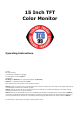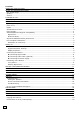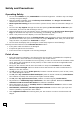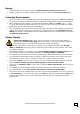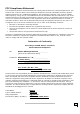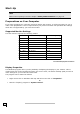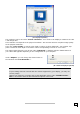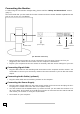5 Inch TFT Color Monitor Operating Instructions © 2006 All rights reserved. This manual is protected by Copyright. The Copyright is owned by Medion®. Trademarks: MS-DOS® and Windows® are registered trademarks of Microsoft®. Pentium® is a registered trademark of Intel®. Other trademarks are the property of their respective owners.
Contents: OPERATING INSTRUCTIONS .................................................................................................. I NOTES ON THESE INSTRUCTIONS .......................................................................................... 1 Our Target Group .............................................................................................................. 1 Quality .......................................................................................................................
Notes on these instructions Please read through these operating instructions carefully and follow the instructions given. In this way you will guarantee reliable operation and a long life for your TFT monitor. Always keep these instructions handy and close by your TFT monitor. Keep the instructions and the packaging so that if you sell or give away your TFT monitor you can give them to the new owner.
Safety and Precautions Operating Safety • Do not allow children to play unattended on electrical equipment. Children may not always correctly recognize danger. • Keep the packing materials, such as foil away from children. The danger of suffocation could arise in the case of misuse.
Repair • Leave all repairs of your TFT monitor to authorized and qualified personnel only. • Should a repair be necessary, please contact one of our authorized service partners only. Intended Environment • The TFT monitor can be operated at an ambient temperatures of between +41°F and +95°F (5° C to 35° C) and at a relative humidity of between 20% and 85% (without condensation).
Standards/Electro-Magnetic Compatibility Your monitor fulfils the requirements for electro-magnetic compatibility and electrical safety specified in the following standards: EN 55022, EN 55024, EN 60950, EN 61000-3-2, EN 61000-3-3 UL60950 / CAN CSA 22.2 No 60950, FCC • When connecting ensure that Guidelines for Electro-Magnetic Compatibility (EMC) are observed.
FCC Compliance Statement This equipment has been tested and found to comply with the limits for a Class B digital device, pursuant to Part 15 of FCC Rules. These limits are designed to provide reasonable protection against harmful interference in a residential installation. This equipment generates, uses, and can radiate radio frequency energy and, if not installed and used in accordance with the instructions, may cause harmful interference to radio communications.
Start-Up Note Before start-up always read the Chapter "Safety and Precautions" on page 1ff. Preparations on Your Computer If you have operated your computer previously with a CRT monitor, it will be necessary for you to make a few preparations. This is required when your previous monitor was operated with settings which are not supported by your new TFT monitor. Supported Monitor Settings This TFT monitor supports the following modes: Resolution Horizontal Frequency Vertical Frequency 720 x 400 31.
(Ill.: Display Properties) The resolution can be set under “Screen resolution”. Your monitor can display a maximum of 1024 x 768 image dots. This resolution corresponds to the physical resolution. TFT monitors achieve complete image quality at the physical resolution. Then click "Color quality" to set the color depth (number of colors displayed). Your monitor supports a maximum color depth of 16 million colors corresponding to 32 bit or "True Color“. The image repeat frequency can be set under "Advanced".
Connecting the Monitor To start using the TFT monitor straight away, please read the "Safety and Precautions" section (page 1). We recommend that you also read all the other sections as these contain detailed explanations and tips on how to use your TFT display. p n power supply VGA connection n o p On/Off switch audio connection DVI connection (Ill.
Positioning of the Monitor Please ensure that the monitor is set up in such a way that that reflections, glare and light-dark contrast are avoided (as this will make the screen less attractive to look at). (Ill.: Monitor positioning) Your posture Sitting in one position for long periods can be uncomfortable. To minimize the potential for physical discomfort or injury, it's important that you maintain proper posture.
Working Ergonomics (Ill.: Workplace) • Hand’s support rest: 2” – 4” • Top line of screen should keep eye’s level or be a little beneath • Eye’s distance to screen: 20” – 28” • Legroom (vertical): at least 26” • Legroom (horizontal): at least 24” The illustration above should give you a guideline for an ergonomic workplace.
Setting the Monitor Position Position the TFT monitor according to your working environment. Your TFT monitor has been conceived so that you will be able to set it at the optimal angle for you. Please take the possibilities and the corresponding angles of movement from the illustration. (Ill.
Controls 1 2 2 3 4 5 (Ill.: Front view controls) 12 Ref. Function Description 1 Menu/Enter When this key is pressed the OSD (ON screen display) starts on your TFT monitor Confirm you selection by pressing this key. 2 Down When OSD is active this key sets a parameter value and decreases it. 2 Up When OSD is active this key sets a parameter value and increases it. 3 Auto With this key you can automatically adjust the image. 4 Operation indicator Indicates the operating state.
Setting the TFT Monitor You can set certain parameters for the TFT monitor on the OSD menu (ON screen display). OSD Menu (On screen display, all pictures similar) (Ill.: OSD menu) Press the menu key to activate the OSD. 1. Select the options from the main menu with the function selection key 2. 2. Press the menu key to activate the sub-menu. 3. Select the options from the sub-menu with the function selection key 2. 4. Press the menu key to start the adjustment possibility. 5.
Icon Item Auto Auto adjust display mode to its utmost performance according to VGA setting. Reset Reset the currently highlighted control of the factory setting. Language Language selection of OSD. OSD H. Position V. Position Exit To exit the OSD.
Saving Energy This monitor can be switched into various states of energy saving by the respective computer or operating system. This meets the current requirements for reduction of power consumption. The monitor supports the following states of low energy consumption: Status Power Consumption Colour of the indicator Standby mode (approx.
Service Troubleshooting If your TFT monitor should have problems please check if it is properly installed and plugged according to the information given in the “Start-Up” section beginning on page 6. If the problems cannot be solved, read the following chapter for possible solution. Finding the problem Many times, problems have simple causes. We would like to give you some tips to solve some common problems.
Characters displayed dark, picture too small, too large or not centered, etc.: • Readjust the corresponding settings. (Setting TFT monitor, page 13) The display is too light or too dark: • Check that the video output level of the computer matches the technical data of the monitor. • Select Auto Setup, to optimize the settings for brightness and contrast. The display should show a text page (e.g. Explorer, Word, etc.), to optimize it.
Precautions You can increase the service life of your TFT monitor by taking the following precautions: Caution! There are no parts which can be serviced or cleaned inside of the monitor housing. • Before cleaning always disconnect the power line and all connection cables. • Do not use any solvents, caustic or gaseous cleaning agents. • Clean the display with a soft, lent-free cloth. • Ensure that no water droplets remain on the screen. Water can cause permanent discoloration.
Guarantee The receipt serves as proof of first purchase and should be kept in a safe place. It is required should you need to make use of the guarantee. If the product is passed onto another user, then he shall be entitled to guarantee services for the remaining period of the guarantee. The receipt of purchase as well as this declaration should be passed onto the new user.
Pixel Defects on TFTs (LCD-Displays) Active matrix TFTs (LCD) with a resolution of 1024 x 768 pixel (XGA), which are in turn composed of three sub-pixels each (red, green, blue), contain about 2.4 million addressable transistors. Because of this very high number of transistors and their extremely complex production process occasionally defective or incorrectly addressed pixels or sub-pixels may occur. There have been several attempts in the past to define the acceptable number of defective pixels.
Class I type failure only applies to special applications, e.g. medical applications, and results in corresponding price increases. Class II type failure is the established standard for quality conscious manufacturers with high quality displays. Example 1: A 15” - XGA-display consists of 1024 horizontal and 768 vertical picture dots (pixel), which amounts to a total of 786,432 pixel. Related to one million pixels this translates into a factor of about 0.8.