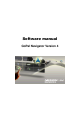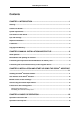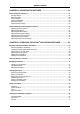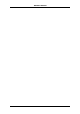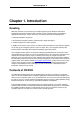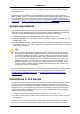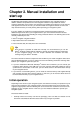Software Manual
Table Of Contents
- Chapter 1. Introduction
- Chapter 2. Manual installation and start-up
- Chapter 3. Installation and start-up using the GoPal® Assistant
- Chapter 4. Basics of operation
- Chapter 5. Adjusting the Settings
- Chapter 6. Operating the GoPal® navigation software
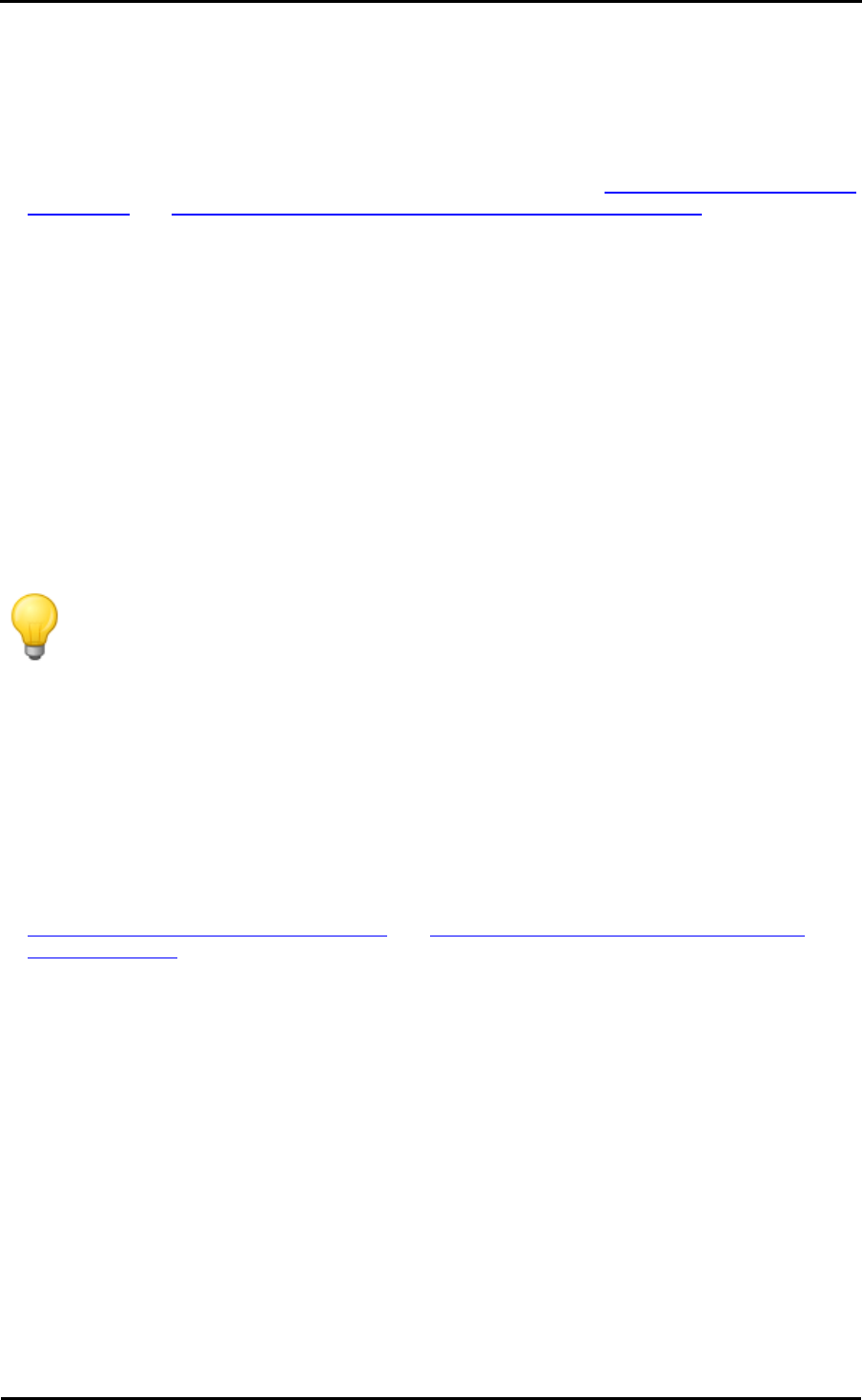
Introduction
3
included: That means that you can use your navigation system straightaway, without having to
install anything else.
We do, however, recommend that you install additional applications like GoPal
®
Assistant or
Adobe
®
Acrobat
®
Reader
®
to be able to take advantage of the corresponding functions. In addition,
it may be necessary, due to a malfunction, for you to reinstall various software components for
your navigation system after the fact. This procedure is described in Chapter 2, Manual installation
and start-up and Chapter 3, Installation and start-up using the GoPal® Assistant.
System requirements
Your mobile navigation system can be connected to a conventional Windows personal computer to
install (after the fact) application data such as the navigation software, additional map material etc.
. Your PC must meet the following system requirements for smooth communication.
• Supported operating systems Windows 2000 from SP4, Windows XP & Vista
TM
• Hardware specifications of the current computer generation, minimum 128 RAM, min. one
available USB 1.1 port
• Necessary additional software: Microsoft ActiveSync
®
(only Windows 2000/XP) for operation as
mobile device with your PC, GoPal
®
Assistant for automatic data transfer between navigation
device and PC (as needed)
Tip
If you are working with the Microsoft Windows Vista
TM
operating system, you do not need
the ActiveSync
®
communication software. The system files required for the data transfer
are already integrated into your Vista
TM
operating system. Please connect your device to
your PC using the USB cable supplied: Once your navigation device has been detected
as a new device, the required drivers will be installed automatically. After it has been
installed successfully, your new device is shown under Removable Devices on the
Windows Explorer screen. If you have saved additional data to your navigation device,
ensure that there is sufficient capacity available when transferring the data. If there is not
enough space, remove unneeded files.
If your PC meets these requirements, you can connect your navigation device to an available USB
port on your PC using the USB cable supplied to exchange data. For more information see
Chapter 2, Manual installation and start-up and Chapter 3, Installation and start-up using the
GoPal® Assistant.
Conventions in this manual
The operation of your navigation system is directly based on the user guide in application software
for a PC. That means that entries in the software can be visually displayed on the screen and
executed from there. The operation itself is different: While functions on your PC are performed by
clicking the mouse, you can operate your navigation device either by using the stylus supplied or
by direct manual entry on the touch-sensitive screen of your navigation device. So, the following
applies for the following descriptions:
• For entries that you perform with the mouse on your PC, we use the term "click"
• For entries using the stylus or a finger on the touchscreen of your navigation device, we use the
term "type/tap".
At various points in this manual we refer to entries within a software application or to a path on
your PC/memory card. In the following descriptions, these references are indicated as follows: