Software Manual
Table Of Contents
- Chapter 1. Introduction
- Chapter 2. Manual installation and start-up
- Chapter 3. Installation and start-up using the GoPal® Assistant
- Chapter 4. Basics of operation
- Chapter 5. Adjusting the Settings
- Chapter 6. Operating the GoPal® navigation software
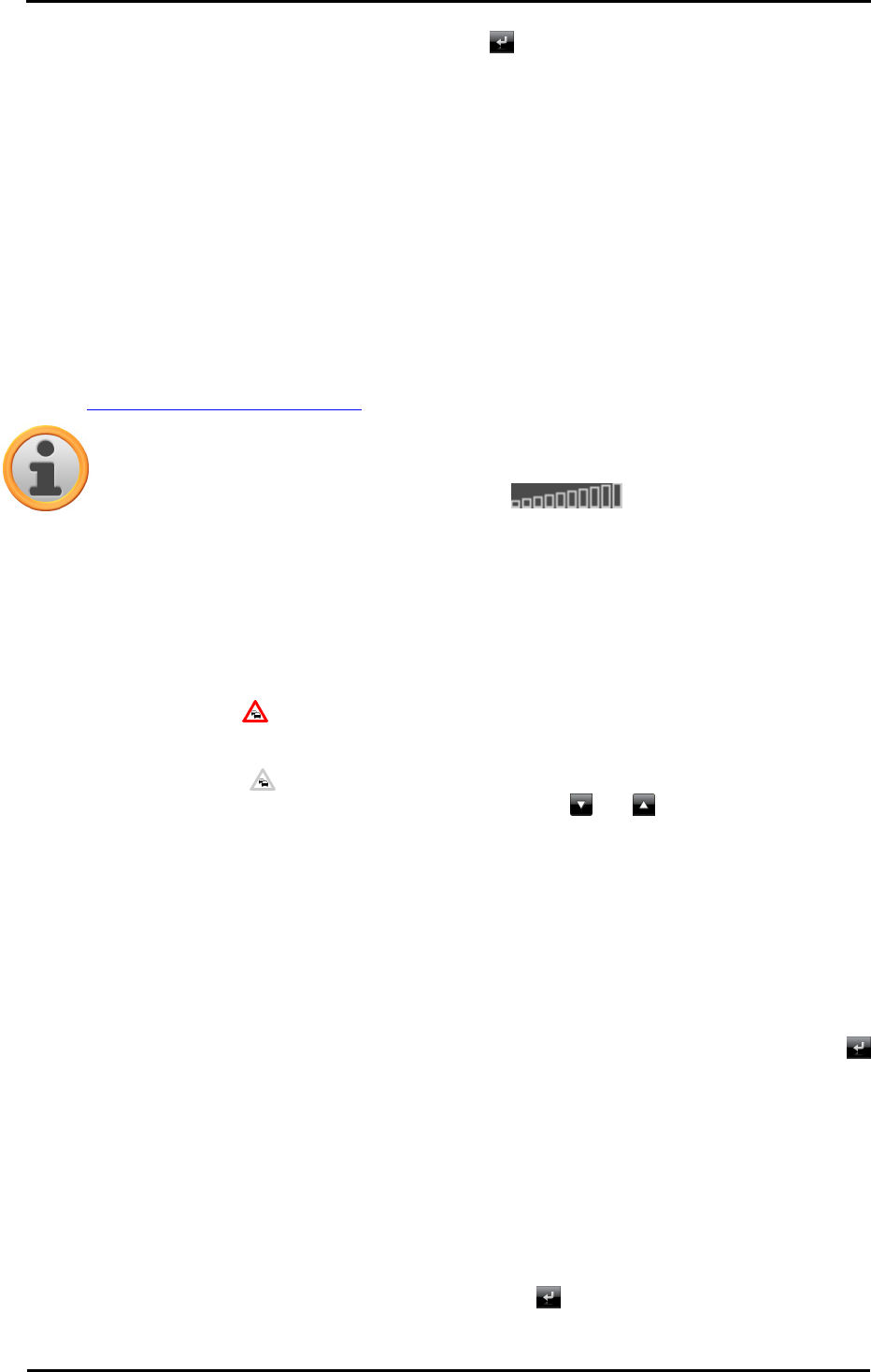
Operating the GoPal
®
navigation software
46
When you wish to exit the directions screen, use the button to return to the selection menu for
route information.
Traffic conditions
This function enables you to display current traffic information received by your navigation system
in a list and call up specific pieces of information. Proceed as follows to configure reception of
traffic information:
1. Tap the button Traffic information. The Traffic situation screen then appears.
2. Tap on the TMC Settings button in the lower portion of the screen: The menu TMC settings is
then opened in the Settings of your navigation system.
3. Adjust the reception of the TMC services as needed: This process is described in the
Adjusting the TMC station setting section.
Note
The TMC reception status is displayed using the indicator in the map view
as well as on the Traffic situation screen. If reception is disrupted, your navigation
system is unable to receive traffic reports.
After configuring the TMC station settings, you can take advantage of the available traffic
information services. Proceed as follows to show current information about traffic conditions:
1. Tap the button Traffic information. The Traffic situation screen then appears. The appropriate
list then displays the traffic reports affecting your route: These entries are labelled with red
traffic signs (e. g. ). The order of the entries depends on the distance from your location.
The lower part of the list also displays results not on your route: These entries are labelled with
grey symbols (e. g. ) and are in alphabetical order.
You can browse through the list of traffic reports using the and buttons.
2. Tap the desired entry in the list to display the traffic report in the detailed view: The route, the
route section, the type and length of the traffic disruption are described in the text of the traffic
report. If the traffic disruption will influence your travel time, (traffic jam, stagnant traffic), the
estimated loss of travel time is also displayed
If no alternate route can be calculated, the warning symbol on the map disappears but you can
select the traffic disruption relevant to your route from the list view once again and then have
an alternate route calculated in the traffic warning view.
3. Tap the Show locationbutton to display the position of the traffic disturbance on the map view:
You can zoom in on the section as needed. If you would like to leave the map view, tap the
button:
4. If the traffic disturbance is located on your current route, you can use the Alternative route
button to have a detour around the traffic disturbance calculated: This option is only available if
the option By Pass: Automatic is not active in the route options. Otherwise the alternate route
is calculated automatically and navigation is diverted accordingly.
If no alternate route can be calculated, the warning symbol on the map disappears but you can
select the traffic disruption relevant to your route from the list view once again and then have
an alternate route calculated in the traffic warning view.
When you wish to exit the Traffic situation screen, use the
button to return to the selection
menu for route information.










