Software Manual
Table Of Contents
- Chapter 1. Introduction
- Chapter 2. Manual installation and start-up
- Chapter 3. Installation and start-up using the GoPal® Assistant
- Chapter 4. Basics of operation
- Chapter 5. Adjusting the Settings
- Chapter 6. Operating the GoPal® navigation software
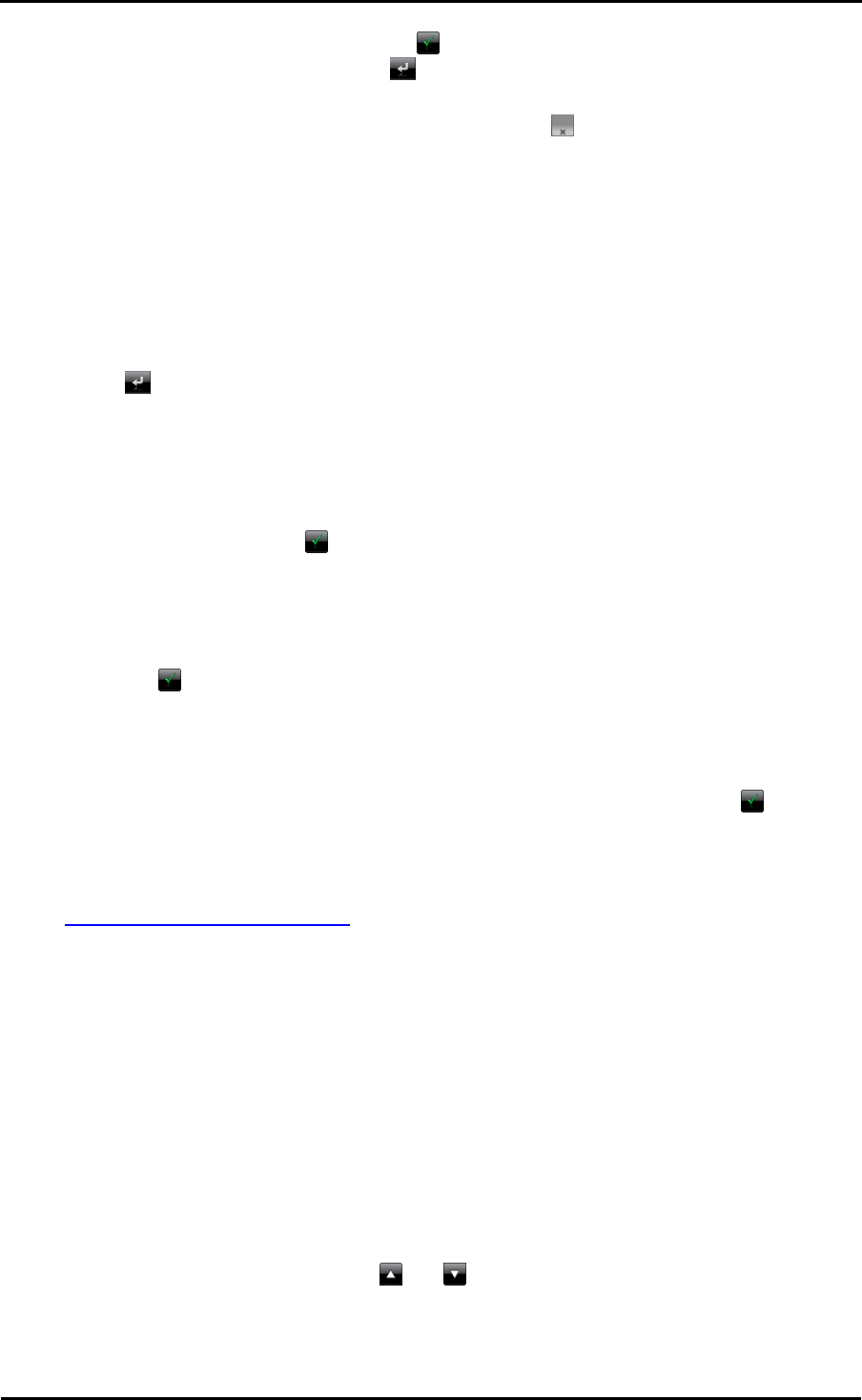
Operating the GoPal
®
navigation software
45
3. To start navigation for this tour, tap the button. If you do not want to make a selection,
return to the Edit route screen with the button.
If you no longer need a saved tour, tap the appropriate button : The entry is deleted from the list.
If needed, you can also change the tour information at a later date. Proceed as follows:
1. Tap the load/save button. The Edit route screen then opens.
2. Tap an entry in the list: A screen with a map display as well as information about this tour then
appears.
3. Use the buttons to choose from the following options:
o The button takes you back to the Edit route screen without any changes.
o The Edit button opens the Route planning screen again: All of the functions described
previously are available to you at this point (Add destination, Change order, Delete
destinations etc.).
o The Rename button opens up the screen for name input again: Change the tour name and
confirm the entry with the button. The changed name appears in the list on the Edit route
screen.
o The Delete button removes this tour from your navigation system. This process cannot be
undone.
o Use the button to start navigation for this tour.
Starting tour calculation
After you have entered the desired route, start the route calculation by activating the button on
the Detailed information screen. Once the route has been calculated, your navigation system
switches to the map view and starts navigation: In addition to the voice prompts over the speaker
of your navigation device, the calculated route is also colour-coded on the map section and is
adjusted dynamically as the trip progresses. More information regarding navigation can be found in
the Starting and displaying navigation section.
Route information
The route information menu enables you to call up important information about your planned route,
simulate the route and calculate alternate routes.
Directions
Once you have started navigation for a route (new destination or saved tour), the Directions
button is available. The directions tell you which roads to use to reach your destination. All route
information, along with the distance, is shown in a list on the Directions screen, serving as a
preview of the planned manoeuvre. If the planned route cannot be displayed on a single screen,
you can browse through the list using the and buttons. Border crossings into other countries
are marked for better orientation.










