Software Manual
Table Of Contents
- Chapter 1. Introduction
- Chapter 2. Manual installation and start-up
- Chapter 3. Installation and start-up using the GoPal® Assistant
- Chapter 4. Basics of operation
- Chapter 5. Adjusting the Settings
- Chapter 6. Operating the GoPal® navigation software
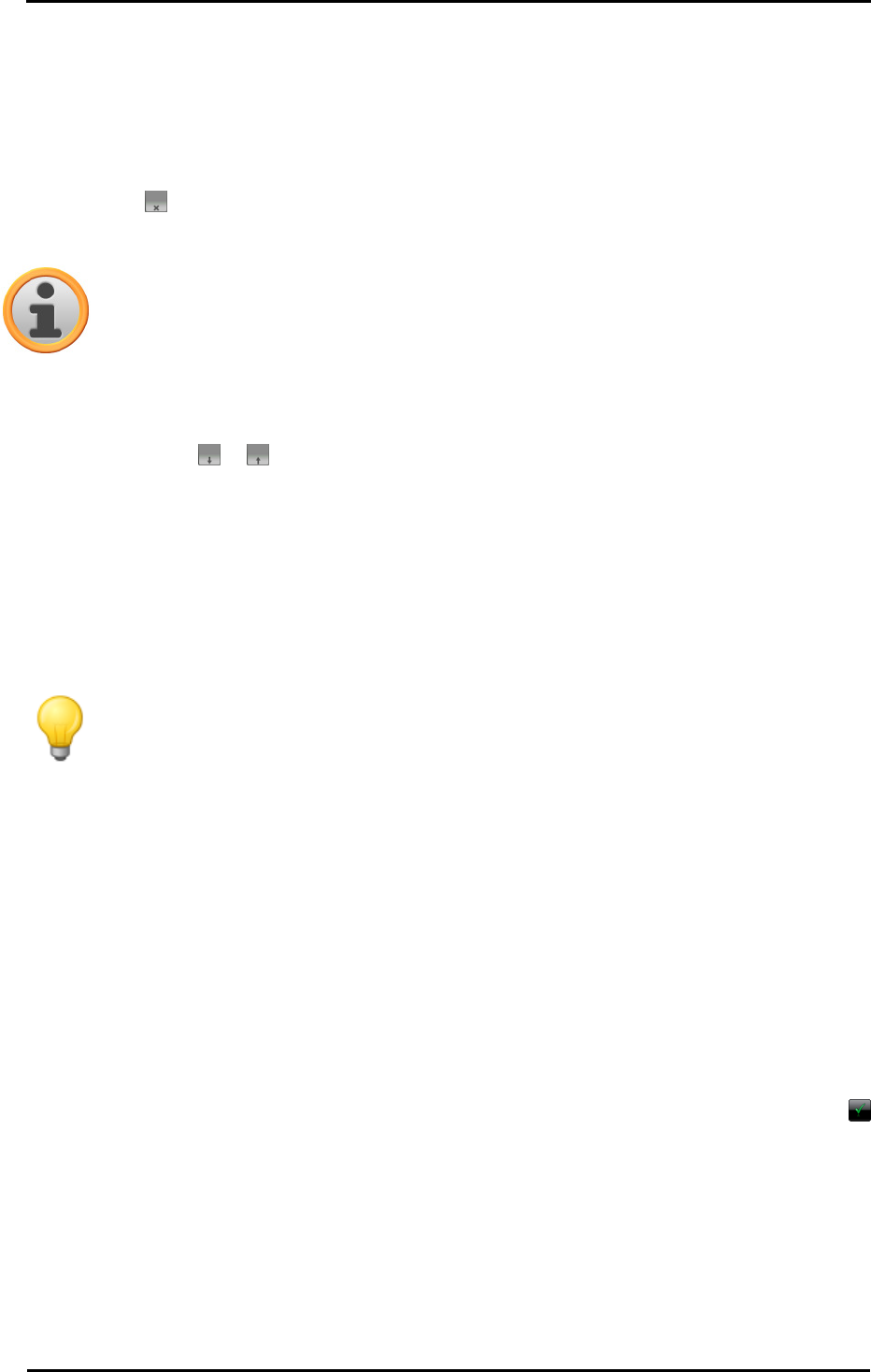
Operating the GoPal
®
navigation software
44
Editing the entries in the tour list
You can delete the entries in the tour list at any time as required or change the order of the entries
in the list to alter the course of the tour.
Proceed as follows to delete an entry from the list:
• Tap the button for the respective destination: The entry is deleted from the list. Unless the
entry was the final destination on the route, all subsequent destinations move one position
forward.
Note
Deleted destination entries cannot be restored. If required, you must enter the
destination again.
Proceed as follows to edit the order of the entries in the list and thus also the tour order:
• Tap the button or for the respective destination: The entry in the list is moved one position
up or down and the resulting route is diverted accordingly.
Optimising the route
The Optimise route button allows you to check the current tour and adjust the navigation to be as
efficient as possible: In so doing, your navigation device assumes that the starting point and
ending point of your tour are the same. As a result, the order of the destinations is adjusted to
calculate the shortest possible route overall.
Tip
Note that optimisation only takes place if the route/tour comprises more than two
destinations, not including the starting/end point. In addition, your navigation system
assumes a direct connection as the crow flies for optimisation. The actual optimal routing
may deviate from this theoretically optimised navigation and is only a suggestion.
Saving and loading a tour
If you frequently need the navigation for a given tour, you can save this tour on your navigation
system and load it at a later point in time. Proceed as follows to save the current tour:
1. Tap the load/save button. The Edit route screen then opens.
2. Tap the Save current tour button on the lower edge of the screen. The screen to enter tour
names then appears.
3. Enter the name for the tour using the onscreen keyboard and close the input field with the
button.
After it has been entered, the entry for this tour is displayed in the list on the Load and save current
tours screen. Proceed as follows to load an entry from the list at any point in time:
1. Tap the load/save button. The Edit route screen then opens.
2. Tap an entry in the list: A screen with a map display as well as information about this tour then
appears.










