Software Manual
Table Of Contents
- Chapter 1. Introduction
- Chapter 2. Manual installation and start-up
- Chapter 3. Installation and start-up using the GoPal® Assistant
- Chapter 4. Basics of operation
- Chapter 5. Adjusting the Settings
- Chapter 6. Operating the GoPal® navigation software
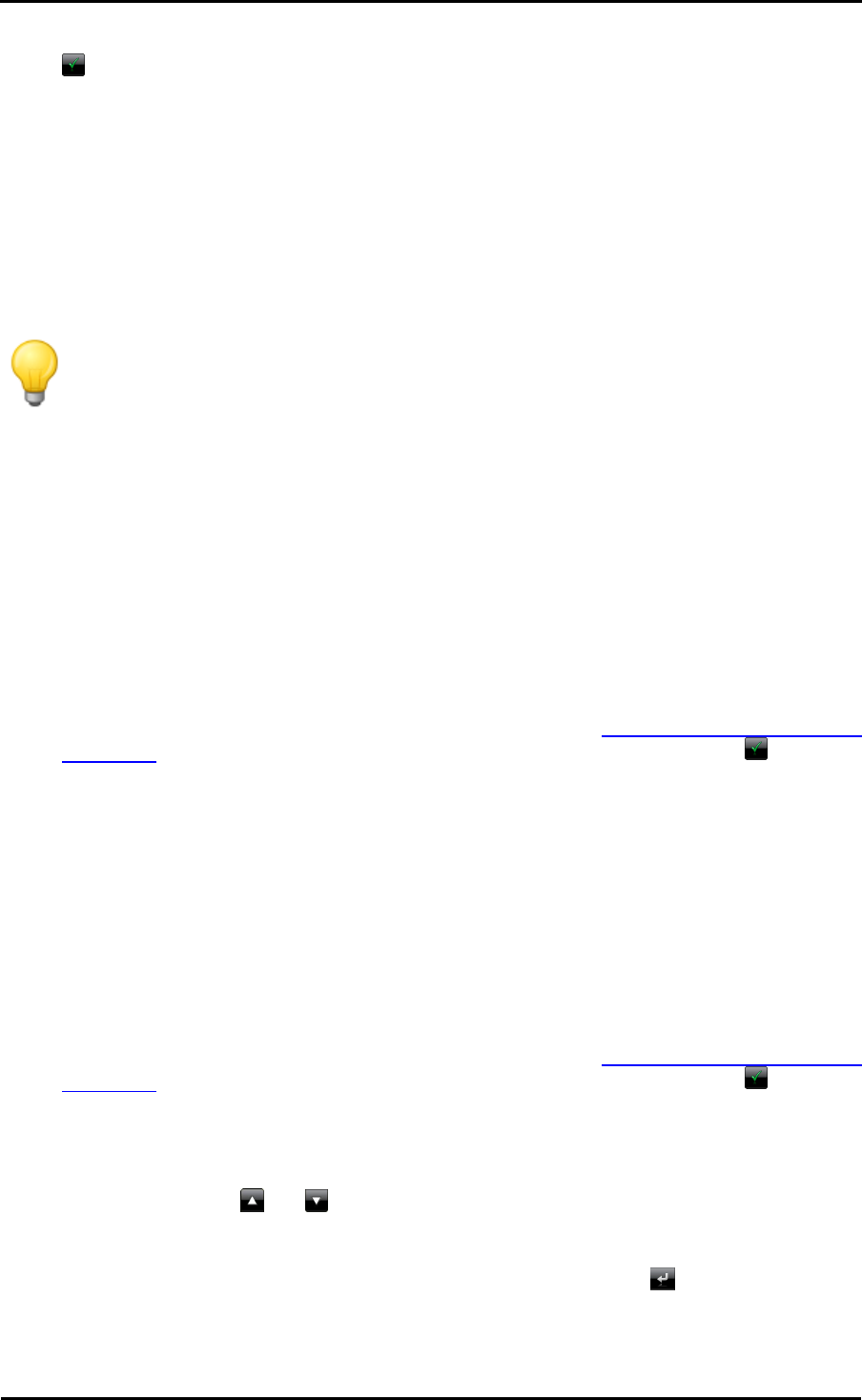
Operating the GoPal
®
navigation software
43
4. The Detailed information screen appears again: To confirm the newly entered name, tap the
button.
The changed name is now used for display in the favourites list.
Changing the route
The Change route button on the start screen of your navigation system allows you to plan your
route ahead of time or change and/or optimise a planned route subsequently. In addition, this
menu allows you to save frequently used tours and load them at a later time.
Tip
If you need to change your entries during the journey, stop your vehicle at a suitable
point (parking spot etc.).
Entering the start position
There are no places saved on your navigation device when it comes from the factory that can be
used as a start position for a tour.
Proceed as follows to create a starting point for a tour:
1. Tap on the list entry Last known position on the menu screen Route planning: The menu New
destination opens.
2. Enter a new destination: This process is described in the Manually entering destination
information section. Close the entry on the Detailed information screen using the button.
The destination entered will now be used as the starting position for the tour and is displayed as
the top entry in the list in the Edit tour menu.
Adding a destination
The button Add dest. on the lower edge of the screen allows you to enter more destinations for
the current route. Proceed as follows to add more destinations to the route:
1. Tap the button Add dest.. The New destination screen then appears.
2. Enter a new destination: This process is described in the Manually entering destination
information section. Close the entry on the Detailed information screen using the button.
Once it is entered, the new destination is displayed as the next destination in the list in the Route
planning menu. Repeat this process to enter more destinations which will then be inserted into the
list in the order they are entered. If you have created more than four destinations, you can browse
through the list using the and buttons.
When you tap a destination in the list, it is displayed on the Detailed information screen on an
overview map along with the stored address data or coordinates. Use the button to return to
the Route planning menu.










