Software Manual
Table Of Contents
- Chapter 1. Introduction
- Chapter 2. Manual installation and start-up
- Chapter 3. Installation and start-up using the GoPal® Assistant
- Chapter 4. Basics of operation
- Chapter 5. Adjusting the Settings
- Chapter 6. Operating the GoPal® navigation software
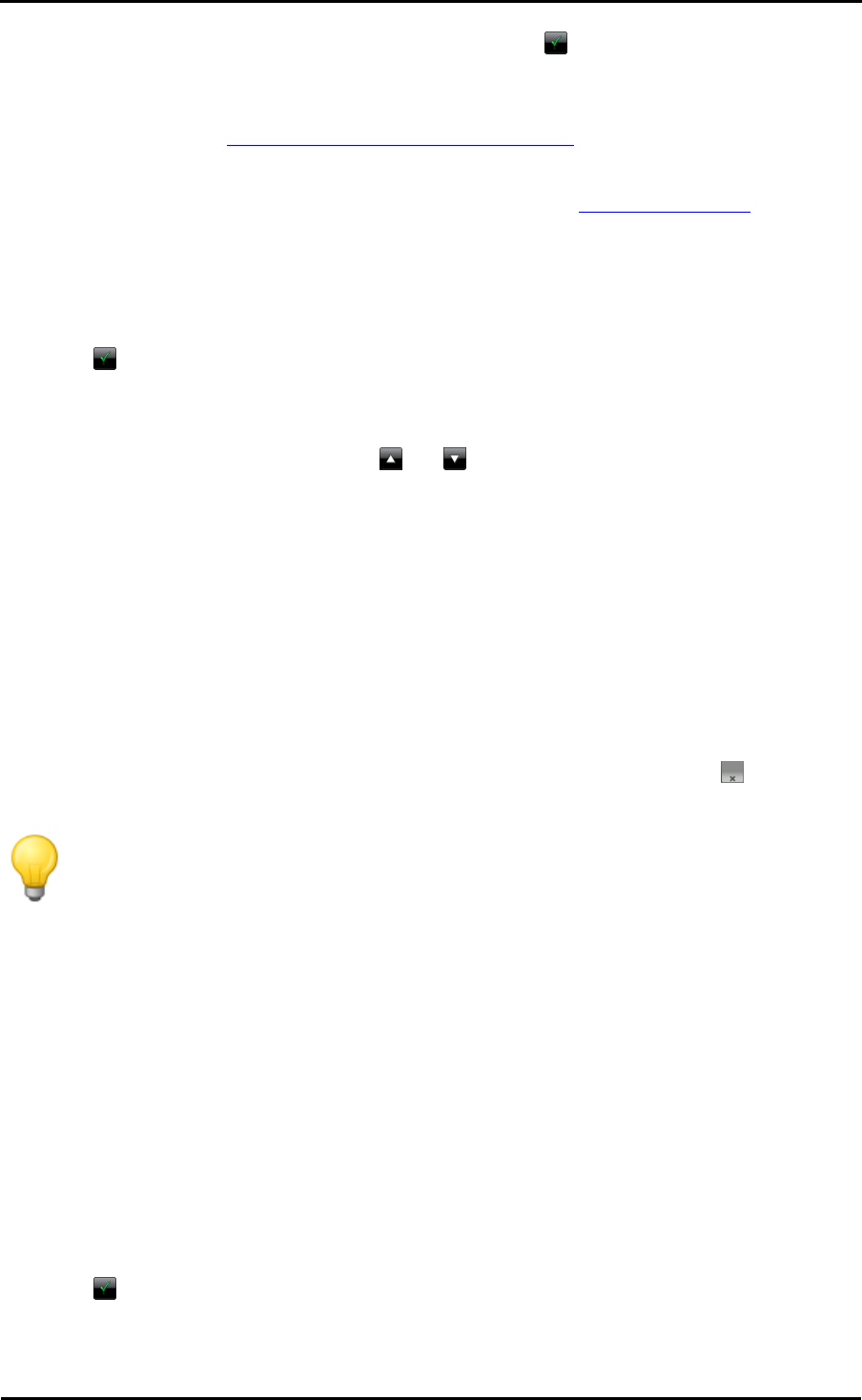
Operating the GoPal
®
navigation software
42
the entry on the Detailed information screen using the button.
o Tap the button Enter new dest. to enter the destination/favourite manually using the input
menus for Country, Town, Postcode and Street or using its Coordinates. This process is
described in the Manually entering destination information section.
o Tap the button Points of interest to select a destination/favourite from amongst the desired
point of interest category. This process is described in the Managing favourites section.
o Tap the Current position button, to store your current location as a favourite.
3. After selection/entry the screen for naming favourites appears.
4. Enter the name for the favourites using the onscreen keyboard and close the input field with
the button.
The new favourite now appears in the list on the Favourites screen. You can now create more
favourites as necessary using the same method. If you have created more than four favourites,
you can browse through the list using the and buttons.
When you tap a favourite in the list, it is displayed on the Detailed information screen on an
overview map together with the stored address data or coordinates.
Deleting favourites
You can delete one or all of the favourites in the list in the Favourites menu as needed.
• To delete all of the favourites currently saved on your navigation device, tap the Delete all
favourites button on the lower edge of the screen: All entries in the favourites list are then
deleted.
• To delete individual favourites from the favourite list, tap the relevant button : The entry is
deleted from the list.
Tip
Please note: Deleted favourites cannot be restored. Only use the delete function when
you no longer need the favourites. Otherwise you will have to enter the favourites again.
Renaming favourites
If required, you can rename existing favourites, to distinguish them more clearly from one another,
for example.
Proceed as follows to rename a favourite:
1. Tap a favourite in the list to display it on the Detailed information screen.
2. Tap on the Rename favourite button on the lower edge of the screen. The screen to enter
names for the favourites appears again.
3. Enter the name for the favourites using the onscreen keyboard and close the input field with
the button.










