Software Manual
Table Of Contents
- Chapter 1. Introduction
- Chapter 2. Manual installation and start-up
- Chapter 3. Installation and start-up using the GoPal® Assistant
- Chapter 4. Basics of operation
- Chapter 5. Adjusting the Settings
- Chapter 6. Operating the GoPal® navigation software
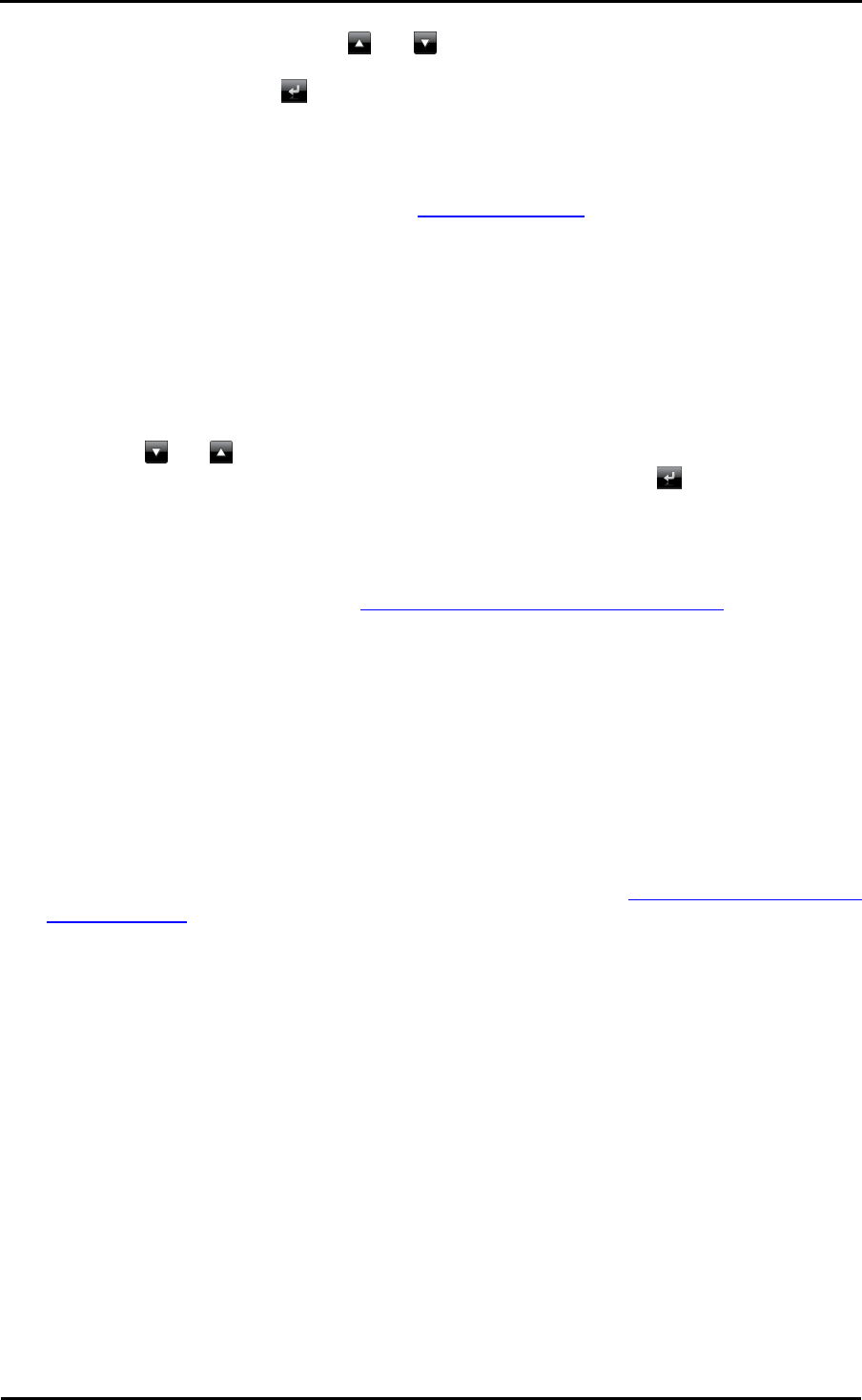
Operating the GoPal
®
navigation software
41
2. Browse through the list using the and buttons and tap the desired category: The Where
do you want to search? screen then appears. If you do not want to select a category, return to
the start screen using the button.
3. Use the buttons to choose from the following options:
o Tap on the button At a certain place, to select a new destination in the New destination
menu. This process is described in the Adding destinations section.
o Tap the button Nearby to select a POI near your current position.
o Tap the button Along the Route to show a list containing all destinations in direct proximity
to the continued course of the current route.
o Tap the button At destination to select a POI at the currently selected destination.
4. Depending on the option selected, you can open a list containing all POIs that correspond to
the criteria selected using the Show all 'special categories' button. Browse through the list
using the and buttons and tap the desired entry: The selection is accepted. If you do not
want to make a selection, return to the character entry screen with the button.
The desired special destination is now displayed on the Detailed information screen on an
overview map together with the complete address and telephone number (if stored). This screen
allows you to save the POI as a favourite, see the route options, add another destination or start
navigation. For further information, see Creating favourites during destination entry.
Managing favourites
The Favourites button on the start screen of your navigation system allows you to store frequently
used destinations as so-called favourites. Then you can select these favourites directly for route
calculation, without having to enter the relevant destinations again.
You can ...
• ...create a favourite after entering a new destination using the Place as favourite button on the
Detailed information screen. This process is described in the Creating favourites during
destination entry section.
• ...create a favourite directly in the Favourites menu. This process is described below.
Creating a new favourite
Proceed as follows to create a new favourite:
1. Tap the Favourites button on the start screen of your navigation system. The menu
Favourites screen appears: If there are already favourites on your navigation system they will
be displayed there in a list. For the purposes of this description we assume that no favourites
have been created: So the list is empty.
2. Touch the New favourite button on the lower edge of the screen: The New favourite screen is
then opened, where you can select from the following options:
o If you have already entered several destinations, you can select the last two destinations
entered directly via the buttons on the top edge. If there are other destinations to choose
from, open a list of these using the Last locations button. If you tap on one of the
destinations, the selected destination is shown on the Detailed information screen. Close










