Software Manual
Table Of Contents
- Chapter 1. Introduction
- Chapter 2. Manual installation and start-up
- Chapter 3. Installation and start-up using the GoPal® Assistant
- Chapter 4. Basics of operation
- Chapter 5. Adjusting the Settings
- Chapter 6. Operating the GoPal® navigation software
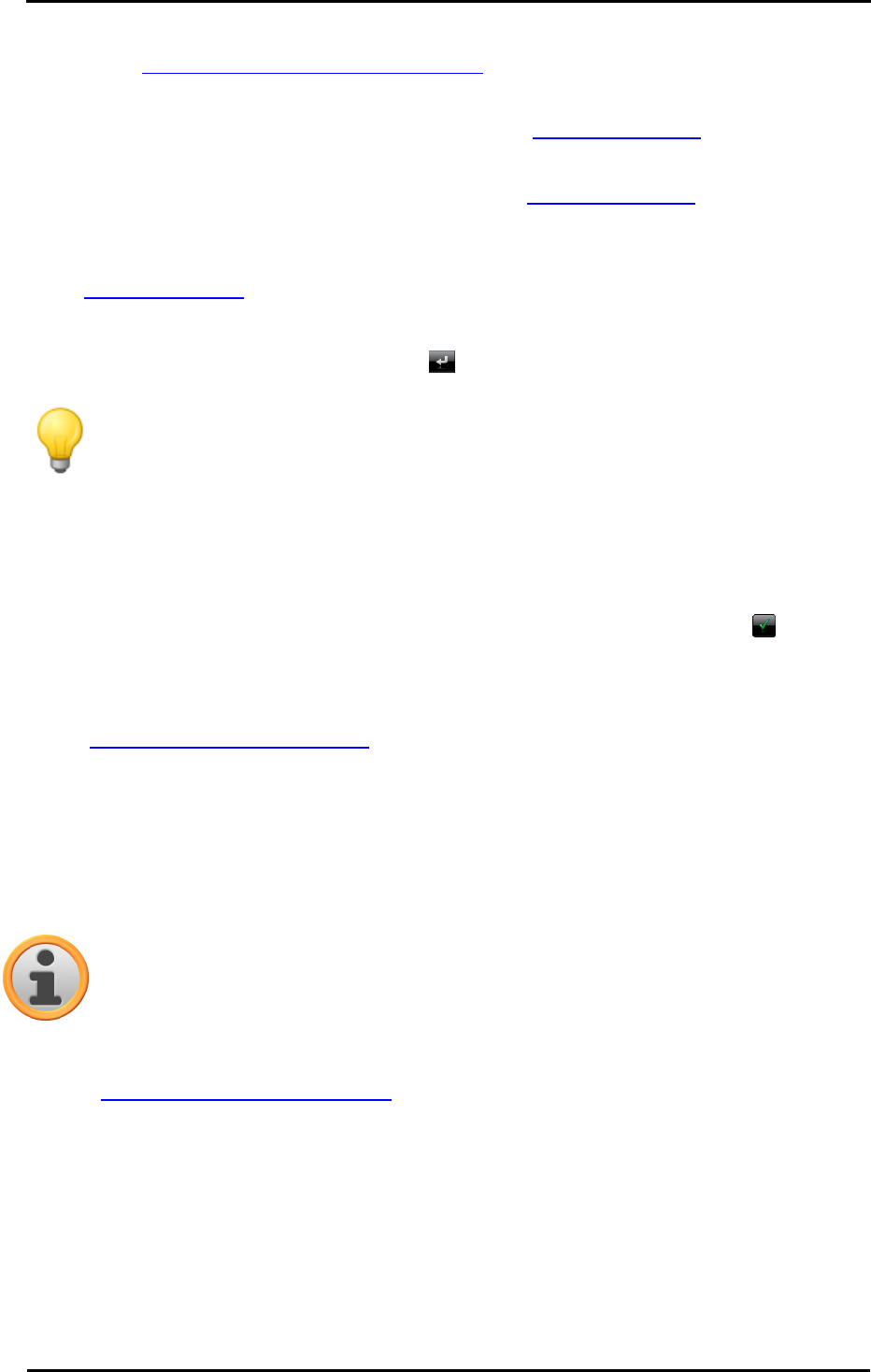
Operating the GoPal
®
navigation software
40
Country, Town, Postcode and Street or using its Coordinates. This process is described in
the Manually entering destination information section.
o Tap the Favourites button to select the new destination from the favourites saved on your
navigation device. This process is described in the Managing favourites section.
o Tap the button Points of interest to select a destination from amongst the desired point of
interest category. This process is described in the Managing favourites section.
After you have selected the desired destination, the menu screen Optimise route opens
automatically and you can revise your current route planning: For more information please read
the Changing the route section.
If you do not wish to enter any new destination on the New destination screen, go back to the
screen Detailed information using the button .
Tip
If you have already entered destinations after switching on your navigation system, they
will appear for preselection on a maximum of three buttons at the top portion of the
screen and can be selected directly.
Starting route calculation
After you have entered the desired route, start the route calculation by activating the button on
the Detailed information screen. Once the route has been calculated, your navigation system
switches to the map view and starts navigation: In addition to the voice prompts over the speaker
of your navigation device, the calculated route is also colour-coded on the map section and is
adjusted dynamically as the trip progresses. More information regarding navigation can be found in
the Starting and displaying navigation section.
Selecting Points of interest
The button Points of interest on the start screen of your navigation system allows you to directly
select special points of interest for destination calculation. Using the other options in this menu you
can then determine from which position the point of interest should be searched for.
Note
The inclusion of POI data in delivery depends on the type of device as well as on the
version of your navigation system: For this reason there may only be selected categories
available in your navigation system. However, you still have the option of obtaining other
optional POI data either commercially or online using the GoPal
®
Assistant (see also
Manual actions for data exchange). Please note that these data packs are not free of
charge.
Proceed as follows to select a POI directly from the POI menu:
1. Tap the Points of interest button on the start screen of your navigation system. A menu list
containing all of the POI categories available to your navigation system then appears.










