Software Manual
Table Of Contents
- Chapter 1. Introduction
- Chapter 2. Manual installation and start-up
- Chapter 3. Installation and start-up using the GoPal® Assistant
- Chapter 4. Basics of operation
- Chapter 5. Adjusting the Settings
- Chapter 6. Operating the GoPal® navigation software
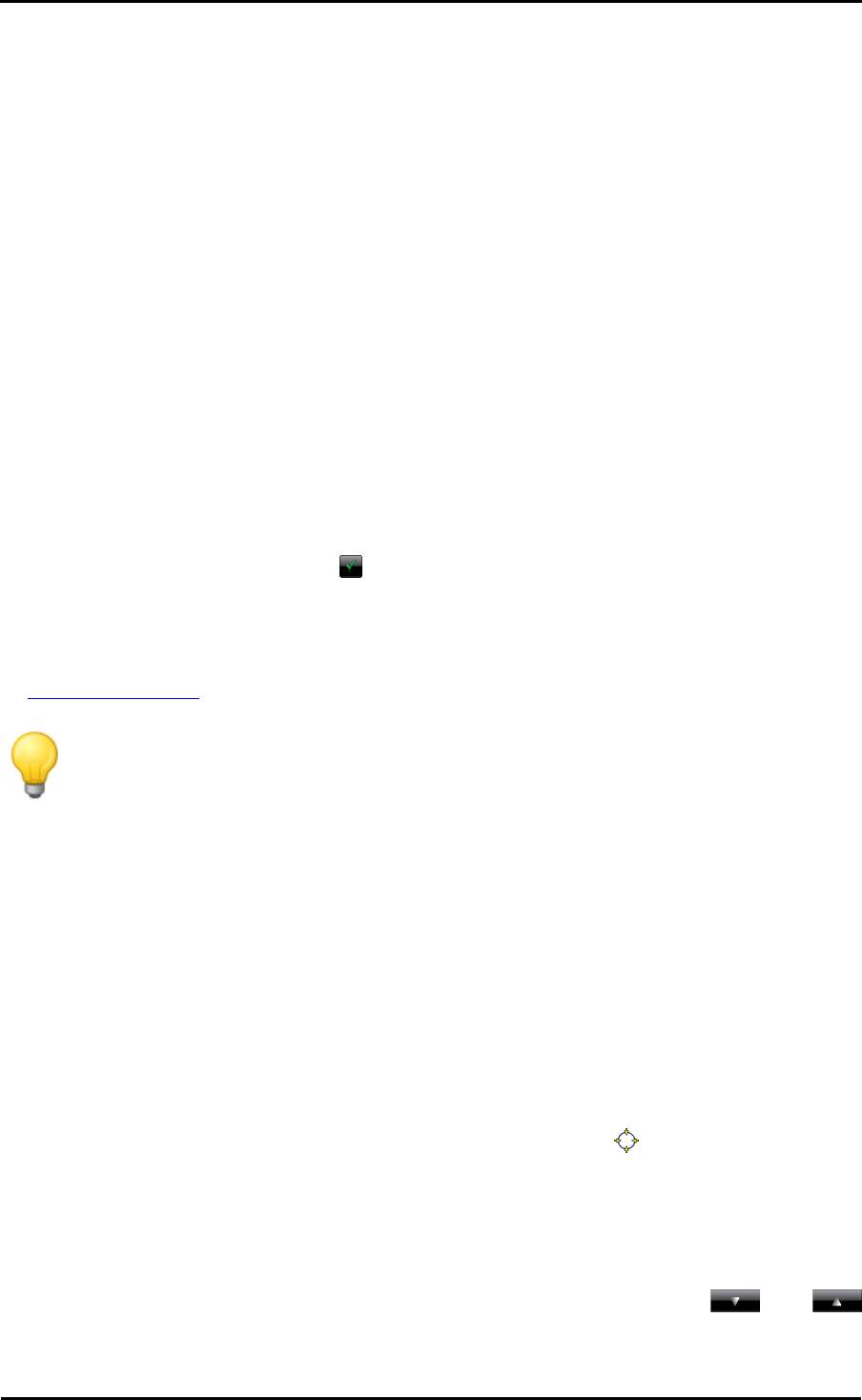
Operating the GoPal
®
navigation software
38
Coordinate input is now complete: The destination is displayed on the Detailed information screen
on an overview map along with the latitude and longitude. On this screen you can store this
destination as a favourite, show the route options, add another destination or start navigation. The
following pages contain more information on this subject.
Creating favourites during destination input
After entering the destination, the Detailed information screen lists all important information about
your destination. Using the Place as favourite button on the lower edge of your screen, you can
now save the destination as a personal favourite in the memory of your navigation device.
Favourites can be called up at any time during destination input so that it is no longer necessary to
manually enter this destination. It is thus recommended to save frequently used destinations as
favourites.
Proceed as follows to save the destination displayed on the Detailed information screen as a
favourite:
1. Tap the Place as favourite button. A screen to name these favourites then appears.
2. Use the keyboard to enter a user-specific name for the new favourite: The name can be made
up of numbers and letters.
3. Close the input field using the button: The destination is saved as a favourite on your
navigation device and can be called up directly from the Favourites menu for future route
calculations.
You can also create favourites directly in the Favourites menu: This process is described in the
Managing favourites section.
Tip
If you initialise your navigation device using the Restore factory settings button or if
you format the memory of your navigation device, you will lose user-defined settings
such as favourites.
Manual entry in the map view
In the map view it is possible to manually enter a destination on the map. This way, you define the
destination directly without the destination or coordinate entry described in the previous chapters.
Proceed as follows to enter the destination in the map view:
1. Tap on the desired position within the map section displayed. If required, first zoom to the
desired scale on the map section.
2. The position you tapped is indicated on the map with this symbol . On the upper edge of the
screen, the navigation system suggests a destination that corresponds with this position. If no
clear-cut destination can be determined, several destinations are suggested: In this case, the
number of destinations suggested as well as the position of the displayed destination is
displayed within these options (For example: 3/12 stands for Destination 3 of 12 available
destinations).
3. Browse through the list containing the available destinations using the and
buttons on the lower edge of the screen.










