Software Manual
Table Of Contents
- Chapter 1. Introduction
- Chapter 2. Manual installation and start-up
- Chapter 3. Installation and start-up using the GoPal® Assistant
- Chapter 4. Basics of operation
- Chapter 5. Adjusting the Settings
- Chapter 6. Operating the GoPal® navigation software
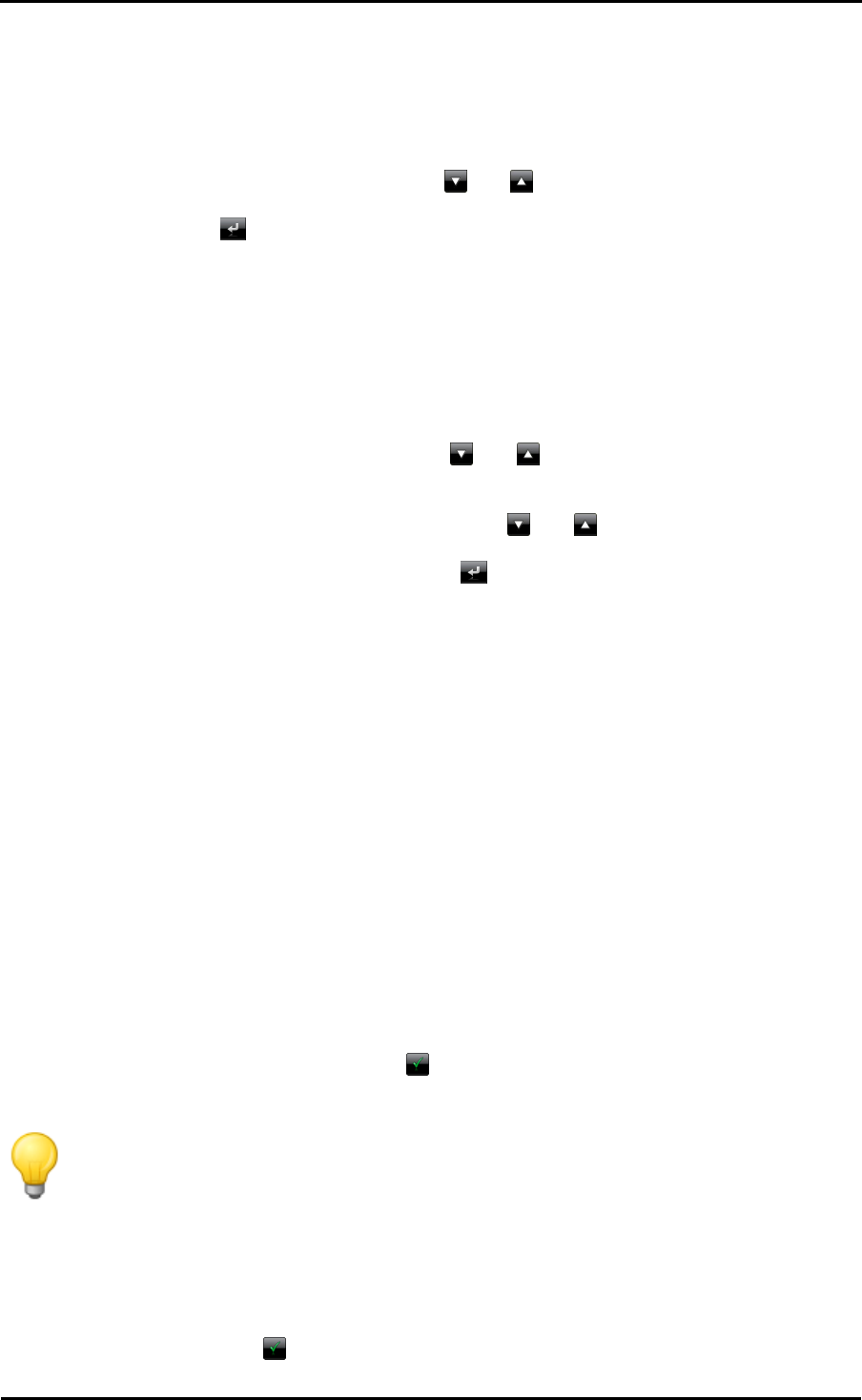
Operating the GoPal
®
navigation software
37
name at the destination using one of the buttons for preselection or list view (More hits). The
following options are now available on this screen:
o Enter the house number manually: As soon as the desired house number appears on one
of the three buttons for preselection, tap it to select it directly. Alternatively, you can use the
fourth button All hits to open a list of all of the available house numbers in a separate
window. Browse through the list using the and buttons and tap the desired entry: The
selection is accepted. If you do not want to make a selection, return to the character entry
screen with the button.
o The Middle of the road button guides the navigation to the destination defined in the map
material as the mid-point for this street.
o The Crossroads button allows you to enter the name of a side street that intersects the
street originally entered: The destination is then assigned to these crossroads. Type the
name of the side street on the keyboard: As soon as the desired street name appears on
one of the three buttons for preselection, tap it to select the street directly. Alternatively, you
can use the fourth button More hits to open a list of all available side streets in a separate
window. Browse through the list using the and buttons. The Display on map button
allows you to have the side streets displayed on an overview map: The zoom level for the
map is adjusted in such a way that up to four side streets from the list can be displayed on
a map at once. Browse the list using the buttons and and tap the desired entry: The
selection is accepted and the selection list closes. If you do not want to make a selection,
return to the character entry screen with the button.
After you have made your selection, destination input is complete: The destination is displayed on
the Detailed information screen on an overview map and indicated as an address. On this screen
you can store this destination as a favourite, show the route options, add another destination or
start navigation. The following pages contain more information on this subject.
Entering destination coordinates
As an alternative to manual input using the town/street/house number or the point of interest
selection, the Enter new dest. menu gives you the option of entering the destination using its
degrees of latitude and longitude.
Proceed as follows to enter the coordinates manually:
1. In the Enter new dest. menu, tap the Enter coordinates button at the lower edge of the
screen. A keyboard to manually enter the latitude including decimals appears.
2. Use the numbers on the keyboard to enter the desired latitude in degrees: To divide the
numbers enter either a decimal or a comma (For example: 49.36 is interpreted as a latitude of
49,36°). Close the input field using the button: The next screen will ask you to enter the
longitude including decimals.
Tip
The degree notation button on the lower edge of the screen allows you to alternatively
enter the coordinates in degrees: On the appropriate screen, enter the desired position in
corresponding fields for degrees, arc minutes and arc seconds. In addition, you can use
the button N<>S for latitude and E<>W for longitude.
3. Use the numbers on the keyboard to enter the desired longitude: Depending on what you
choose when entering the latitude, it can also be written either in decimals or degrees. Close
the input field using the
button:










