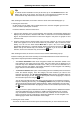Software Manual
Table Of Contents
- Chapter 1. Introduction
- Chapter 2. Manual installation and start-up
- Chapter 3. Installation and start-up using the GoPal® Assistant
- Chapter 4. Basics of operation
- Chapter 5. Adjusting the Settings
- Chapter 6. Operating the GoPal® navigation software
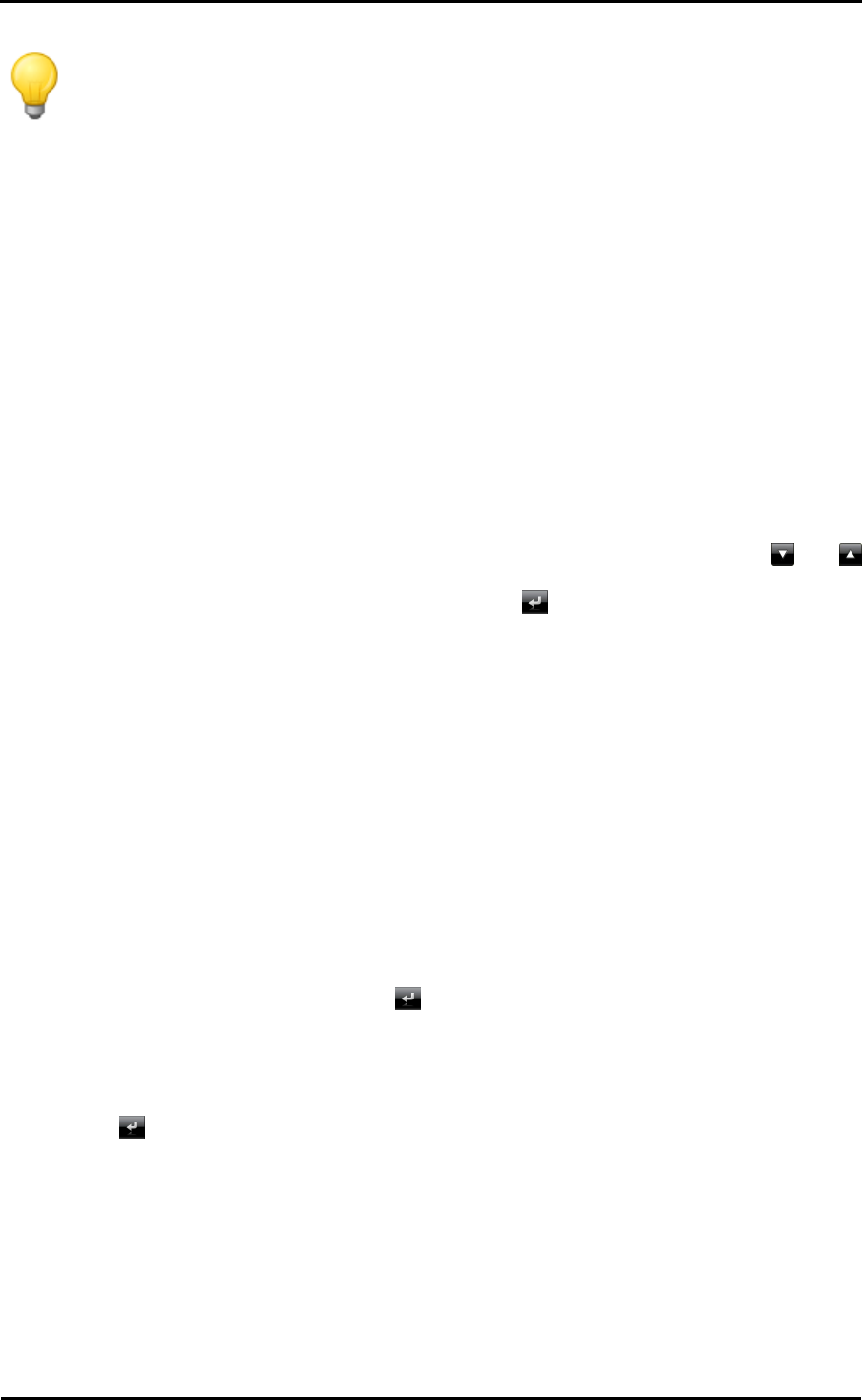
Operating the GoPal
®
navigation software
36
Tip
To indicate another destination country at this time, tap on the Countries button in the
bottom right corner of the screen: The menu list is now opened and contains all of the
countries whose map material has been saved on your navigation device.
After selecting the destination, the screen to enter the street name automatically pops up.
• Entering the street name
On this screen you can either enter a specific street name, have the navigation go to the town
centre or select a specific point of interest.
Proceed as follows to enter the street name:
1. Type the first character on the screen keyboard: The keyboard is automatically adjusted and
displays only those buttons/ characters with which a street name in the selected destination
begins. All other buttons with which no street name begins in this place are greyed out and
cannot be used.
2. Continue entering until the desired street name has been entered. As soon as the desired
street name appears on one of the three buttons for preselection, tap it to select the street
directly. You can use the fourth button More hits to open a list of all of the available
preselection destinations in a separate window. Browse through the list using the and
buttons and tap the desired entry: The selection is accepted. If you do not want to make a
selection, return to the character entry screen with the button.
After selecting the street, the screen to enter the house number automatically pops up.
Instead of entering the street name manually, the two buttons between the name field on the top
edge and the keyboard provide the following options:
o The Centre 'destination' button starts navigation towards the destination defined in the
map material as the centre point for this town. This town centre point is displayed on an
overview map on the Detailed information screen. Here you can store the destination as a
favourite, show the route options, add another destination or start navigation. The following
pages contain more information on this subject.
o The Points of interest button opens a list containing all of the available points of interest to
select the desired category. Once the category has been selected, you return to the
character input screen: The All 'special destinations' button shows all available points of
interest in this category in a list. Select the desired point of interest by tapping it or return to
the character input screen using the button.
You can also manually enter the name of the point of interest you are looking for using the
keyboard. Following the first entry, use the Display selection entry to open a list containing
all of the points of interest from the selected category, which correspond to your entry thus
far. Select the desired destination by tapping it or return to the character input screen using
the button.
When you choose a point of interest from the list, it is displayed on the Detailed information
screen and destination entry is complete. In addition to being displayed on an overview
map, the address and telephone number are also here (if stored). You can also save the
POI as a favourite, see the route options, add another destination or start navigation. The
following pages contain more information on this subject.
• Entering the house number
The screen to enter the house number opens automatically after you have selected the street