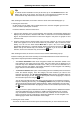Software Manual
Table Of Contents
- Chapter 1. Introduction
- Chapter 2. Manual installation and start-up
- Chapter 3. Installation and start-up using the GoPal® Assistant
- Chapter 4. Basics of operation
- Chapter 5. Adjusting the Settings
- Chapter 6. Operating the GoPal® navigation software
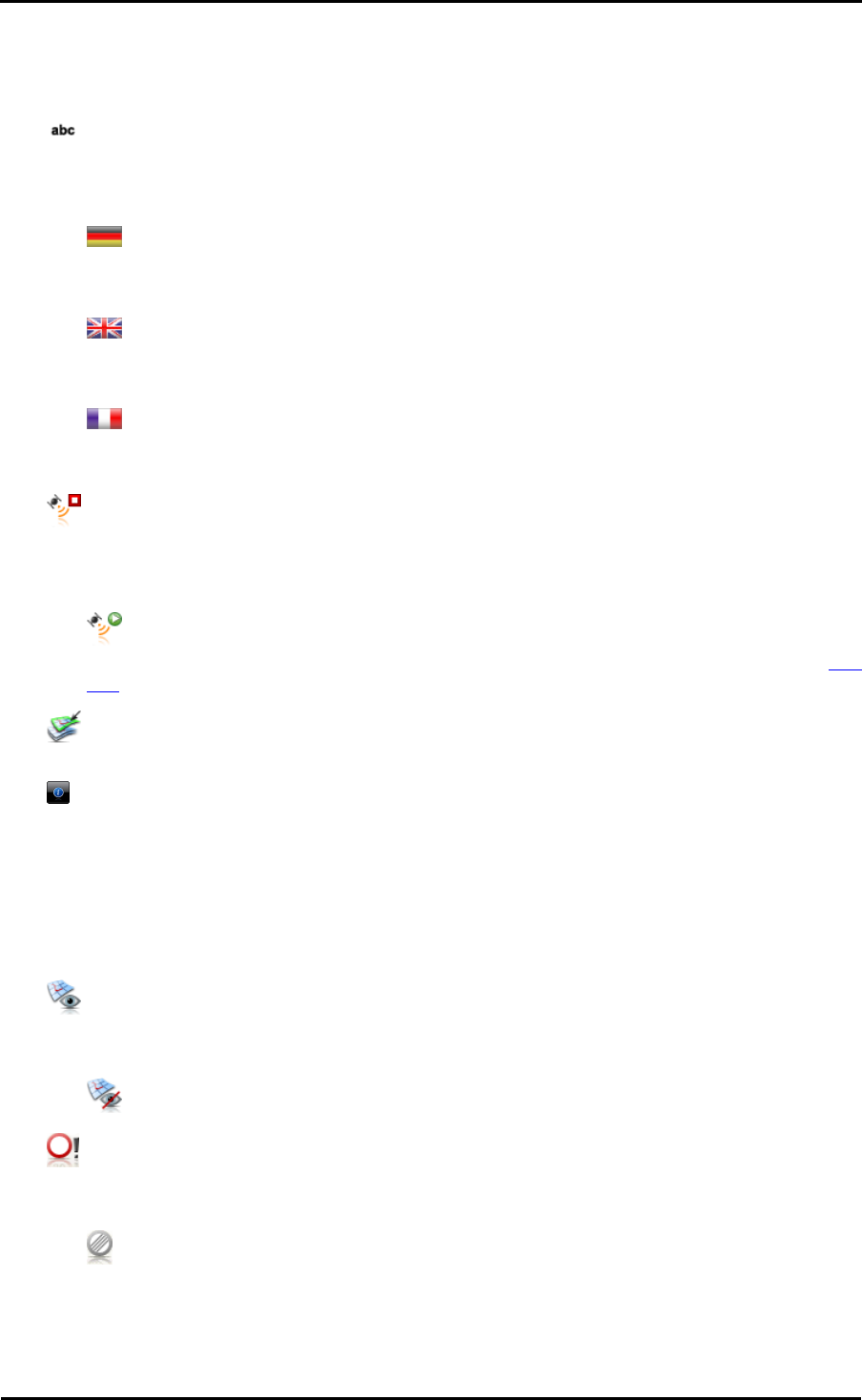
Adjusting the settings
30
The speed limit for this section of road is displayed on the map. Your navigation system
also emits an acoustic warning signal when you exceed the speed limit by the selected
amount.
• Entries are made alphanumerically (e. g. country, place and street names) on a keyboard
with an alphabetically organised standard keyboard layout.
As an alternative to the default setting you can select the following options:
o The arrangement of the keys is switched to the QWERTZ keyboard layout (German)
developed for typewriters and computer keyboards, intended for the German-speaking area
as well as Poland, the Czech Republic and Russia.
o The arrangement of the keys is switched to the QWERTY keyboard layout (English)
developed for typewriters and computer keyboards, intended for the English-speaking area,
Scandinavia, Italy, Turkey, Greece, Portugal and the Netherlands.
o The arrangement of the keys is switched to the AZERTY keyboard layout (French)
developed for typewriters and computer keyboards, intended for French-speaking
countries.
• The route already driven/completed is not saved as a GPS track on your navigation device
(default: Plot GPS track: deactivated).
As an alternative to the default setting you can select the following option:
o When you select Plot GPS track: activated, the current route is plotted from this
moment Plotting is stopped if you reset the information in the Trip info view (see the Trip
Info section) or if you select the option Plot GPS track: deactivated.
• The selection for the currently active map material is displayed here. If you have installed
additional map material on your navigation system, you can select alternative maps here.
• This button displays the manufacturer and version information for the currently installed map
material.
Configure the Points of Interest
In this sub-menu you can adjust the display of points of interest objects in the map view. Tap the
desired entry in the list. Choose from the following options:
• If you select the option Show map: yes, the POI is shown on the map view.
As an alternative to the default setting you can select the following option:
o If you select the option Show map: no, the POI is not shown on the map.
• If you select the option Alert: yes , the POI will be announced in a voice message.
As an alternative to the default setting you can select the following option:
o If you select the option Alert: no, the POI will not be announced.