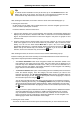Software Manual
Table Of Contents
- Chapter 1. Introduction
- Chapter 2. Manual installation and start-up
- Chapter 3. Installation and start-up using the GoPal® Assistant
- Chapter 4. Basics of operation
- Chapter 5. Adjusting the Settings
- Chapter 6. Operating the GoPal® navigation software
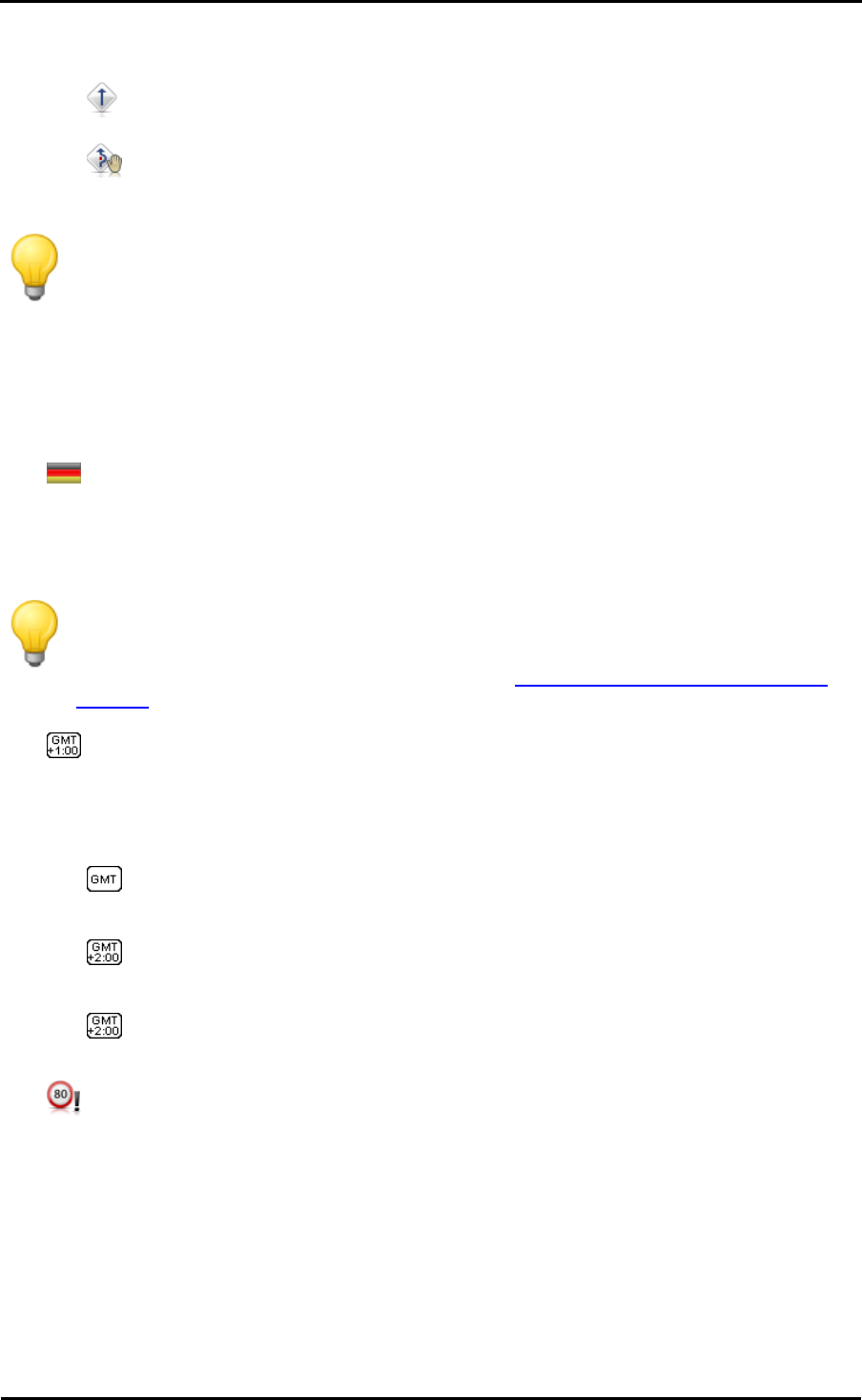
Adjusting the settings
29
As an alternative to the default setting you can select the following options:
o The traffic jam avoidance function based on TMC information is not active
o With the manual traffic avoidance function you are only informed of any traffic
disturbances conveyed via TMC with a warning symbol in the map view.
Tip
You can retrofit the commercial service V-Trafic if needed: In this case, traffic information
for France is also available.
Adjusting the Program settings
In this sub-menu you can adjust application-specific parameters.
• The menu language of the navigation software is pre-set by selecting the country-specific
installation file or by selecting the language during installation.
If several languages have been pre-installed on your navigation device, you can select another
language by tapping the desired entry in the selection list displayed here.
Tip
Subsequent installation of other languages is possible by selecting country-specific
installation files in the GoPal
®
Assistant (see the Installation of the GoPal® Assistant
software section).
• The time zone of the navigation software at the time of delivery is set to GMT+1:00
(Greenwich Mean Time plus 1 hour). This setting corresponds to the time zone in Amsterdam,
Berlin, Rome.
As an alternative to the default setting you can select the following options:
o The time zone is set to Greenwich Mean Time. This setting corresponds to the time
zone in Edinburgh, Lisbon, London.
o The time zone is set to Greenwich Mean Time plus 2 hours. This setting corresponds
to the time zone in Athens, Istanbul, Minsk.
o The time zone is set to Greenwich Mean Time plus 2 hours. This setting corresponds
to the time zone in Helsinki, Kiev, Riga, Sofia.
• The information stored in the map material for each section of route about the permitted
maximum speed limit is not displayed on the screen or documented with an acoustic warning
when exceeded (default: Do not show).
As an alternative to the default setting you can select the following option:
o Show without warning
The speed limit for this section of road is displayed on the map but your navigation system
does not emit an acoustic signal when the limit is exceeded.
o Warning at 5 km/h (Alternative settings: 10/15/20/25/30 km/h)