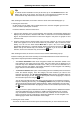Software Manual
Table Of Contents
- Chapter 1. Introduction
- Chapter 2. Manual installation and start-up
- Chapter 3. Installation and start-up using the GoPal® Assistant
- Chapter 4. Basics of operation
- Chapter 5. Adjusting the Settings
- Chapter 6. Operating the GoPal® navigation software
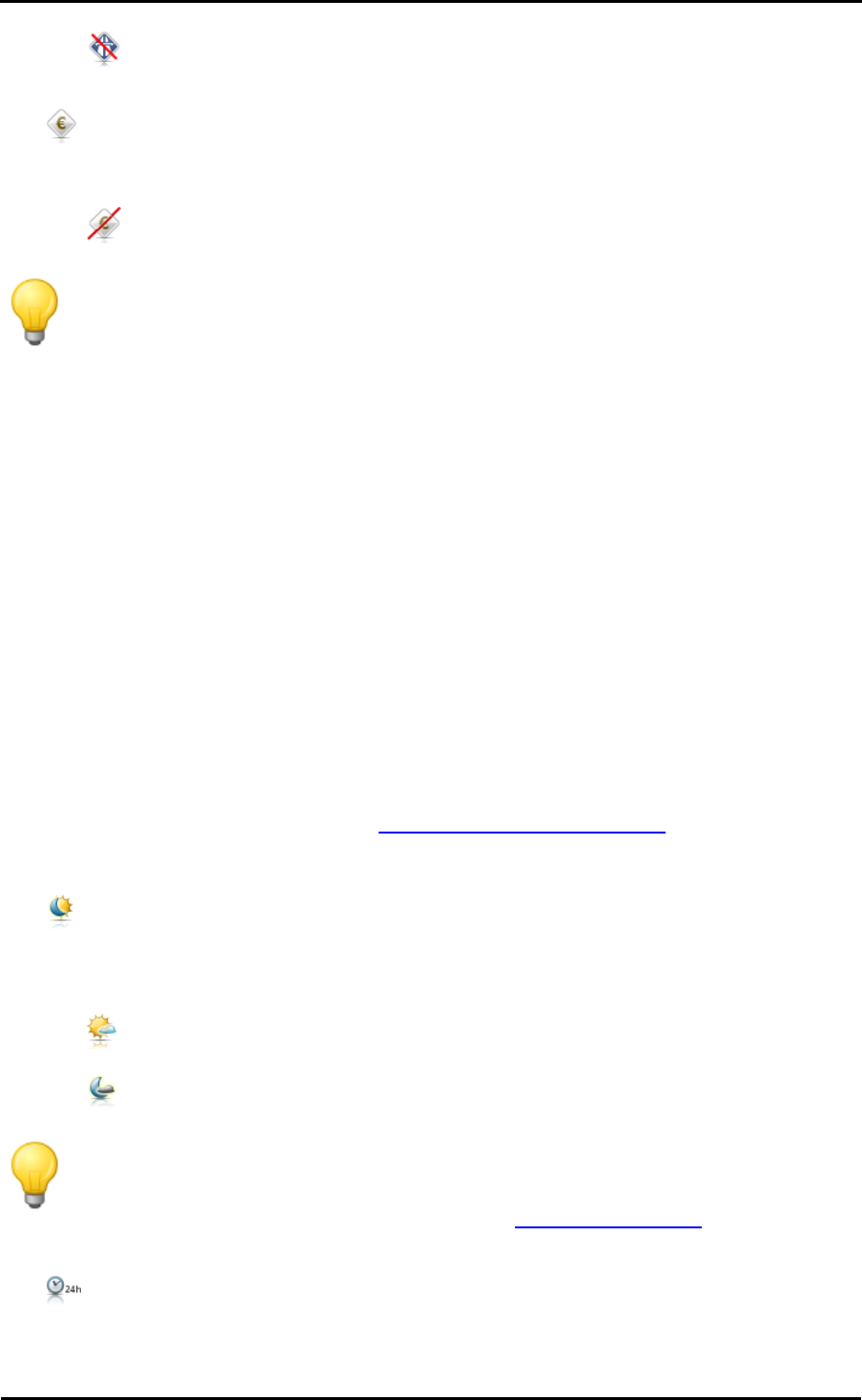
Adjusting the settings
27
o The use of motorways is avoided for the purposes of route calculation. Only rural
roads, roads and A-roads are accounted for during route calculation.
• Toll roads are taken into account for route calculation.
As an alternative to the default setting you can select the following option:
o The use of toll roads is avoided for the purposes of route calculation.
Tip
Although the map material is up-to-date at the time the device was delivered, there is no
guarantee that all of the toll roads are indicated.
Adjusting the Display
In this sub-menu you can adjust the appearance of the touchscreen on your navigation system to
meet your personal needs. Choose from the following options:
• In Smart mode, the map is displayed two-dimensionally, oriented to the north or in the driving
direction, depending on the map scale. In real terms this means that
o At high zoom levels (extreme enlargement of the map section), the map is displayed in the
direction of travel, thus making orientation based on the surroundings easier.
o At low zoom levels (minimal enlargement of the map section), the map is automatically
rotated so that it always faces north: This mode improves clarity and prevents countries or
regions from being displayed upside down.
As an alternative to the default setting you can select the following option:
o In normal mode, the map is always displayed in the view you selected using the compass
symbol in the map view (see also Starting and displaying navigation): So, regardless of the
zoom level, the region or country through which you are currently being guided may be
displayed upside down on the screen in the Map in driving dir. mode.
• The design of the map colours is automatically adjusted to daylight or darkness depending
on the current time (default).
As an alternative to the default setting you can select the following options:
o The map is displayed in a design optimised for day vision.
o The map is displayed in a design optimised for night vision.
Tip
The default settings for daytime and night vision can be adjusted as required in the
Screen settings > Setup brightness menu (see Adjusting the display) in the basic
settings for operation.
• All time information within the navigation software is displayed using the 24-hour clock
(default).
As an alternative to the default setting you can select the following option: