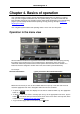Software Manual
Table Of Contents
- Chapter 1. Introduction
- Chapter 2. Manual installation and start-up
- Chapter 3. Installation and start-up using the GoPal® Assistant
- Chapter 4. Basics of operation
- Chapter 5. Adjusting the Settings
- Chapter 6. Operating the GoPal® navigation software
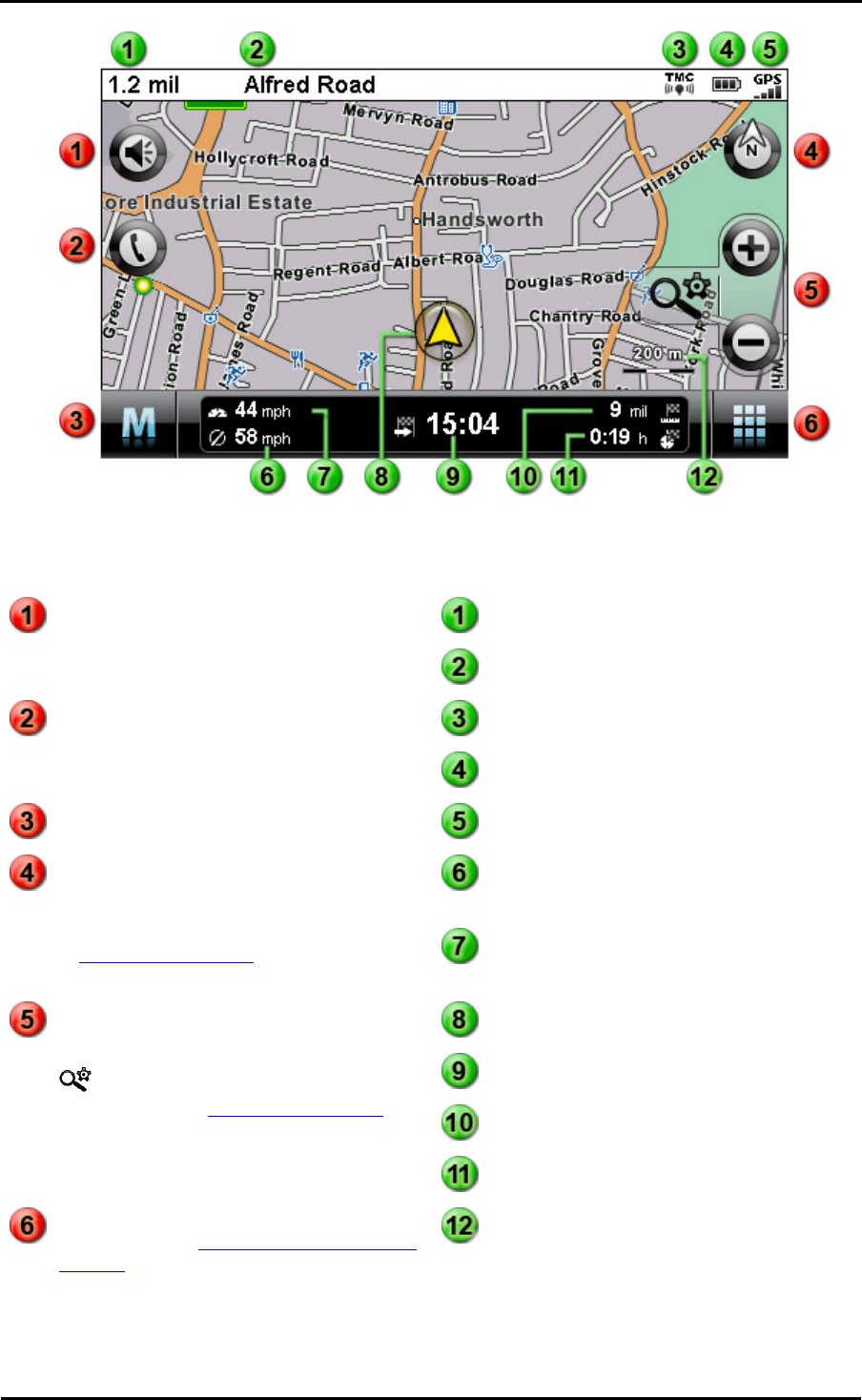
Basics of operation
20
Buttons
Status displays
The distance to the next manoeuvre is
displayed here.
This button opens the settings window
Volume: Adjust the volume of the voice,
button click and MP3 Player output here.
The street you are currently on is displayed
here.
The TMC reception quality is displayed
here.
This button is only available if your
navigation system is equipped with a
Bluetooth hands-free device (see device
manual).
The charge status is displayed here.
This button takes you from the map view
back to the menu view.
The GPS reception quality is displayed
here.
The average speed is displayed here.
This button switches the map view between
the options Map in direction of travel,
Automatically rotate map, Map north and
3D map. The display options are described
in Adjusting the display.
The current speed is displayed here.
. Your current position within the map
section is displayed here.
The estimated time of arrival at the
destination is displayed here.
The distance to the destination is displayed
here.
These buttons enlarge or make the
displayed map sections smaller. If you tap
one of the zoom buttons, you can use the
button at any time to switch to Auto
Zoom mode (see Adjusting the display).
The remaining travel time to the destination
is displayed here.
This button opens the Quick menu
described in the Adjusting the Quick menu
settings section.
The current scale on the map section is
displayed here.