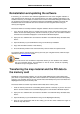Software Manual
Table Of Contents
- Chapter 1. Introduction
- Chapter 2. Manual installation and start-up
- Chapter 3. Installation and start-up using the GoPal® Assistant
- Chapter 4. Basics of operation
- Chapter 5. Adjusting the Settings
- Chapter 6. Operating the GoPal® navigation software
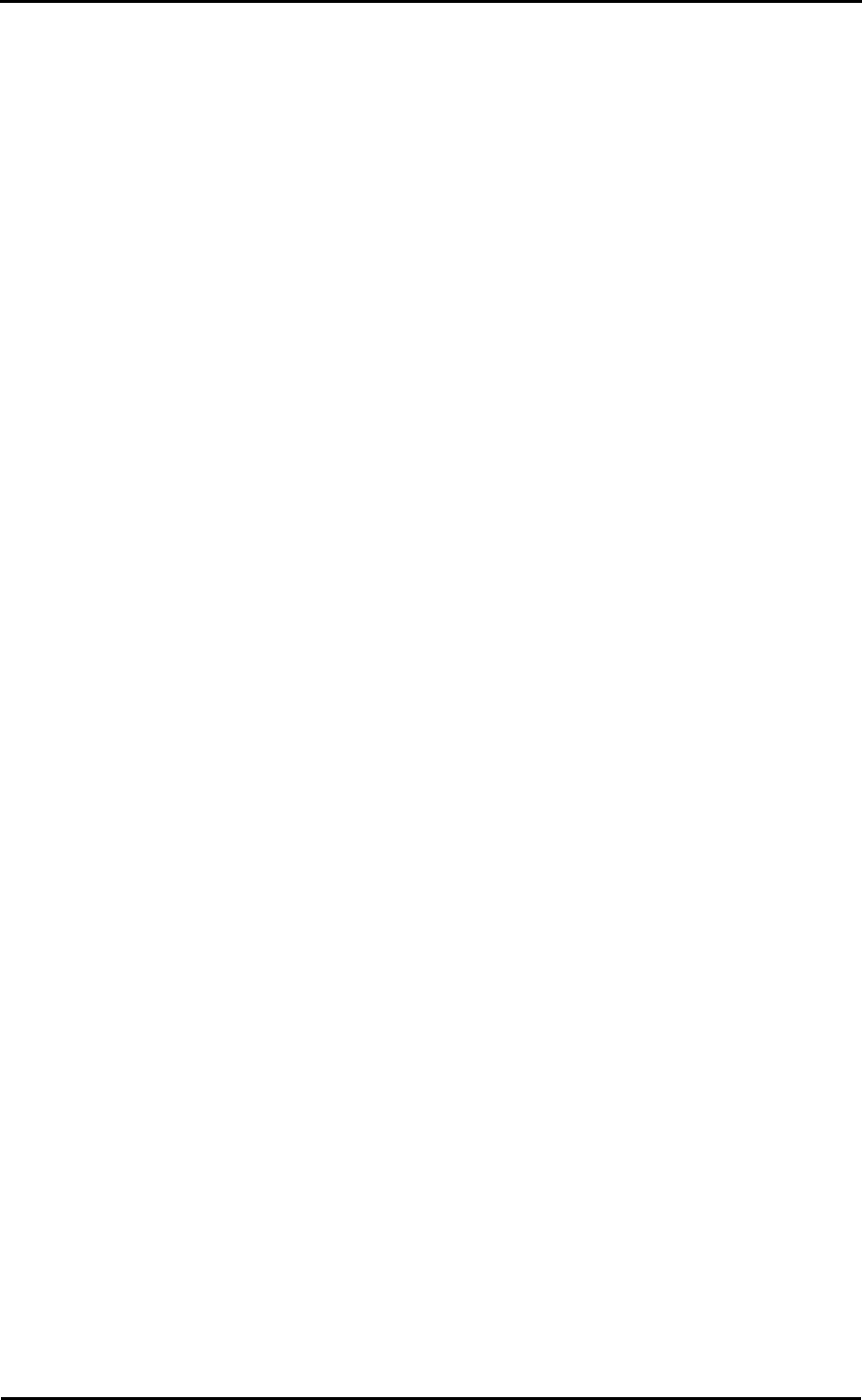
Installation and start-up using the GoPal
®
Assistant
15
5. Click on the Synchronize button.
The GoPal
®
Assistant now performs data synchronisation between the selected items in the
Library and the selected volume: The data sets are then installed onto the selected volume.
Actions using the Content Import Wizard
In addition to manual synchronization, the GoPal
®
Assistant also offers the opportunity to
automatically transfer the data in the library using the Content Import Wizard. Here, too, you can
select strategic data packets to have installed on your PC. Proceed as follows to transfer data with
the help of the Content Import Wizard:
1. Select Import Content into Library from the Actions menu in the GoPal
®
Assistant’s task bar.
The Content Import Wizard dialog box then opens: Click Next.
2. The Content Import Wizard starts searching for new content and displays content
automatically in the Found Sources area. If you want to manually specify a certain source
directory, click on the Browse button: In the dialog box indicate the directory in which the data
is located and click Open. The interpretable data now pops up in the Found Sources area.
3. Left click the check box beside the desired data entry (checked): Information about the data
type and name as well as about available or existing versions pops up. To cancel the
selection, click on the check box again (unchecked): The item is no longer selected for data
transfer. Click Next.
4. The data is now being imported and the progress of the current file as well as overall progress
can be seen on the progress bar. Once the data transfer is complete, click Finish to close the
Content Import Wizard.
The selected data is available in the respective category in the library immediately following
transfer.
Functions for device management
In the Devices area and in the volume area, the GoPal
®
Assistant provides access to the currently
connected navigation device: It is generally not possible to connect several navigation devices to
your PC at the same time. However, you can connect the navigation devices to the PC one after
the other to, for example, save the GPS track data saved there to the PC. The GoPal
®
Assistant
saves the IDs of all navigation devices connected to the PC and lists them in Devices. The
navigation device currently connected is identified by a green button.
If you select the connected navigation device in Devices, the following information about the
device appears in the data selection area:
• Name
The current name of the device is displayed here. You can rename the device at any time (see
below).
• Device ID
The identification number of the device hardware is displayed here.
• Installed navigation software
The navigation software currently installed on the device is displayed here.