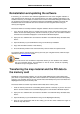Software Manual
Table Of Contents
- Chapter 1. Introduction
- Chapter 2. Manual installation and start-up
- Chapter 3. Installation and start-up using the GoPal® Assistant
- Chapter 4. Basics of operation
- Chapter 5. Adjusting the Settings
- Chapter 6. Operating the GoPal® navigation software
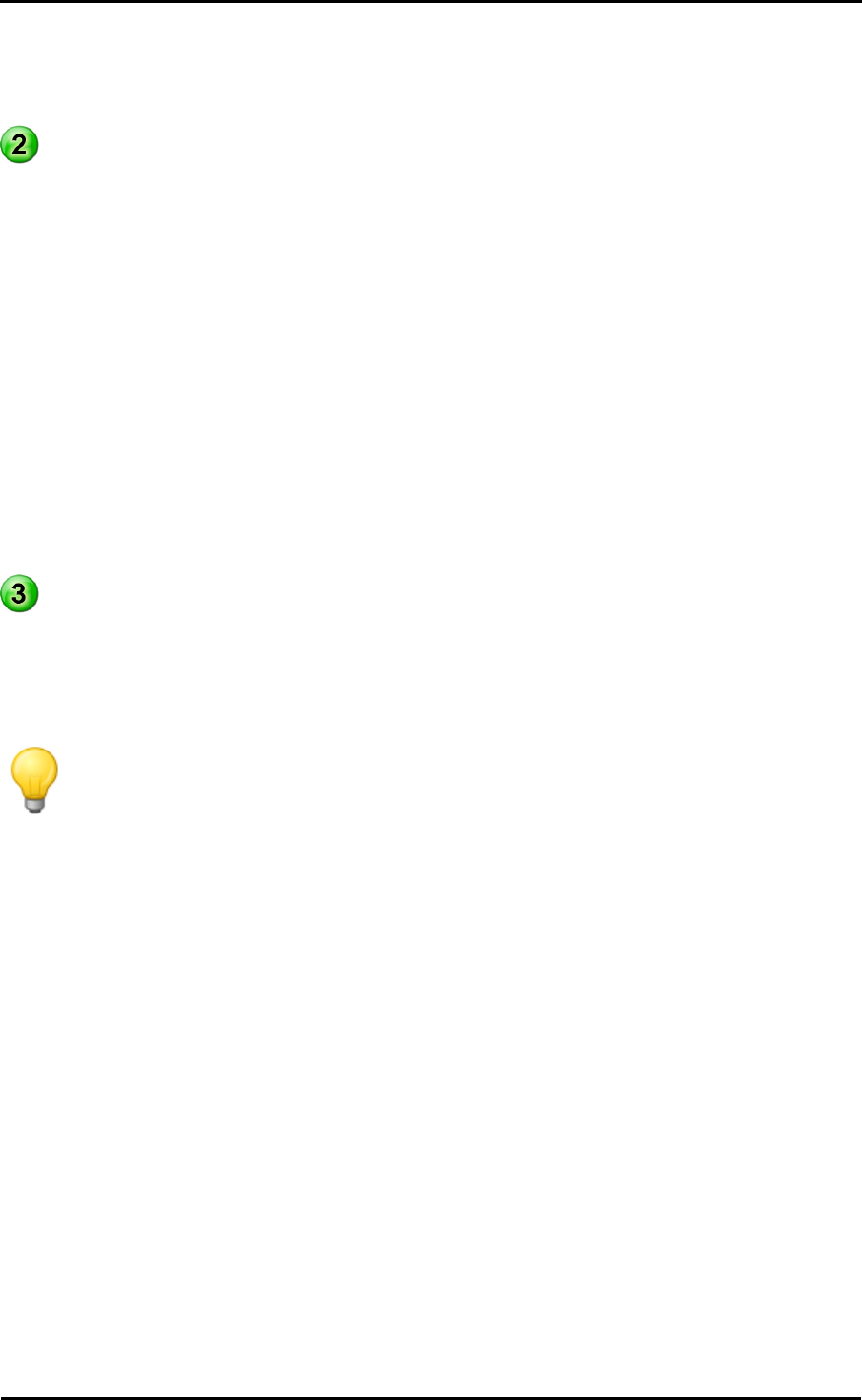
Installation and start-up using the GoPal
®
Assistant
13
• Help
The entry About opens the dialog box of the same name which contains information about the
current version of the GoPal
®
Assistant as well as legal licensing information.
Library, Data Selection and Device Information
The central area of the GoPal
®
Assistant manages the software and content files for your
navigation system as well as the connected devices.
• Library
Using the entries in the library you can select specific categories in order to transfer these files
to your navigation device or to import files from the device to your PC. The categories to choose
from are Maps, Points of Interest, Software and GPS Tracks.
• Devices
This is where you can select a connected navigation device, display specific information and
rename the device.
• Data selection area
This area is dynamically adapted to the selected option. When you select a category in the
library, the available data is placed here for selection. When you select the Devices option, the
device information is displayed here.
Volume area
In this area you manage the memory of the internal flash memory or the inserted memory card
of the selected navigation device or a memory card inserted into a card reader connected to the
PC. In addition to selecting the target memory for the import/export functions, you can format the
external memory areas (SD card in the navigation or card reading device) as needed.
Tip
The volume area of the GoPal
®
Assistant also recognises external USB sticks connected
to your PC. Accordingly, you can also select these volumes via the pop-up menu
Selected Volume and format as needed.
Manual actions for data exchange
You can select specific information using the categories in the library and the graphic display in the
data selection area, which can then either be transferred to the internal flash memory of the
navigation device or to the inserted memory card or imported to the PC. After selecting a category
in the library, the available options are displayed directly in the data selection area and can then be
selected with the mouse. The following actions can be performed:
Use the category... ...to select...
Maps
the available regions on the CD/DVD and transfer them automatically to
your navigation system.
Points of interest
the available points of interest on the CD/DVD and transfer them
automatically to your navigation system.
Software
the country-specific installation file on the CD/DVD, to automatically
install the software onto your navigation device.
GPS Tracks
GPS tracks that have already been transferred to your PC.