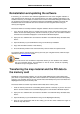Software Manual
Table Of Contents
- Chapter 1. Introduction
- Chapter 2. Manual installation and start-up
- Chapter 3. Installation and start-up using the GoPal® Assistant
- Chapter 4. Basics of operation
- Chapter 5. Adjusting the Settings
- Chapter 6. Operating the GoPal® navigation software
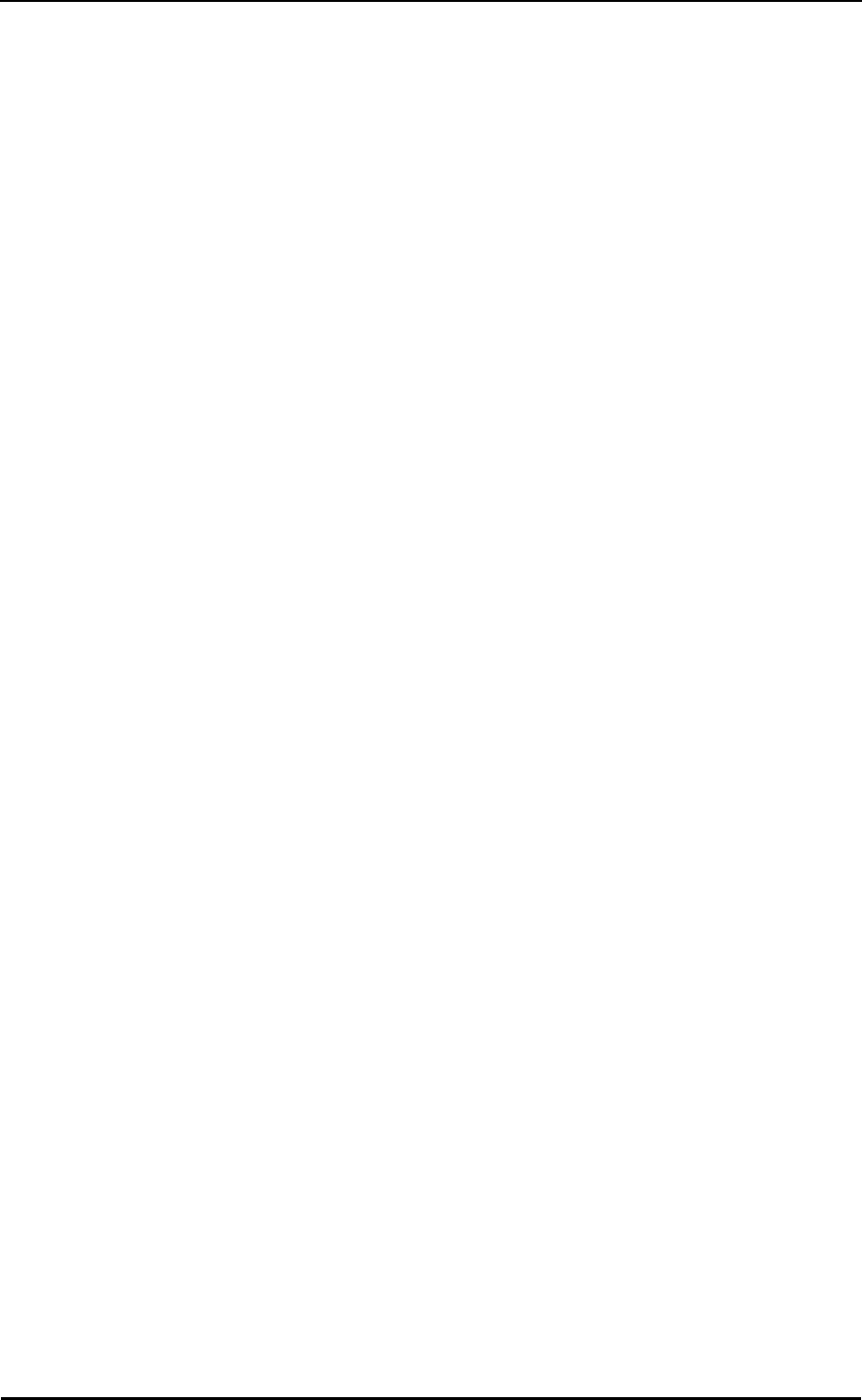
Manual installation and start-up
10
6. Go to the directory Mobile Device > My Flash Disk > INSTALL and put the copied contents
there.
Proceed as follows to also copy map material to the internal memory of your navigation:
1. Go to the MapRegions directory of your CD/DVD drive and copy all of the desired files ending
in .psf : The file names indicate the region to which the map data refers.
2. Select Mobile device in your Windows Explorer and go to the My Flash Disk directory.
3. Right click on the directory and select New folder from the context menu: Name the newly
created folder MapRegions and finish the entry by pressing the enter key.
4. Now put all of the copied files into this folder.
If you have added POI files or the ‘voice command’ feature to your navigation software with an
update requiring a fee, you must transfer the appropriate data to the internal memory of your
navigation device: The respective function is only available following automatic installation of the
data.
Proceed as follows to copy POI and/or voice recognition files to the internal memory of your
navigation device:
1. To transfer POI files, go to the POI directory of your CD/DVD drive and copy the desired PSF
files (e. g. hotel.de.psf).
2. Go to the directory Mobile Device > My Flash Disk > MapRegions and put the copied files
there.
3. To transfer voice command files, go to the TSD directory of your CD/DVD drive and copy your
country-specific folder: The IrelandGreatBritainTSD folder, for example, contains the voice
recognition files for English-speaking countries. Naturally, you can also copy the voice
command files/folder for other countries as needed and install them onto your navigation
device.
Go to the directory Mobile Device > My Flash Disk > MapRegions and put the copied files there.