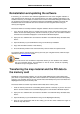Software Manual
Table Of Contents
- Chapter 1. Introduction
- Chapter 2. Manual installation and start-up
- Chapter 3. Installation and start-up using the GoPal® Assistant
- Chapter 4. Basics of operation
- Chapter 5. Adjusting the Settings
- Chapter 6. Operating the GoPal® navigation software
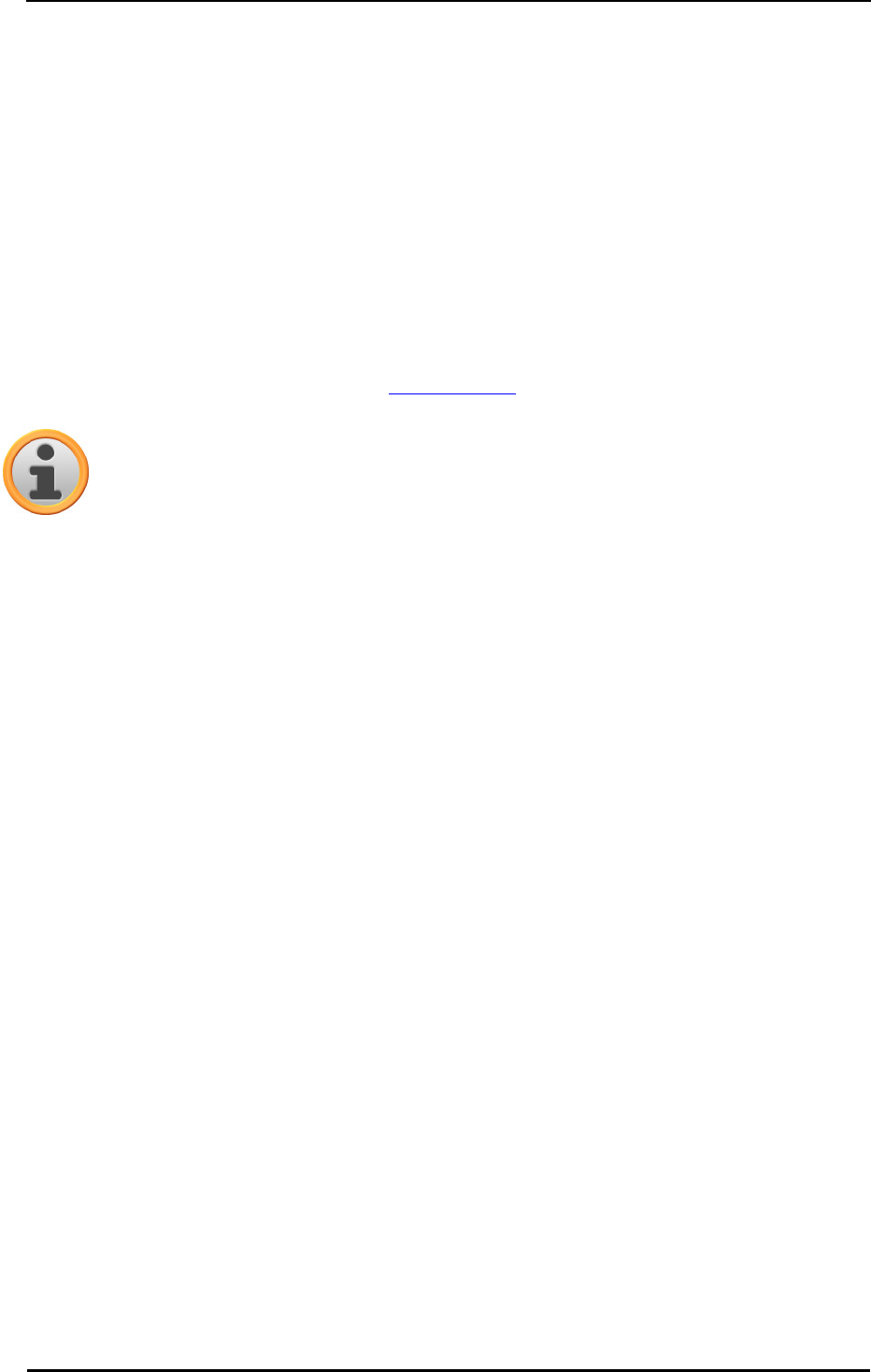
Manual installation and start-up
9
5. Go to the directory window of the external memory card and create a new folder called
MapRegions.
6. Now put all of the copied files into this folder.
Proceed as follows to copy additional POI files from the inserted CD/DVD to the memory card:
1. Open the POI folder in the directory of your CD/DVD drive.
2. Copy the desired files (e. g. hotel.de.psf etc.).
3. Go to the directory window MapRegions of the external memory card and insert the copied
contents.
To install the map material and/or POI files copied onto the memory card onto your navigation
device, follow the steps described in the Initial operation section.
Note
You must remove (some of) the old files before you can install the new map and/or POI
files onto your navigation device. For information on how to do this, consult the operating
instructions for your navigation device.
Note that it is only possible to transfer files to the memory card and/or to the internal memory of
your navigation device (see next section) if there is enough free disk space available. You may
have to delete unnecessary data to free up disk space.
Transferring data to the internal memory of the
navigation device
Your mobile navigation device has an internal, permanent memory that is located in the My Flash
Disk folder. You can use this memory to transfer and then install the navigation software, map
material and/or voice recognition files to your navigation device. However, you must have
previously installed the software Microsoft ActiveSync
®
supplied on the CD/DVD onto your PC
either manually or using the Setup Assistant on the CD/DVD. In addition, your navigation device
must be connected to the PC using the USB cable supplied.
The following description assumes that Microsoft ActiveSync
®
has already been installed. Proceed
as follows to copy the installation files for you navigation software to the internal memory of your
navigation device:
1. Connect the navigation system to your PC using the USB cable.
2. Once the navigation device is detected, your PC displays the New partnership dialog box: To
synchronise existing data between your navigation device and your PC, select Yes. To register
the navigation device as a Guest on your PC, select No (recommended). Then click on the
Continue button.
3. Select Mobile device in your Windows Explorer and go to the My Flash Disk directory.
4. Right click on the directory and select New folder from the context menu: Name the newly
created folder INSTALL and finish the entry by pressing the enter key.
5. Change to the Installation directory in your CD/DVD drive and copy all files and folders in this
directory.