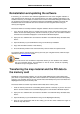Software Manual
Table Of Contents
- Chapter 1. Introduction
- Chapter 2. Manual installation and start-up
- Chapter 3. Installation and start-up using the GoPal® Assistant
- Chapter 4. Basics of operation
- Chapter 5. Adjusting the Settings
- Chapter 6. Operating the GoPal® navigation software
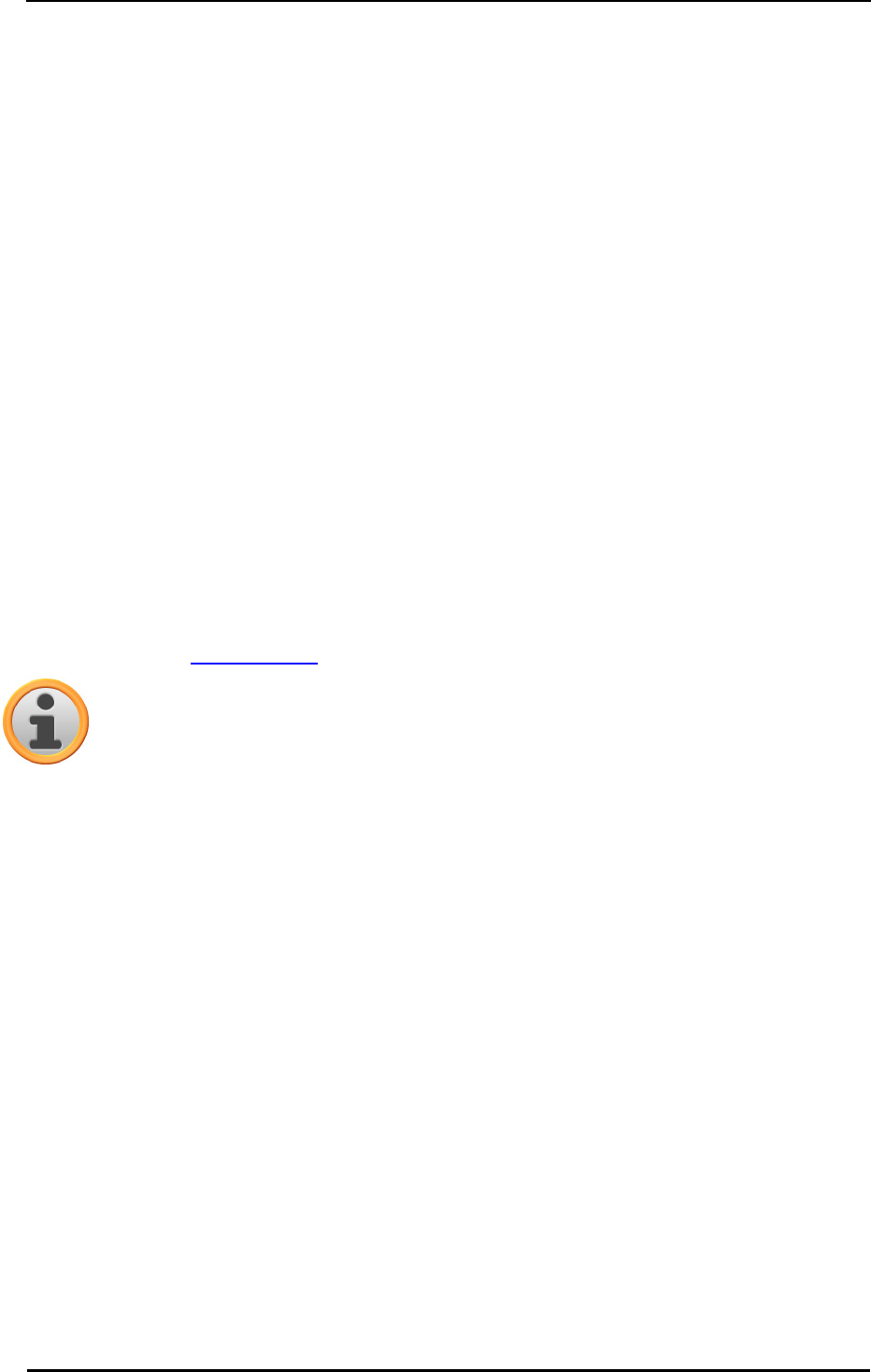
Manual installation and start-up
8
Reinstallation and updating the software
If necessary, you can remove all or individual application files such as the navigation software or
map material from the memory of your navigation device (see device operating instructions). This
would be necessary, for example, to install a current version of the GoPal
®
Navigator software that
you purchased at a later date. The software required for reinstallation/updating is located in the
Installation folder on the CD/DVD and can be transferred to the navigation device using the
memory card supplied.
Proceed as follows to manually install the navigation software onto the external memory card:
1. If you have not already done so, carefully remove the memory card from its packaging and
insert it into the card reading device (internal or external) of your PC: The card clicks in and the
contents of the card will be displayed in a new window in Windows Explorer.
2. Open your PC’s CD/DVD drive and insert the CD/DVD. If the CD/DVD Setup Assistant starts,
close it.
3. Open the directory of your CD/DVD drive and go to the directory Installation.
4. Copy all of the folders and files in this directory.
5. Go to the directory window of the external memory card and insert the copied contents.
To install the software copied onto the memory card onto your navigation device, follow the steps
described in the Initial operation section.
Note
You must remove the old software components before you can install the new software
onto your navigation device. For information on how to do this, consult the operating
instructions for your navigation device.
Transferring the map material and the POI data to
the memory card
Regardless of the navigation software, you can also install additional map or POI material onto
your device or replace existing data with current material from a CD/DVD purchased subsequently.
However, your navigation device can only read this data automatically if they have been filed in the
MapRegions directory on the memory card.
Proceed as follows to transfer map material and POI data to the memory card:
1. Insert the memory card into the card reading device (internal or external) of your PC: The card
clicks in and the contents of the card will be displayed in a new window in Windows Explorer.
2. Open your PC’s CD/DVD drive and insert the CD/DVD. If the CD/DVD Setup Assistant starts,
close it.
3. Open the directory of your CD/DVD drive and go to the MapRegions directory.
4. Copy all of the desired files with the file ending .psf: The file names indicate the region to
which the map data refers.