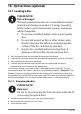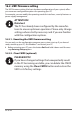Operation Manual
Table Of Contents
- 1. About these operating instructions
- 2. Safety information
- 3. Package contents
- 4. Setting up the PC
- 5. Connecting
- 5.1. Connecting the cables
- 5.2. Opening and closing the front cover (optional)
- 5.3. Connecting the monitor (optional)
- 5.4. Connecting an HDMI device (optional)
- 5.5. Connecting devices with mini HDMI connection (optional)
- 5.6. Touchscreen (optional)
- 5.7. Connecting USB devices (optional)
- 5.8. Connecting PS/2 devices (optional)
- 5.9. Connecting the audio output / headphones / speaker boxes
- 5.10. Connect microphone (optional)
- 5.11. Connecting audio input / recording source
- 5.12. Connecting the network (LAN)
- 5.13. Connecting S-ATA devices (optional)
- 5.14. Illumination (optional)
- 5.15. Connecting power supply
- 6. Starting up for the first time
- 7. Mouse
- 8. Keyboard
- 9. Hard drive
- 10. Optical drive (optional)
- 11. Card reader (optional)
- 12. Graphics system
- 13. Sound system
- 14. USB connection (optional)
- 15. Network operation
- 16. Settings
- 17. FAQ - Frequently Asked Questions
- 18. Customer service
- 19. Transport
- 20. Cleaning and care
- 21. Upgrading/modifying and repair
- 22. Recycling and disposal
- 23. Information about the scope of delivery
- 24. Legal Notice
- 25. Index
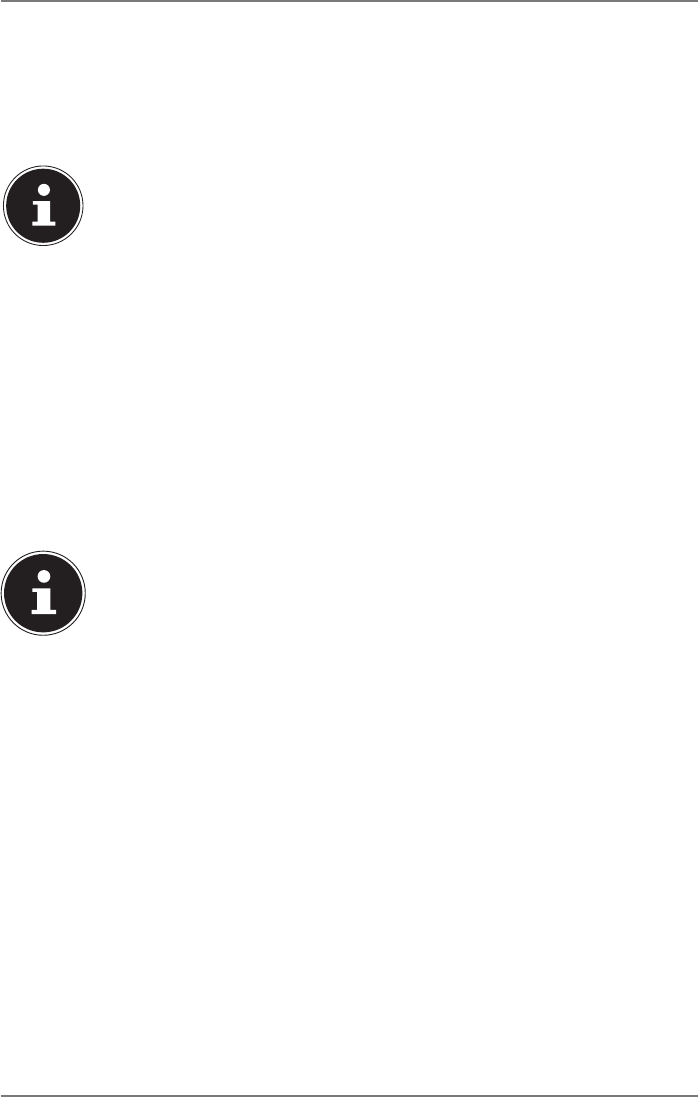
34 of 44
16.2. UEFI firmware setting
The UEFI firmware setting (the basic hardware configuration of your system) offers
you numerous configuration options for operating your PC.
For example, you can modify the operating mode for interfaces, security features or
power supply management.
ATTENTION!
Data loss!
The PC has already been configured by the manufac-
turer to ensure optimum operation. Please only change
settings where strictly necessary and if you are familiar
with the configuration options.
16.2.1. Executing the UEFI firmware setting
You can only run the configuration program upon system start-up. If you have al-
ready started up your PC, exit Windows® and restart your PC.
` Before restarting your PC, press the button Entf and hold it down until the mes-
sage Entering Setup appears.
16.2.2. Clear CMOS (optional)
PLEASE NOTE!
If you have changed settings that unexpectedly result
in the PC becoming unstable, you can delete the CMOS
memory using the Clear CMOS button and restore the
UEFI to its factory settings.