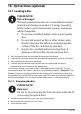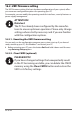Operation Manual
Table Of Contents
- 1. About these operating instructions
- 2. Safety information
- 3. Package contents
- 4. Setting up the PC
- 5. Connecting
- 5.1. Connecting the cables
- 5.2. Opening and closing the front cover (optional)
- 5.3. Connecting the monitor (optional)
- 5.4. Connecting an HDMI device (optional)
- 5.5. Connecting devices with mini HDMI connection (optional)
- 5.6. Touchscreen (optional)
- 5.7. Connecting USB devices (optional)
- 5.8. Connecting PS/2 devices (optional)
- 5.9. Connecting the audio output / headphones / speaker boxes
- 5.10. Connect microphone (optional)
- 5.11. Connecting audio input / recording source
- 5.12. Connecting the network (LAN)
- 5.13. Connecting S-ATA devices (optional)
- 5.14. Illumination (optional)
- 5.15. Connecting power supply
- 6. Starting up for the first time
- 7. Mouse
- 8. Keyboard
- 9. Hard drive
- 10. Optical drive (optional)
- 11. Card reader (optional)
- 12. Graphics system
- 13. Sound system
- 14. USB connection (optional)
- 15. Network operation
- 16. Settings
- 17. FAQ - Frequently Asked Questions
- 18. Customer service
- 19. Transport
- 20. Cleaning and care
- 21. Upgrading/modifying and repair
- 22. Recycling and disposal
- 23. Information about the scope of delivery
- 24. Legal Notice
- 25. Index
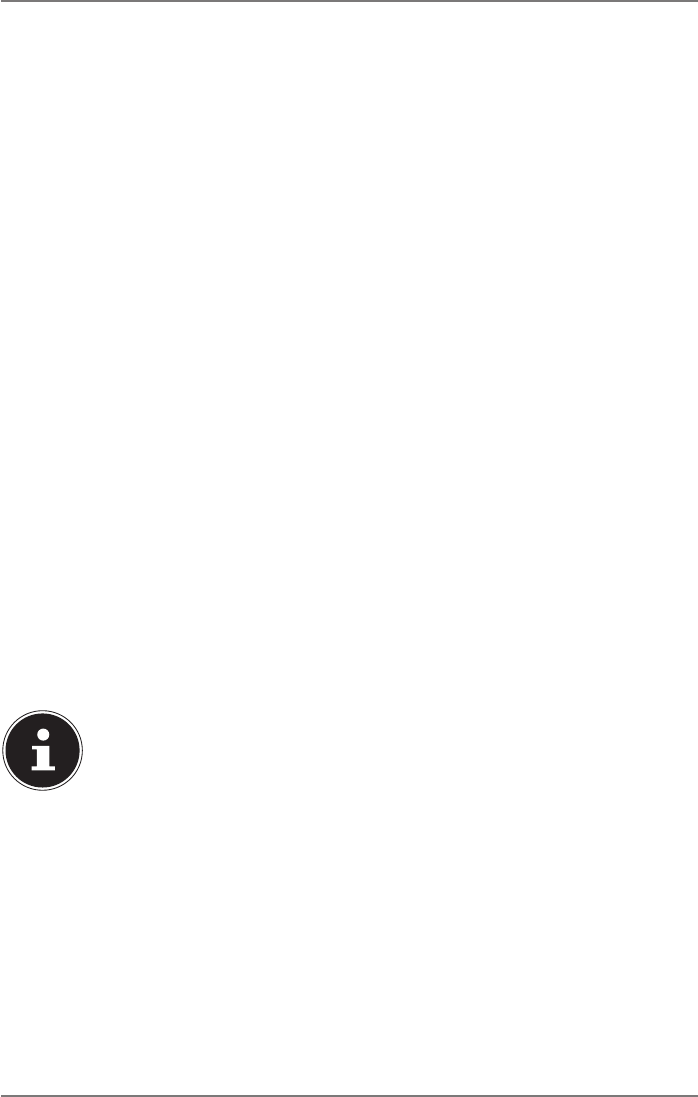
33 of 44
16. Settings
16.1. Reset PC to factory settings
In the event of problems with installation or other software problems which make
it necessary to reinstall the software, Windows® offers three options for reinstalling
Windows® on your PC.
First ensure that you have backed up all important data and programs.
16.1.1. Start system restore
` After restarting, press the F11 key or start up the PC with the F11 key held down
to launch PowerRecover.
or
` Click the PowerRecovery Windows® desktop app to run the program from the
Windows® desktop.
You will be offered the following possible options:
• Burn drivers and tools onto an optical disc
Create a support disc
• Update your PC, without damaging your data
Update your PC, without deleting your data.
• Restoring the factory settings
Choose between two recovery options:
− Reset to HDD - user data not saved
All data on the PC will be permanently deleted.
The factory settings will be restored.
− Reset to HDD - user data saved
The factory settings will be restored and all user data under C:\USER will be
backed up.
PLEASE NOTE!
Data loss!
The recovery process takes a long time when you select
the option to back up user data. Only the data located
in the folder C:\USER will be backed up. All other data
will be deleted. It is therefore important to perform reg-
ular data backups to external data media. We do not ac-
cept any liability for claims for compensation arising
from a loss of data or for any consequential damages.
` Click Next and follow the on-screen instructions to restore the factory settings.