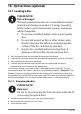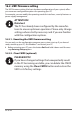Operation Manual
Table Of Contents
- 1. About these operating instructions
- 2. Safety information
- 3. Package contents
- 4. Setting up the PC
- 5. Connecting
- 5.1. Connecting the cables
- 5.2. Opening and closing the front cover (optional)
- 5.3. Connecting the monitor (optional)
- 5.4. Connecting an HDMI device (optional)
- 5.5. Connecting devices with mini HDMI connection (optional)
- 5.6. Touchscreen (optional)
- 5.7. Connecting USB devices (optional)
- 5.8. Connecting PS/2 devices (optional)
- 5.9. Connecting the audio output / headphones / speaker boxes
- 5.10. Connect microphone (optional)
- 5.11. Connecting audio input / recording source
- 5.12. Connecting the network (LAN)
- 5.13. Connecting S-ATA devices (optional)
- 5.14. Illumination (optional)
- 5.15. Connecting power supply
- 6. Starting up for the first time
- 7. Mouse
- 8. Keyboard
- 9. Hard drive
- 10. Optical drive (optional)
- 11. Card reader (optional)
- 12. Graphics system
- 13. Sound system
- 14. USB connection (optional)
- 15. Network operation
- 16. Settings
- 17. FAQ - Frequently Asked Questions
- 18. Customer service
- 19. Transport
- 20. Cleaning and care
- 21. Upgrading/modifying and repair
- 22. Recycling and disposal
- 23. Information about the scope of delivery
- 24. Legal Notice
- 25. Index

31 of 44
13. Sound system
The external audio connections can be configured so that you can connect a
surround sound system.
If you wish to change the default volume, click the loudspeaker icon in the taskbar.
WARNING!
Damage to hearing!
Excessive volumes when using headphones or
earphones, as well as changes to the default settings on
the equaliser, driver, software or operating system, can
generate excessive acoustic pressure that can cause
hearing loss.
` Before pressing play, set the volume to the lowest
setting.
` Start playback and increase the volume to a
comfortable level.
14. USB connection (optional)
PLEASE NOTE!
Devices connected directly to the USB BUS may not
draw more than 500 mA. The power output is protected
by a fuse (limited power source as per EN 60950). If you
want to connect devices that require more power, you
need to connect them to two USB ports using a Y cable.
The USB 3.0 ports are fully backwards compatible with USB 2.0 and 1.1.
` Where possible, always connect your USB devices to the same port that they
were originally installed on. Otherwise you will be assigned a new ID and the
drivers will need to be reinstalled.