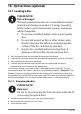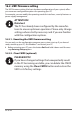Operation Manual
Table Of Contents
- 1. About these operating instructions
- 2. Safety information
- 3. Package contents
- 4. Setting up the PC
- 5. Connecting
- 5.1. Connecting the cables
- 5.2. Opening and closing the front cover (optional)
- 5.3. Connecting the monitor (optional)
- 5.4. Connecting an HDMI device (optional)
- 5.5. Connecting devices with mini HDMI connection (optional)
- 5.6. Touchscreen (optional)
- 5.7. Connecting USB devices (optional)
- 5.8. Connecting PS/2 devices (optional)
- 5.9. Connecting the audio output / headphones / speaker boxes
- 5.10. Connect microphone (optional)
- 5.11. Connecting audio input / recording source
- 5.12. Connecting the network (LAN)
- 5.13. Connecting S-ATA devices (optional)
- 5.14. Illumination (optional)
- 5.15. Connecting power supply
- 6. Starting up for the first time
- 7. Mouse
- 8. Keyboard
- 9. Hard drive
- 10. Optical drive (optional)
- 11. Card reader (optional)
- 12. Graphics system
- 13. Sound system
- 14. USB connection (optional)
- 15. Network operation
- 16. Settings
- 17. FAQ - Frequently Asked Questions
- 18. Customer service
- 19. Transport
- 20. Cleaning and care
- 21. Upgrading/modifying and repair
- 22. Recycling and disposal
- 23. Information about the scope of delivery
- 24. Legal Notice
- 25. Index

30 of 44
11.1. Inserting a memory card
PLEASE NOTE!
Risk of damage!
The memory cards can only be inserted in one
direction. Please observe the instructions in the section
above.
` Slide the card in as far as it will go.
When a card is inserted into a slot, it is allocated a free drive letter on the
workstation (but only if it is a removable data medium).
11.2. Removing memory card
` Pull the card out of the slot and store it properly.
12. Graphics system
This program gives you the option of customising your desktop. This includes the
background image, the screensaver and other settings for your screen and your
graphics card. The program can be started as follows:
` Right-click on the Windows desktop.
` Then left-click on Show settings
or
` Select the menu option Settings from the Start menu.
` Select the System option.
` Then click on Screen.
` Select the option Adjust display in the dialogue box that is now open.