Operation Manual
Table Of Contents
- 1. About these operating instructions
- 2. Safety information
- 3. Package contents
- 4. Setting up the PC
- 5. Connecting
- 5.1. Connecting the cables
- 5.2. Opening and closing the front cover (optional)
- 5.3. Connecting the monitor (optional)
- 5.4. Connecting an HDMI device (optional)
- 5.5. Connecting devices with mini HDMI connection (optional)
- 5.6. Touchscreen (optional)
- 5.7. Connecting USB devices (optional)
- 5.8. Connecting PS/2 devices (optional)
- 5.9. Connecting the audio output / headphones / speaker boxes
- 5.10. Connect microphone (optional)
- 5.11. Connecting audio input / recording source
- 5.12. Connecting the network (LAN)
- 5.13. Connecting S-ATA devices (optional)
- 5.14. Illumination (optional)
- 5.15. Connecting power supply
- 6. Starting up for the first time
- 7. Mouse
- 8. Keyboard
- 9. Hard drive
- 10. Optical drive (optional)
- 11. Card reader (optional)
- 12. Graphics system
- 13. Sound system
- 14. USB connection (optional)
- 15. Network operation
- 16. Settings
- 17. FAQ - Frequently Asked Questions
- 18. Customer service
- 19. Transport
- 20. Cleaning and care
- 21. Upgrading/modifying and repair
- 22. Recycling and disposal
- 23. Information about the scope of delivery
- 24. Legal Notice
- 25. Index
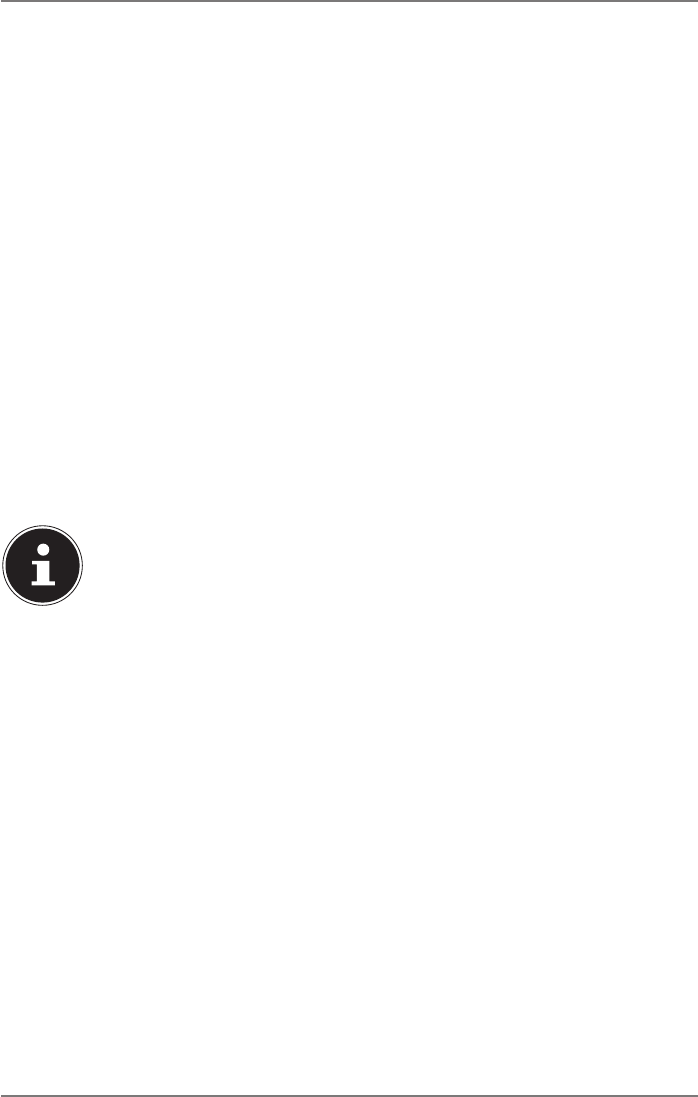
23 of 44
7. Mouse
In addition to the two standard buttons, the mouse also features a third button in
the scroll wheel.
7.1. Left button
The left mouse button is used to make a selection (click once) and to confirm this
selection (double click).
7.2. Right button
The right mouse button is used to call up commands (context menus) in certain
places.
7.3. Scroll wheel
The scroll wheel in the middle has two functions:
• you can use the wheel to scroll through long documents e.g. websites or text
files.
• depending on the configuration of the mouse, the wheel can also be used as a
third button.
The scroll wheel can be configured via the mouse settings in the control panel.
PLEASE NOTE!
If the mouse pointer moves jerkily on the screen, please
try operating it on a different surface (mouse pad).
Glass and metallic surfaces might cause problems.
8. Keyboard
In addition to the standard numbers and characters, the keyboard can also be used
to enter a number of special characters, as well as to perform certain commands
depending on the program. These special functions are controlled using the keys
Alt; Alt Gr and Ctrl.
8.1. The Alt, Alt Gr and Ctrl keys
The Alt key is used in combination with other keys to perform particular functions.
These functions are determined by the program being used. To enter a keyboard
shortcut with the Alt key, you press and hold down the Alt key as you press the
other key. The Alt Gr key works in a similar way to the Alt key, but is used to obtain
certain special characters. The Ctrl key (Control) performs program functions in the
same fashion as the Alt key.










