Operation Manual
Table Of Contents
- 1. About these operating instructions
- 2. Safety information
- 3. Package contents
- 4. Setting up the PC
- 5. Connecting
- 5.1. Connecting the cables
- 5.2. Opening and closing the front cover (optional)
- 5.3. Connecting the monitor (optional)
- 5.4. Connecting an HDMI device (optional)
- 5.5. Connecting devices with mini HDMI connection (optional)
- 5.6. Touchscreen (optional)
- 5.7. Connecting USB devices (optional)
- 5.8. Connecting PS/2 devices (optional)
- 5.9. Connecting the audio output / headphones / speaker boxes
- 5.10. Connect microphone (optional)
- 5.11. Connecting audio input / recording source
- 5.12. Connecting the network (LAN)
- 5.13. Connecting S-ATA devices (optional)
- 5.14. Illumination (optional)
- 5.15. Connecting power supply
- 6. Starting up for the first time
- 7. Mouse
- 8. Keyboard
- 9. Hard drive
- 10. Optical drive (optional)
- 11. Card reader (optional)
- 12. Graphics system
- 13. Sound system
- 14. USB connection (optional)
- 15. Network operation
- 16. Settings
- 17. FAQ - Frequently Asked Questions
- 18. Customer service
- 19. Transport
- 20. Cleaning and care
- 21. Upgrading/modifying and repair
- 22. Recycling and disposal
- 23. Information about the scope of delivery
- 24. Legal Notice
- 25. Index
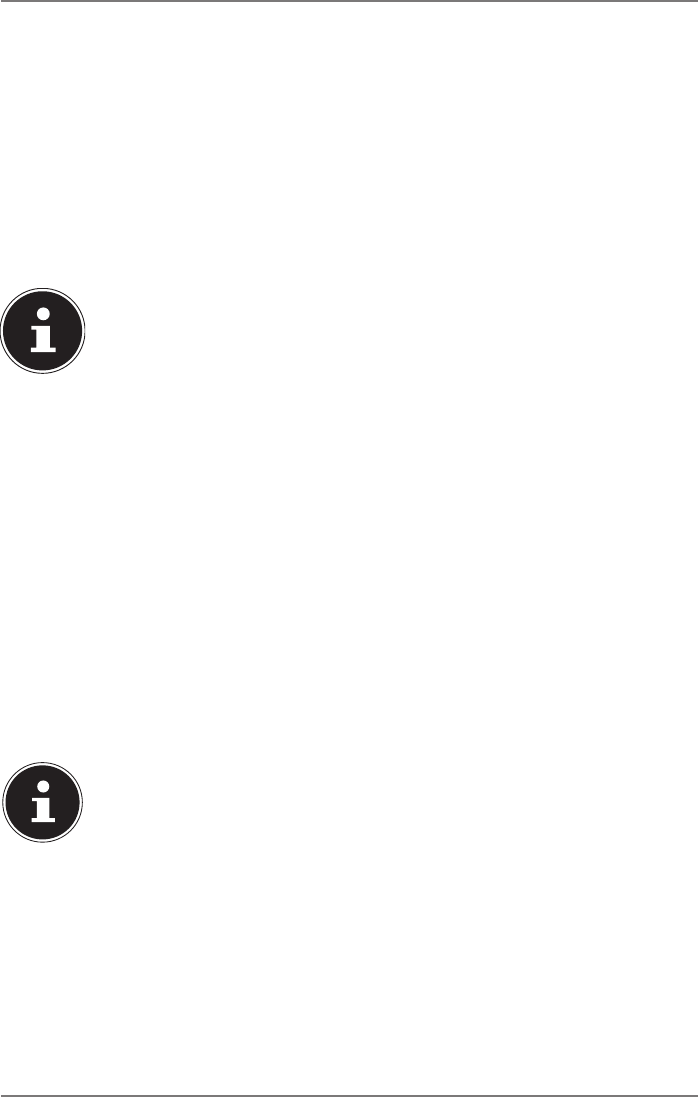
21 of 44
6.2. Overclocking button (optional)
Your computer is delivered with an application that enables you to overclock the
processor. This is useful if you want higher performance for certain applications,
such as video editing or games.
Depending on computer model, you enable overclocking…
• using the button in the MEDION® ERAZER® Control Center or
• using the OC switch on the front cover.
Regardless of how you enable or disable overclocking, you will always need to re-
start your computer. When you launch the MEDION® ERAZER® Control Center, a cor-
responding notification will appear.
PLEASE NOTE!
Data loss!
Back up your data on external storage media before
each update or change. We do not accept any liability
for compensation claims arising from the loss of data or
any consequential damages incurred.
6.2.1. Processor overclocking using the button in the
MEDION® ERAZER® Control Center
` Launch the MEDION® ERAZER® Control Center by double-clicking the desktop
shortcut.
` User Account Control now informs you about changes being made to your com-
puter. Confirm the query with Yes. You will see the program´s main page with
some information regarding your computer.
` Open the OC Genie tab.
` Click the OC Genie button to enable overclocking. A message prompts you to re-
start your computer.
PLEASE NOTE!
Your computer may be fitted with an OC switch on the
front cover or on the back. If so, then this button has
a purely informational purpose. Disable indicates that
overclocking is disabled; if the button shows Enable,
overclocking is enabled.
` To disable overclocking, click the Enable button and restart your computer.










