Operation Manual
Table Of Contents
- 1. About these operating instructions
- 2. Safety information
- 3. Package contents
- 4. Setting up the PC
- 5. Connecting
- 5.1. Connecting the cables
- 5.2. Opening and closing the front cover (optional)
- 5.3. Connecting the monitor (optional)
- 5.4. Connecting an HDMI device (optional)
- 5.5. Connecting devices with mini HDMI connection (optional)
- 5.6. Touchscreen (optional)
- 5.7. Connecting USB devices (optional)
- 5.8. Connecting PS/2 devices (optional)
- 5.9. Connecting the audio output / headphones / speaker boxes
- 5.10. Connect microphone (optional)
- 5.11. Connecting audio input / recording source
- 5.12. Connecting the network (LAN)
- 5.13. Connecting S-ATA devices (optional)
- 5.14. Illumination (optional)
- 5.15. Connecting power supply
- 6. Starting up for the first time
- 7. Mouse
- 8. Keyboard
- 9. Hard drive
- 10. Optical drive (optional)
- 11. Card reader (optional)
- 12. Graphics system
- 13. Sound system
- 14. USB connection (optional)
- 15. Network operation
- 16. Settings
- 17. FAQ - Frequently Asked Questions
- 18. Customer service
- 19. Transport
- 20. Cleaning and care
- 21. Upgrading/modifying and repair
- 22. Recycling and disposal
- 23. Information about the scope of delivery
- 24. Legal Notice
- 25. Index
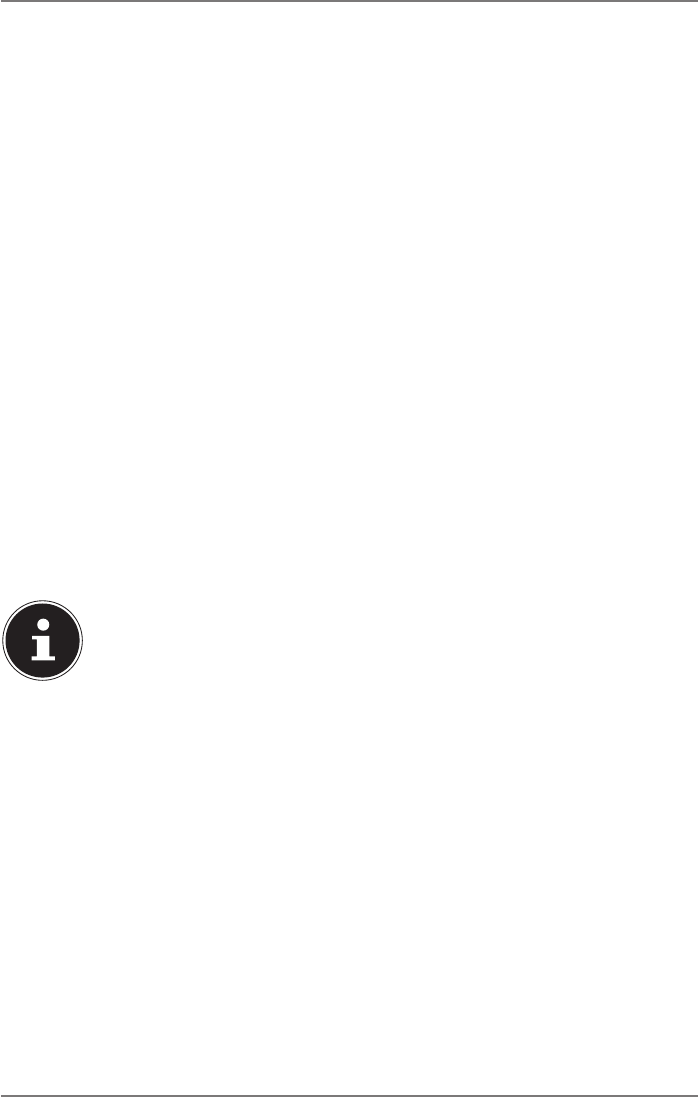
17 of 44
5.10. Connect microphone (optional)
` Connect a microphone to the pink socket with a 3.5mm mono jack.
` Position the microphone so that it is not pointing directly at the speaker. This will
prevent acoustic feedback that creates a loud whistling sound.
5.11. Connecting audio input / recording source
This connection is used for connecting external analogue audio sources (e.g. stereo
system, synthesizer).
` Connect the cable to the pale blue socket with the 3.5mm stereo jack.
5.12. Connecting the network (LAN)
You can prepare your PC for network operation using the network connection.
A network cable normally has two RJ45 plugs so it does not matter which side is
connected to which socket.
` Plug one end of the network cable into the PC socket.
` Connect the other end to the other PC or hub/switch.
You can find more information on this in the section "Network operation” .
5.13. Connecting S-ATA devices (optional)
e-SATA stands for “external Serial ATA” and is a connection for external hard drives.
In comparison to current USB standards, transfer speed with an eSATA connection is
higher than with external USB hard drives.
PLEASE NOTE!
Risk of damage!
Ensure that the plug and the socket fit together pre-
cisely in order to avoid any damage to the contacts.
Due to its asymmetrical shape, the plug will only fit into
the socket in one position.
` Plug the cable into the e-Sata socket on the front of your PC.
5.13.1. Removing S-ATA devices
` Before removing an S-ATA hard drive from your PC, click on the “Safely remove
hardware” icon in the taskbar at the bottom and then on the hard drive that you
want to remove.
5.14. Illumination (optional)
Your PC has illumination that can show different colours and light up in two operat-
ing modes.










