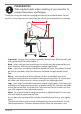Operation Manual
Table Of Contents
- 1. About these operating instructions
- 2. Safety information
- 3. Package contents
- 4. Setting up the PC
- 5. Connecting
- 5.1. Connecting the cables
- 5.2. Opening and closing the front cover (optional)
- 5.3. Connecting the monitor (optional)
- 5.4. Connecting an HDMI device (optional)
- 5.5. Connecting devices with mini HDMI connection (optional)
- 5.6. Touchscreen (optional)
- 5.7. Connecting USB devices (optional)
- 5.8. Connecting PS/2 devices (optional)
- 5.9. Connecting the audio output / headphones / speaker boxes
- 5.10. Connect microphone (optional)
- 5.11. Connecting audio input / recording source
- 5.12. Connecting the network (LAN)
- 5.13. Connecting S-ATA devices (optional)
- 5.14. Illumination (optional)
- 5.15. Connecting power supply
- 6. Starting up for the first time
- 7. Mouse
- 8. Keyboard
- 9. Hard drive
- 10. Optical drive (optional)
- 11. Card reader (optional)
- 12. Graphics system
- 13. Sound system
- 14. USB connection (optional)
- 15. Network operation
- 16. Settings
- 17. FAQ - Frequently Asked Questions
- 18. Customer service
- 19. Transport
- 20. Cleaning and care
- 21. Upgrading/modifying and repair
- 22. Recycling and disposal
- 23. Information about the scope of delivery
- 24. Legal Notice
- 25. Index
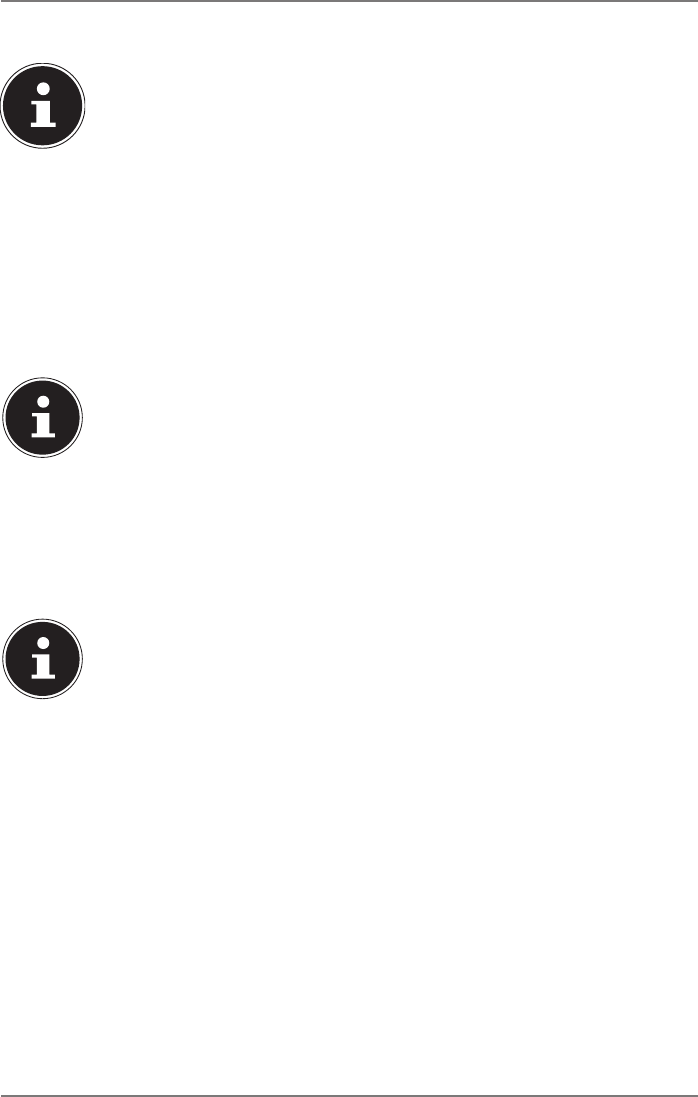
15 of 44
5.7. Connecting USB devices (optional)
PLEASE NOTE!
Only connect your USB devices after initial set-up of
your new PC. This will prevent unnecessary confusion
during installation. These devices can normally be con-
nected during operation. Please refer to the operating
manual for your peripheral device.
• The PC’s USB power outputs are protected by a fuse (limited power source as per
EN60950). This ensures that, if there is a technical defect in the PC, the peripheral
devices connected to the affected sockets will not be damaged.
Normally, a choice of several connection sockets is available.
PLEASE NOTE!
Risk of damage!
Ensure that the plug and the socket fit together pre-
cisely in order to avoid any damage to the contacts.
Due to the arrangement of the contacts, the plug will
only fit into the socket in one position.
` Connect devices (printer, scanner, camera, etc.) to the corresponding socket.
PLEASE NOTE!
Where possible, always connect your devices to the
port that they were originally installed on. Otherwise
you will be assigned a new ID and the drivers will need
to be reinstalled.
5.8. Connecting PS/2 devices (optional)
If you want to connect a USB mouse or a USB keyboard, you do not need to connect
a PS/2 mouse or keyboard.
` Connect the mouse cable to the green PS/2 connection socket.
` Connect the keyboard cable to the blue PS/2 connection socket.