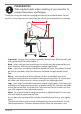Operation Manual
Table Of Contents
- 1. About these operating instructions
- 2. Safety information
- 3. Package contents
- 4. Setting up the PC
- 5. Connecting
- 5.1. Connecting the cables
- 5.2. Opening and closing the front cover (optional)
- 5.3. Connecting the monitor (optional)
- 5.4. Connecting an HDMI device (optional)
- 5.5. Connecting devices with mini HDMI connection (optional)
- 5.6. Touchscreen (optional)
- 5.7. Connecting USB devices (optional)
- 5.8. Connecting PS/2 devices (optional)
- 5.9. Connecting the audio output / headphones / speaker boxes
- 5.10. Connect microphone (optional)
- 5.11. Connecting audio input / recording source
- 5.12. Connecting the network (LAN)
- 5.13. Connecting S-ATA devices (optional)
- 5.14. Illumination (optional)
- 5.15. Connecting power supply
- 6. Starting up for the first time
- 7. Mouse
- 8. Keyboard
- 9. Hard drive
- 10. Optical drive (optional)
- 11. Card reader (optional)
- 12. Graphics system
- 13. Sound system
- 14. USB connection (optional)
- 15. Network operation
- 16. Settings
- 17. FAQ - Frequently Asked Questions
- 18. Customer service
- 19. Transport
- 20. Cleaning and care
- 21. Upgrading/modifying and repair
- 22. Recycling and disposal
- 23. Information about the scope of delivery
- 24. Legal Notice
- 25. Index
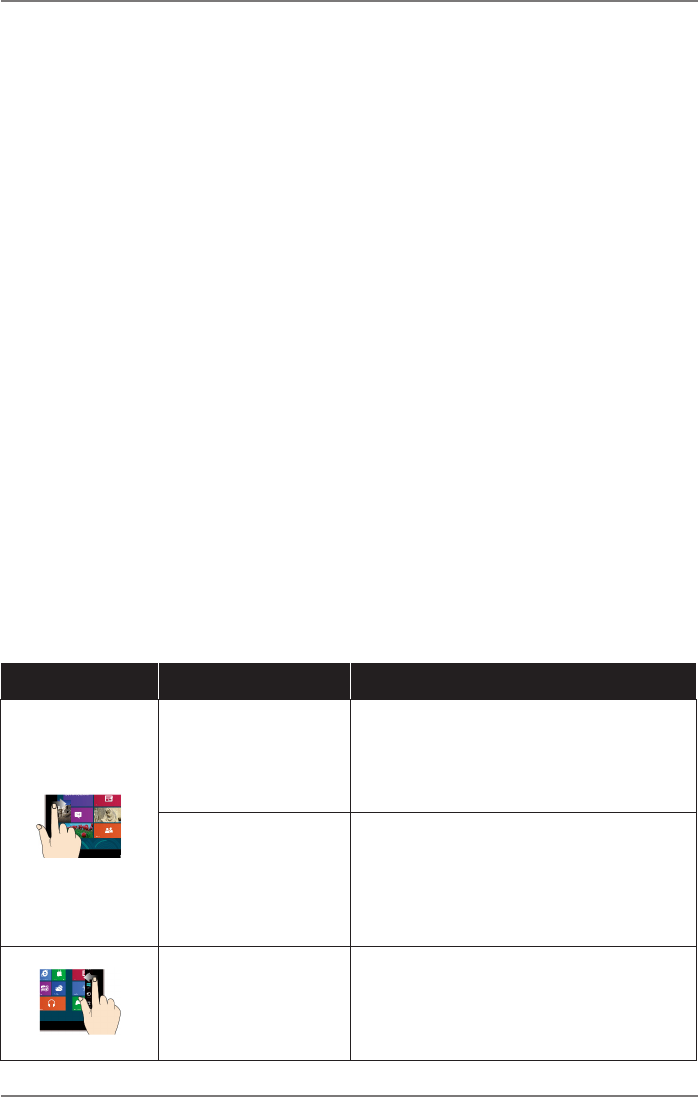
13 of 44
5.6. Touchscreen (optional)
Your PC comes with a touch-sensitive screen. To get the most out of it, it is impor-
tant that you follow the advice below:
5.6.1. Operation
• To avoid damaging the screen do not touch it with pointed or
sharp objects.
• Only use a blunt stylus or your finger.
5.6.2. Cleaning
• Make sure that no water droplets remain on the display.
• Water can cause permanent discolouration.
• Clean the screen with a soft, lint-free cloth.
• Do not place the screen in strong sunlight or near ultraviolet
light.
• Do not use solvents, corrosive or gaseous cleaning agents.
• Only use suitable cleaning products to clean the display, e.g.
glass cleaners or monitor cleaners (available from specialist
retailers).
5.6.3. Gestures for using the touchscreen
You will find the most important gestures you will need for running programmes
and accessing your PC’s settings below:
Image Command
Swipe from the left
edge towards the
centre.
` To display the last app, swipe from
the left edge in the direction of the
centre of the screen.
Swipe from the left
edge towards the
centre and back
again.
` To display all open apps, swipe
from the left edge of the screen to
the centre of the screen and back
again to the left edge without lift-
ing your finger/the stylus.
Swipe from the
right edge
` To start the charms bar, swipe from
the right edge of the screen to the
centre of the screen.