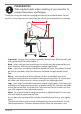Operation Manual
Table Of Contents
- 1. About these operating instructions
- 2. Safety information
- 3. Package contents
- 4. Setting up the PC
- 5. Connecting
- 5.1. Connecting the cables
- 5.2. Opening and closing the front cover (optional)
- 5.3. Connecting the monitor (optional)
- 5.4. Connecting an HDMI device (optional)
- 5.5. Connecting devices with mini HDMI connection (optional)
- 5.6. Touchscreen (optional)
- 5.7. Connecting USB devices (optional)
- 5.8. Connecting PS/2 devices (optional)
- 5.9. Connecting the audio output / headphones / speaker boxes
- 5.10. Connect microphone (optional)
- 5.11. Connecting audio input / recording source
- 5.12. Connecting the network (LAN)
- 5.13. Connecting S-ATA devices (optional)
- 5.14. Illumination (optional)
- 5.15. Connecting power supply
- 6. Starting up for the first time
- 7. Mouse
- 8. Keyboard
- 9. Hard drive
- 10. Optical drive (optional)
- 11. Card reader (optional)
- 12. Graphics system
- 13. Sound system
- 14. USB connection (optional)
- 15. Network operation
- 16. Settings
- 17. FAQ - Frequently Asked Questions
- 18. Customer service
- 19. Transport
- 20. Cleaning and care
- 21. Upgrading/modifying and repair
- 22. Recycling and disposal
- 23. Information about the scope of delivery
- 24. Legal Notice
- 25. Index

12 of 44
• Ensure that all connection cables are connected to their corresponding periph-
eral device to avoid any interference radiation. Disconnect any cables that are
not required.
5.2. Opening and closing the front cover (optional)
Some connections are behind the front cover. This is very useful because you can
quickly and conveniently make frequently used connections without turning
around the PC. The closable cover also protects the connections.
5.3. Connecting the monitor (optional)
Your PC has a VGA, DVI connection and/or a DisplayPort.
PLEASE NOTE!
If your monitor has several inputs, only ever connect
one data cable to avoid problems with signal alloca-
tion.
` Ensure that the plug and the socket fit together
precisely in order to avoid any damage to the con-
tacts. Due to its asymmetrical shape, the plug will
only fit into the socket in one position.
` Connect the screen data cable with the graphics system socket. Remove the
white protective ring (if present) on the monitor plug.
` When connecting a VGA or DVI device to the monitor cable, screw the screws in
hand-tight.
5.4. Connecting an HDMI device (optional)
HDMI stands for “High Definition Multimedia Interface”, which is an interface for ful-
ly digital transfer of audio and video data.
` You can connect a television set, monitor or projector to this socket if these out-
put devices have the corresponding connection.
5.5. Connecting devices with mini HDMI connection
(optional)
HDMI stands for “High Definition Multimedia Interface”, which is an interface for ful-
ly digital transfer of audio and video data.
` You can connect a device to this socket if this output device has the correspond-
ing connection.