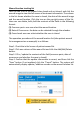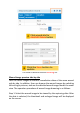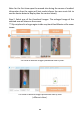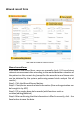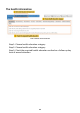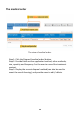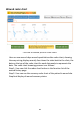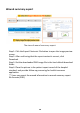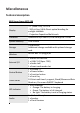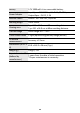User's Manual
31
Wound location tracking list
User can see a list of the wound sites closed and not closed, and click the
wound image to view the full course of treatment information. The column
in the list shows whether the case is closed, the date of the wound image
and the wound location. Click the icon on the up-right corner of the list,
then user can delete /edit /add the contents of the fields in the following
format:
(1) Common parts: user can select the wound location.
(2) Date of Occurrence: the date can be selected through the calendar.
(3) Case closed: user can select whether the case is closed.
The operation procedure of the wound location list (take patient wound
list management as an example) is as follows:
Step 1. Check the initial screen of patient wound list
Step 2. Click one column of the wound list and click the Add/Edit/Delete
button.
Step 3. Fill in / update the contents of the field (common parts, date of
occurrence and whether the case is closed).
Step 4. Confirm that the update information is correct, and then click the
“Save” button. If not updated, click the “Cancel” button. The system will
automatically display update / addition records on the wound location list.