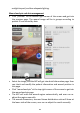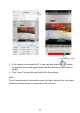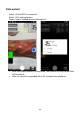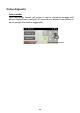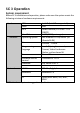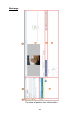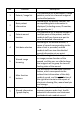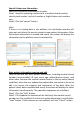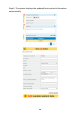User's Manual
29
Search Patient care information
Search by the patient identification number.
Step 1. Input the searching content such as medical record number,
identity card number, and visit number in English letters and numbers
only.
Step 2. Click the “search” button.
Note:
If there is no existing data in the platform, the notification window will
jump out and inform the user to create the new patient information. After
the patient information is created and saved, the system will display the
information on the platform screen automatically.
The view of patient information search
Basic patient information preview and edit
User can see and edit basic patient information, including medical record
number (uncorrectable), ID card, name, age, related disease history, and
other notes. Because the medical record number is the key value (search
condition), when the user updates the patient data, the system is forced to
edit it to ensure the integrity and consistency of the data. After the
patient's basic data is updated and saved, the screen will display the latest
information simultaneously. The operation sequences are as follows:
Step 1. Click the “Edit” button.
Step 2. Fill in/update the contents of the field (only the medical record
number can’t be modified). Confirm the update information, and click the
“Save” button. If the contents are not updated, click the “Cancel” button.