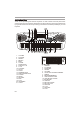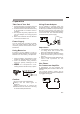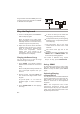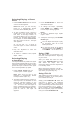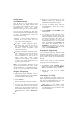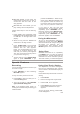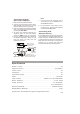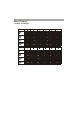Specifications
Using Auto
Accompaniment
The 19 keys on the left side of the
keyboard with note labels above them
are called accompaniment keys. The
accompaniment keys you press
determine the type of chord that plays.
You can set the keyboard to play with
no accompaniment or two different types
of auto accompaniment using the
accompaniment keys.
Normal - normal mode. Chords are
turned off in this mode (but you
can select voice and style).
S.Finger - single fingering mode.
This mode lets you play chords on
the accompaniment keys using
standard chord formations (see
"Single Fingering").
Fingered - standard fingering mode.
This mode lets you play chords on
the accompaniment keys using
chord formations of from three or
more notes. The chord name
appears on the display. The number
of keys you press determines the
type of chord that plays.
Begin the accompaniment at the
desired interval by pressing the
To play a melody along with the
accompaniment, press any key(s)
to the right.
Adjust TEMPO and VOLUME to the
desired level.
To change chords without inter-
rupting the style, simply press the
auto accompaniment key(s) required
to form the new chord. The name of
the chord appears. To stop auto
accompaniment but not the auto-
style, repeatedly press CHORD until
the black dot appears next to
NORMAL on the display. Or, to stop
auto accompaniment and the auto-
style, press START/STOP.
Single Fingering
Note: Your keyboard defaults to the
normal mode. Follow the steps under
"Single Fingering" or "Stand Fingering"
to set it to an accompaniment mode.
Repeatedly press CHORD until a
black dot appears next to S.FINGER
on the left side of the display.
Press STYLE.
Enter a two-digit auto-style number.
To start the auto-style before the
auto accompaniment, press START/
STOP. Or, to synchronize the start of
the selected auto-rhythm with your
accompaniment, press SYNC/FILL
IN.
1.
2.
3.
4.
5.
6.
7.
8.
desired accompaniment key(s).
The standard fingering method uses
standard formations of three or more
notes, and lets the experienced musician
play a wider variety of accompaniment
chords.
Follow these steps to start standard
fingering auto accompaniment.
Standard Fingering
Repeatedly press CHORD until a
black dot appears next to FINGER-
ED on the left side of the display.
Follow the step 2-8 as Single
Fingering.
1.
2.
Learning To Play
Your keyboard's learning feature let
beginning keyboard players easily learn
and play a prerecorded tune. You can
select any of the following modes:
ONE KEY - in this mode, press
START/STOP and any key to play
accompaniment and a melody note.
The note appears.
E-5