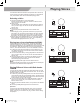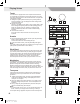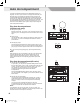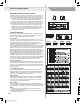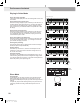Owner`s manual
SHIFT
Accompaniment Volume Control
Adjust the master accompaniment volume; you can use this function to
balance auto accompaniment part volume and keyboard voice volume.
1. Press and hold the [SHIFT] button, and then use the [ACCOMP +]/
[ACCOMP -] button to set accompaniment volume, adjustable range:
0~127, the LCD displays current accompaniment volume value.
2. Press and hold the [SHIFT] button and then press the [ACCOMP +]/
[ACCOMP -] for a while you can quickly adjust the volume value.
3. Press and hold the [SHIFT] button, at the accomp volume temporarily
showed on the LCD, press the [ACCOMP +]/ [ACCOMP -] button
simultaneously to turn the accompaniment volume off. The LCD
displays “OFF Accomp”. Keep the [SHIFT] button pressed and then
press the [ACCOMP +]/ [ACCOMP -] button again to turn the
accompaniment volume on.
Chord Fingering
How the chords are played or indicated with your left hand (in the auto
accompaniment section of the keyboard) is referred to as "fingering".
There are 2 types of fingerings as described below.
Chord Basics
Three or more notes are played together is defined as a "chord". The
most basic chord type is the "triad" consisting three notes: the root, third
and fifth degree of the corresponding scale. A "C major triad", for
example, is made up of the note C (the root), E(the third note of the C
major scale) and G (the fifth note of the C major scale).
In the C major triad shown, the lowest note is the "root" of the chord (this
is the chord's "root position" using other chord notes for the lowest note
results in “inversion”). The root is the central sound of the chord, which
supports and anchors the other chord notes. The distance (interval)
between adjacent notes of triad in root position is either a major or minor
third. The lowest interval in our root-position trial (between the root and
the third) determines whether the triad is a major or minor chord, and we
can shift the highest note up or down by a semitone to produce two
additional chords, as shown. The basic characteristics of the chord sound
remain intact even if we change the order of the notes to create different
inversions. Successive chords in a chord progression can be smoothly
connected, for example, by choosing the appropriate inversions.
Reading Chord Names
Chord names tell you just about everything you need to know about a
chord (other than the inversion/voicing). The chord name tells you what
the root of a chord is, whether it is major, minor or diminished, whether it
requires a major or flatted seventh, what alterations or tension does it
use all at a glance.
The CHORD FINGER mode
The chord Finger mode lets you finger your own chords on the auto
accompaniment section of the keyboard. This keyboard identifies both
multi finger chord and single finger chord. When it cannot identify the
multi keys, it will identify that as single finger chord.
SINGLE FINGER
Single-finger accompaniment makes it simple to produce beautifully
orchestrated accompaniment using major, seventh, minor and minor
seventh chord by pressing a minimum number of keys on the auto
accompaniment section of the keyboard.
MULTI-FINGER
This is the default accompaniment mode. You can use either type of
single fingering or chord fingering in this mode. There are 32 chord types
in this instrument; we can learn “C” as an example, as the picture shows.
Note:
1. In full range mode, the whole keyboard is chord detect section. It
identifies only multi finger chord.
2. Notes enclosed in parentheses are optional; the chords could be
recognized without them.
FADE
Accomp
16
Auto Accompaniment
TEMPO
ACCOMP
0
5
25
75
95
100
aw_A300_Manual_G05_131121
20131121 16:34:25