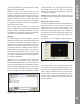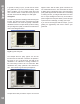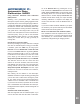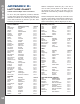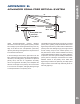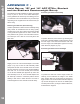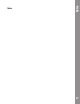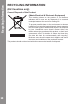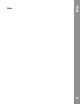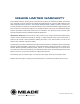Manual
THIS PROCESS. Once the new rmware has been
successfully burned into the StarLock a message
indicating the operation is complete will be posted on
the bottom of the display.
NOTE: Close the StarLock Utility program and cycle
the telescope power off and then on again to complete
the update.
Monitoring StarLock Guiding
There are two different methods of monitoring StarLock
guide performance. The rst method is to look at the
guiding history as a “Point Spread Function”. This
presentation basically sums up the images of the
guide star at each guide update cycle. It provides a
good prediction of how well tracking is going and on
the seeing conditions. To use this method, click on the
PSF button.
The eld of view of the display is approximately 20
arcseconds across. If your star is stretched horizontally,
you are either not tracking aggressively enough, or you
are tracking too aggressively. Change the Guide Rate
setting under the StarLock menu on the telescope,
reset the PSF and start a new measurement, if your
star gets worse, change the Guide Rate in the other
direction. Adjust your rate for best results with your
seeing conditions.
51
Appendix B
centered as possible as you switch between the wide
eld and narrow eld images.
Additional controls that will be helpful are the
“Exposure” control and the “Contrast” control. For most
nighttime viewing the contrast control should be set
about 2/3rds toward the right. For daylight viewing the
contrast should be all the way to the left. This control
allows you to look at only a subrange of and image.
It is primarily for testing the StarLock using nighttime
stars that may be very faint.
When viewing StarLock images, the location and
intensity of brightest feature in the image are displayed
below the image and updated each time the image
is refreshed. It is important to adjust your exposure
downward if your peak values are hitting 255.
Updating
The Utility program also has the ability to load new
rmware into the StarLock. The rmware release code
must rst be downloaded from Meade’s website. It
should be put in an easily located directory such as your
desktop. The le will be named “StarLock_Vxy.Ldr”.
To update the rmware, establish a serial connection
with the StarLock by getting images to download by
pressing the FOCUS button. Once you have a good
connection, click the button again to stop focusing and
then click the “Update” button. A le dialog similar to
the one below will appear:
Navigate to the new rmware version and either
double click on it, or select it and click on “Open.” The
status bar at the bottom of the screen will show you the
rmware being download. After the rmware has been
successfully downloaded and checked for correctness,
it will be burned into the StarLock. DO NOT POWER
OFF THE COMPUTER OR TELESCOPE DURING
Fig 40: Update le dialog screen
Fig 41: Monitoring StarLock — PSF button