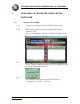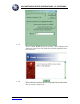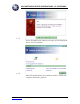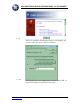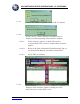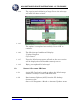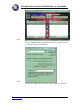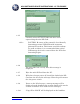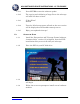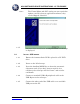ASU SOFTWARE UPDATE INSTRUCTIONS - LS TELESCOPE 1. UPDATING LS TELESCOPE APPLICATION SOFTWARE 1.1. UPDATE LS VIA USB 1.1.1. Connect your LS telescope to the PC and power on. 1.1.2. Run Autostar Updater (ASU) from the PC desktop shortcut or the Start > All Programs > Meade > Autostar Updater menu. 1.1.3. 1.1.4. www.meade.com Press “Upgrade Autostar Software Now” to update the LS telescope application software. The Updater will report that the LS telescope is connected. Press “OK” to continue.
ASU SOFTWARE UPDATE INSTRUCTIONS - LS TELESCOPE 1.1.5. 1.1.6. www.meade.com Press “Check WWW for latest version.” This compares the software on the local PC with the available updates from the Internet. Your software on the local PC is already up-to-date when this message is displayed. Page 2 of 20 Rev.
ASU SOFTWARE UPDATE INSTRUCTIONS - LS TELESCOPE 1.1.7. 1.1.8. www.meade.com A new LS application software message will be displayed. Press “Yes” to continue. ASU will download the new software archive. Allow it to complete with some patience. Page 3 of 20 Rev.
ASU SOFTWARE UPDATE INSTRUCTIONS - LS TELESCOPE 1.1.9. 1.1.10. www.meade.com ASU will unzip the downloaded archive and display the extracted file list. Press “OK” to continue. ASU displays the new application version. Press “OK” to install the software into the LS telescope. Page 4 of 20 Rev.
ASU SOFTWARE UPDATE INSTRUCTIONS - LS TELESCOPE 1.1.11. 1.1.12. Confirm the software upgrade. Press “OK” to continue. In some cases, a dark calibration reminder may be displayed at the beginning of the software transfer. 1.1.12.1. If this advisory appears, a dark calibration is recommended after you have completed the software update. 1.1.12.2. Refer to the dark calibration Troubleshooting Tips, or the Instruction Manual, for further information. 1.1.12.3. Press “OK” to continue. 1.1.13.
ASU SOFTWARE UPDATE INSTRUCTIONS - LS TELESCOPE 1.1.14. The copying and validating of large files to the telescope will take less than an hour. 1.1.15. The update is completed successfully. Press “OK” to continue. 1.1.16. The LS telescope handbox will display: “Update Complete Cycle Power”. 1.1.17. Turn the LS telescope power off and on; the new version will be displayed on the handbox startup screen. 1.1.18. Enjoy your updated LS telescope! 1.2. UPDATE LS VIA MINI SD CARD 1.2.1.
ASU SOFTWARE UPDATE INSTRUCTIONS - LS TELESCOPE 1.2.3. Press “Upgrade Autostar Software Now” to update the LS telescope application software. 1.2.4. www.meade.com Select the “Make SD” checkbox. Press “OK” to continue. Page 7 of 20 Rev.
ASU SOFTWARE UPDATE INSTRUCTIONS - LS TELESCOPE 1.2.5. 1.2.5.1. 1.2.6. Carefully select the correct SD Card drive letter representing the mini SD Card. CAUTION: Be aware of the potential of accidentally formatting personal USB disks with important information on them. This format cannot be undone. To avoid accidents, it is recommended that critical USB storage devices be removed from the PC before formatting begins. The mini SD Card is ready when this message is displayed. 1.2.7.
ASU SOFTWARE UPDATE INSTRUCTIONS - LS TELESCOPE 1.2.11. Press ENTER to start the software update. 1.2.12. The copying and validating of large files to the telescope will take less than an hour. 1.2.13. “Take SD out” Restart 1.2.14. Turn the LS telescope power off and on; the new version will be displayed on the handbox startup screen. 1.2.15. Enjoy your updated telescope! 1.3. AUTOSTAR SUITE 1.3.1. Install the Planetarium and Telescope Control software, “Autostar Suite” version 5.
ASU SOFTWARE UPDATE INSTRUCTIONS - LS TELESCOPE 1.3.4.1. 1.3.5. 1.4. The Virtual Moon and GSC catalog are not required to update your LS telescope application software; they can be skipped, if desired. Autostar Suite installation is complete when this message is displayed. INSTALL USB DRIVER 1.4.1. Ensure the Autostar Suite DVD is placed in a PC DVD drive. 1.4.2. Power on the LS telescope. 1.4.3.
ASU SOFTWARE UPDATE INSTRUCTIONS - LS TELESCOPE 1.4.6. 1.4.7. www.meade.com Windows Plug and Play will automatically run the “Found New Hardware Wizard”. Select “No, not this time” and press “Next >”. Select “Install the software automatically” and press “Next >”. Page 11 of 20 Rev.
ASU SOFTWARE UPDATE INSTRUCTIONS - LS TELESCOPE 1.4.8. 1.4.9. www.meade.com Windows will locate the LS Serial Port driver from the Autostar Suite DVD. The LS USB Serial Port driver is compatible with 32-bit Windows operating systems (2000, XP, Vista). Press “Continue Anyway” to continue. Page 12 of 20 Rev.
ASU SOFTWARE UPDATE INSTRUCTIONS - LS TELESCOPE 1.4.10. 1.5. This message indicates successful installation of the LS USB Serial Port driver. Press “Finish” to complete the installation. AUTOSTAR UPDATER (ASU) 1.5.1. Users must be aware, in advance, that some LS software update downloads are large and may require substantial download time if the PC is not connected to a broadband network. 1.5.2.
ASU SOFTWARE UPDATE INSTRUCTIONS - LS TELESCOPE 1.5.3. 1.5.4. www.meade.com ASU can update many Meade products from this control panel. ASU will automatically check for updates to the Updater itself. Press “Yes” to continue. Page 14 of 20 Rev.
ASU SOFTWARE UPDATE INSTRUCTIONS - LS TELESCOPE 1.5.5. 1.5.6. www.meade.com The current ASU will close and download an update over the Internet. Press “OK” to continue. Press “OK” to continue. Page 15 of 20 Rev.
ASU SOFTWARE UPDATE INSTRUCTIONS - LS TELESCOPE 1.5.7. 1.6. The new ASU has been updated successfully when this message is displayed. TROUBLESHOOTING TIPS 1.6.1. 1.6.1.1. 1.6.2. Autostar Suite DVD If your PC does not support DVDs, you will not be able to load the Autostar Suite DVD. The Autostar Suite and Autostar Updater are available for Internet download at: http://www.meade.com/support/downloads.html Autostar Updater 1.6.2.1.
ASU SOFTWARE UPDATE INSTRUCTIONS - LS TELESCOPE 1.6.3. USB Com Ports 1.6.3.1. The COM port that the LS USB Serial Port is connected to may be determined by running the Windows Device Manager from Start > Control Panel > System > Hardware > Device Manager. Refer to the Ports listed. 1.6.3.1.1. The LS USB Serial Port will only be indicated if the LS telescope is connected and powered on. 1.6.3.1.2.
ASU SOFTWARE UPDATE INSTRUCTIONS - LS TELESCOPE view the www.meade.com website, run Autostar Updater (ASU) to continue. 1.6.5. 1.6.5.1. 1.6.5.2. 1.6.6. Mini SD Card Many original mini SD Cards are originally formatted “FAT”. For the LS telescope, the mini SD Card must be formatted “FAT32” with a non-blank volume label (e.g. “LSUPDATE”). The mini SD Card may not operate correctly in the LS telescope if it was formatted “FAT32” with Windows 2000; Windows XP (or later) is recommended. Dark calibration 1.
ASU SOFTWARE UPDATE INSTRUCTIONS - LS TELESCOPE 1.6.6.2.1. 1.6.6.3. This calibration is highly recommended if the Autostar Updater displayed the “Calibration Images Missing” advisory during the software update. To update the dark calibration, at any time of the day, perform the following steps: 1.6.6.3.1. Setup your LS telescope and power on. 1.6.6.3.2. Using the handbox, go to Select Item > Take Picture > Dark Calibration. 1.6.6.3.3. Remove the Eclips Module camera cover. 1.6.6.3.4. Press ENTER.
ASU SOFTWARE UPDATE INSTRUCTIONS - LS TELESCOPE 1.7. 1. 1.1. 1.2. 1.3. 1.4. 1.5. 1.6. 1.7. TABLE OF CONTENTS Updating LS telescope application software......................................................................... 1 Update LS via USB ........................................................................................................... 1 Update LS via mini SD Card ............................................................................................. 6 Autostar Suite.................