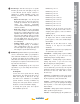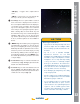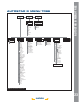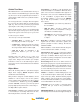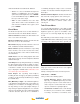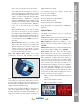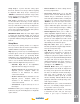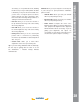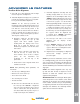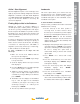Manual
INDEX
Landmarks
This menu option allows you to defi ne and store
terrestrial objects in the Landmark database. First,
a landmark needs to be stored in memory using the
“Landmark: Add” option. To view a landmark, use the
“Landmark: Select” option.
To add a landmark to the database
In this procedure, you will store the location of terrestrial
landmarks in LS’s memory.
1. Set the telescope in the home position, if
necessary. Note for future reference where
the telescope is located and if you have aligned
the telescope, which alignment method is used.
IMPORTANT NOTE: To use the Landmark
function, the telescope must be located and
aligned exactly as when the landmark) was
added to the database.
2. Display the “Setup: Targets” menu option. Chose
“Terrestrial” and press “ENTER”. Choosing this
option turns off tracking for astronomical objects.
Be sure to change this option back to
“Astronomical” when you wish to view celestial
objects again.
3. Press “BACK” once. “Select Item: Setup”
displays.
4. Press the Scroll Down key once and “Select
Item: Object” displays. Press “ENTER”. “Object:
Solar System” displays.
5. Press the Scroll Up key twice and “Object:
Landmarks” displays Press “ENTER”.
“Landmark: Select” displays.
6. Press the Scroll Down key once. “Landmark:
Add” displays. Press “ENTER”.
7. “Landmark Name” displays. Using Arrow keys,
enter a name for the landmark you wish to add to
the database. When fi nished, press “ENTER”.
Alt/Az 1 Star Alignment
One-Star Alignment requires some knowledge of the
night sky. LS provides a library of bright stars. One-Star
Alignment is identical to Two-Star Alt/Az: Alignment
(see TWO-STAR ALT/AZ ALIGNMENT above), except
only one star from the database is chosen by the
observer for alignment.
Finding Objects Not in the Database
Although LS contains an extensive database of
celestial objects (stars, nebulae, planets, etc.) that you
can observe, you may eventually want to view objects
that are not part of the database. LS provides a feature
that allows you to enter an object’s R.A. and Dec. and
allows automatic slewing of the telescope to the user-
entered coordinates.
In order to use this option, you fi rst need to look up the
R.A. and Dec. coordinates of the object or objects you
wish to observe. Check out the Internet, local library,
or bookstore for astronomy books, CD ROMs, or
magazines (such as Sky & Telescope or Astronomy),
to fi nd coordinates of celestial objects.
To enter coordinates of an object into the
Telescope:
1. Make sure LS has been initialized and the
telescope has been aligned.
2. From any menu press the “MODE” key to change
to Scope Info mode.
3. Scroll the display until the telescopes Current
RA is displayed.
4. Press the “GO TO” key. The scope will now prompt
you to enter the object’s coordinates.
5. “Right Asc.: 00.00.0” displays. Use the Number
keys to enter the digits for the Right Ascension
coordinate of your object. When you are fi nished,
press “ENTER”.
6. “Declination: +00°.00’” displays. Use the Number
keys to enter the digits for the Declination
coordinate of your object. If necessary, use the
Scroll Keys to change “+” to “-”. When you are
fi nished, press “ENTER”.
7. The telescope will now slew to your object.
ADVANCED LS FEATURES
30