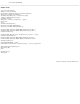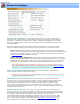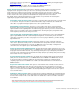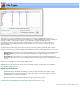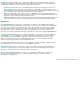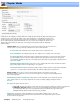Specifications
Playback Devices
This dialog is used to optimize the playback of your videos program while editing. It does not affect, in any
way, the format or quality of your saved edits.
Video Display Options:
Deinterlace On: If checked, VideoReDo will de-interlace the video display. Interlaced video can cause lines
to appear on screen, especially during scenes with lots of fast moving action. Deinterlacing removes these
artifacts with a very slight (usually un-noticeable) loss of display quality.
Interlaced Video De-Interlaced Video
Use Video Card YUV Acceleration: This option enables causes VideoReDo to request that your video
card convert the MPEG signal from its native YUV format to the computer screen's RGB format. Most modern
video cards support YUV hardware acceleration. Choosing this option will often result in a slightly better
picture quality, and will reduce the CPU usage of VideoReDo by 5% to 15%. If you select this option,
but VideoReDo is unable to take advantage of this feature, then VideoReDo will revert, temporarily, to
non-accelerated mode. A message indicating this has happened is written to the log file. For slower
machines CPUs (less than 1GHz), enabling YUV acceleration can have a dramatic improvement of
VideoReDo's interactive response.
Note: If VideoReDo detects that you are editing HD material it will attempt to automatically enable YUV
acceleration regardless of this setting.
If you have multiple monitors on your system, you might want to disable the YUV acceleration mode as
VideoReDo only supports YUV acceleration on the primary monitor. You will not be able to see your video
picture on other monitors when using this mode.
Displayed Aspect Ratio: Use parameter to force the video to display at a particular aspect ratio. In
"Auto" mode (the default), VideoReDo will set the displayed aspect ratio according to the first sequence
header found in the file. If the aspect ratio switches in the middle of the file, the displayed picture will not
look correct in parts of the file. This parameter can be used to lock in a setting regardless of the file's aspect ratio.
Note: This parameter does NOT affect the output aspect ratio. That can only be changed on the
Output
Options dialog.