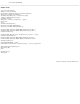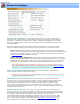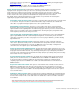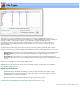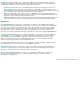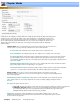Specifications
streams will trigger an error.
Discontinuity Checkpoints: This number represents how thorough a check VideoReDo does of the input
file to adjust for non-sequential time stamps. When a file is opened, VideoReDo checks the file, at evenly
spaced intervals, to see if the time stamps are sequential. If the timestamps are not sequential, then
VideoReDo automatically builds an internal table to compensate. The higher this value, the more sections of the
are checked, but the slower the file will open. A value of 0 disables this feature.
Non-sequential time stamps usually manifest themselves as navigation issue, where the cursor seems to
randomly jump around. Sometimes the problems are severe enough that VideoReDo will hang while trying to
open the program. In almost all circumstances, this problem can be rectified by running Tools>QuickStream Fix,
but this can add minutes to the editing process as well as consuming additional disk space for the output
file. Another possibility is to increase the number of Discontinuity Checkpoints so that the file is more
thoroughly scanned during the open.
MBytes to scan at file open: This value is the maximum number of bytes (times 1,000,000) that
VideoReDo will scan to find video and audio streams when opening a file. One reason you may want to
increase the value from its default is if when trying to open a transport stream VIdeoReDo can't find the
desired program. This may be because the original capture starts with one set of transport parameters and
then switches a few megabytes into the file to another set. Increasing this value, will trigger a more complete
scan at a slight slow down in file open time.
Convert All I-Frames To GOPs: When checked, VideoReDo will insure that all I-Frames contain
the necessary header information to be considered GOPs. This will insure the up most in DVD compatibility.
Most source files already mark I-Frames as GOPs, however, this will option will insure that behavior.
Output Diagnostic Data To Log File: Check this option to have VideoReDo output detailed data to its
log file when editing or saving a video. This option is typically used if VideoReDo encounters a problem in
the output file, such as an out-of-sync condition, and the VideoReDo support team asks you to provide
additional information. It is recommended that you leave this option off to save log file space and reduce
the time it takes to save your video programs.
Double Video Buffer Memory: The internal video buffer within VideoReDo is between 4 and 5
seconds depending upon whether you are editing NTSC- or PAL-based programs. If the audio program drops
out longer than this interval, VideoReDo can experience a video buffer overflow as it tries to synchronize audio
to sync with the video. When this option is checked, the video buffer is doubled in size so that 8 to 10 seconds
of material is retained. This larger buffer requires about 20MB more memory and slightly slows down
internal processing such as navigation through the file. It is recommended that you leave this option
"unchecked" unless your programs trigger a "video buffer overflow" error.
Note: Some digitally captured streams, especially satellite broadcasts or Tivo extractions utilize very long
GOPs. For these programs, you might experience better performance by enabling this option.
Skip Encoder Conformity Checks: VideoReDo's internal MPEG2 encoder checks to insure that the
bit stream it is encoding conforms to the MPEG2 Main Profile. If your bit stream exceeds the parameters in
the main profile, VideoReDo will warn you that you are editing a video that is out of MPEG specification and will
not proceed with the edits. Check this box to disable these checks.
Ignore Transport Stream Maps: When a transport stream is opened, VideoReDo attempts to determine
the available programs in the stream by processing the stream's program maps (PAT and PMT packets).
Many broadcasters either omit these packets or send them with incorrect information. This can cause
VideoReDo to not detect all the video and audio streams in the file. Checking this options disables the
processing of these sections. Instead VideoReDo scans the first 10,000 packets of the file and tries to
decipher what program contents are present. The disadvantage of disabling this feature is that the program
does not always pick up each and every stream, especially secondary audio streams. The preferred mode is
to leave this enabled unless your particular transport captures open with missing audio or video streams.
Encoder Quality: This parameter determines the level of quality used by the VideoReDo MPEG encoder.
The quality determines the video rate of the frames which are encoded at cut points and during GOP reduction
if you have selected to perform that function. Your choices are:
● Auto: The bit rate is set the bit rate of the current GOP being cut / recoded. This option is best used
when outputting transport streams since a consistent bit rate is critical to avoid PTS underflows.
● High: The default setting, optimizes the quality over speed and bit rate. Occasionally this setting can result
in frames of high bit rates that may exceed the maximum bit rate for the file. One symptom of this is a high
number of PTS underflows during output. Setting a lower encoder quality will reduce the encoders target bit
rate and reduce the possibility of PTS underflows. At its highest setting the encoder's target bit rate is the bit
rate specified in the MPEG header. Often this bit rate can be much larger than the actual bit rate. For example,
all DVB broadcasts use an MPEG header bit rate of 15 Mbps, but the video bit rate may only be 3-6 Mbps. In
this case, using the Auto or Low setting may be more appropriate.