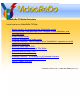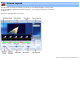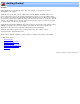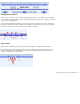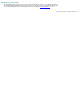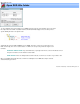Specifications
Using Ad-Detective
Ad-Detective is the VideoReDo capability to detect, mark and cut commercials. Depending upon your
preferred method of working, it can be used interactively or in a batch oriented mode. In an interactive mode,
Ad-Detective is used to augment the manual search and editing process, while in a batch oriented mode, the
entire program is first scanned, marked for possible commercials with the results saved as a VideoReDo
project file. Later on, the results of this scan are reviewed by accuracy and final editing. Which method you use
is based upon your working style as well as the amount of time you have. Complete Ad-Detective scans
generally take about 12 minutes / hour of video although actual performance will vary greatly based upon the
the speed of your CPU as well as the type of material. HD material can take substantially longer to process.
Interactive Mode:
To start an Ad-Detective scan from the current location, click on the Ad-Detective arrow button:
or
pressing Ctrl+A. VideoReDo will start to decode frames looking for scene changes. When a scene change
is found, a red marker is placed on the navigation bar timeline. Additional behavior such as pausing,
or automatically cutting the commercial is determined by settings in the
Ad-Detective Parameters dialog.
To stop a scan, press the arrow button again, the pause / play button, or the space bar.
Batch mode:
You can run Ad-Detective from the batch VideoReDo Batch Manager by selecting the Ad Detective Scan as
the batch destination type:
This option will run Ad-Detective against the entire program and save the scene markers in a VideoReDo
project file (VPrj).
Scene Markers:
Scene markers indicate the possible location of commercial breaks which occur when scenes change
between programs and commercial material. Scene markers appear as red flags along the navigation bar:
To jump to a scene marker: You can jump to the previous or next scene marker by pressing F5 or F6.
The scene jump arrows
. If you switch to preview mode, only those scene markers which are in un-
cut areas will be visible. If also selected as chapter marks, a green triangle will appear when in preview mode.
To remove or manually add a scene marker: To remove a scene marker, place the cursor on top of
a marker by jumping to it and then pressing A or selecting Add / Remove from the Ad-Detective menu. Doing
the same action where there is currently no scene marker will add a new marker.
To remove all scene markers: Press Ctrl+Shift+A or click on the "Clear All Scene Marks" on the
Ad-Detective menu.