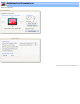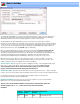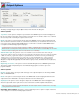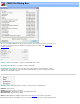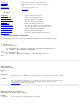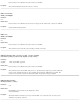Specifications
c:\temp\fb1.
mpg
d:\edits VRD_ d:\edits\VRD_001_fb1.mpg
c:\temp\fb1.
mpg
d:\edits -VRD d:\edits\fb1-VRD.mpg
c:\temp\fb1.
mpg
d:\edits -VRD_ d:\edits\fb1-VRD_001.mpg
For example: You input file is c:\source\fb1.mpg, the destination folder is d:\edits and the destination modifier
is "Cuts_". Then your proposed destination filename will be d:\edits\Cuts_fb1.mpg.
Destination Type: Select the desired output file format:
MPG - MPEG Program Stream or MPEG
MPV - Elementary Streams
Separate Audio and Video into separate files.
TS - Transport Stream
Industry compliant Transport Stream.
DVR-MS
Format used by Microsoft Media Center
REC - Topfield REC
Topfield REC format. A transport stream with a Topfield header.
TIVO
Program stream file formatted with a Tivo metadata header. If the source file is not a Tivo file, the output file will
be formatted as an industry standard program stream.
VPRJ - Ad-Detective Scan
Rather than edit a file, this destination type requests the batch manager to perform a complete Ad-Detective
scan on the source file. The output will be VideoReDo project file with scene markers set at the
commercial transitions.
MPG (MPEG with blank NAV packets)
Creates an MPEG program stream, but with blank NAV packets. These files can be used directly with open
source DVD authoring tools to avoid an extra demuxing / muxing step.
Destination Filename: This is the filename that the Batch Builder has proposed to output your edited video
to. It is a combination of the input filename, Destination Folder, and Destination Prefix. If the filename is
acceptable, simply click on "Add Entry" to accept the entry and add it to the Batch Builder List.
.BPRJ Disposition: The .BPrj files are project files created automatically when you select the queue to
batch command in VideoReDo. Use this option to either have the .BPrj files deleted after processing, or left on
your hard drive. If you elect to have them deleted, they will only be deleted if the batch processor actually
creates an output file. If the .BPrj files remain on your system after batch processing then double check the
size and content of your output files. They may indicate a problem.
Run Silently: If checked, the output progress dialog will not be displayed during batch processing.
Add Entry: Click on this button to add the project and Destination filename to the batch builder list.
Remove: This button will be active if you have selected one or more entries in the batch builder list. Click on it
to remove the items from the list.
Save Commands: Click on this button to have the Batch Builder create a windows .CMD for you. This .CMD
file can be run later from the command line, windows scheduler or Run box.
Save and Execute: Click on this button to create the windows .CMD file and begin executing it immediately.
VideoReDo TVSuite Help - © 2003-2007 DRDSystems, Inc.