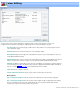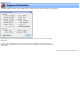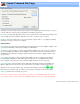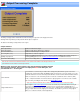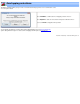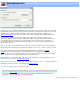Specifications
Joiner Editing
You can use the Joiner Selections dialog box to change the order of video sections when the joiner is used
to output the video. The buttons on the right are enabled only when an entry in the dialog is selected.
Up | Down Move the selected entry up or down in the list. These buttons are used to change the order of
scenes that will be output.
Remove Removes the selection from the list of scenes that will be output
Descripiton.Changes the description associated with the selected scene(s). The description is only used
for identification within this dialog.
Edit selection: If the selection is a videoredo or videoredo project, it will be reloaded back into the editor so
that you can edit it. If the selection is an title screen, the title edtor will be started with the title loaded.
Add title: In addition to joining video projects, the joiner can add title screens between segments. Each title
is created using the
title editor. The amount of time each title is displayed along with the fade-in and fade-out
times are set in the
Tools>Options>Title screen and will be the same for all titles.
Clear All Clear list of all joiner selections.
Create video from joiner list: Click to create a video from the items in the joiner list.
Menu options:
File > Load joiner project: Loads the current joiner list with items from a previously stored project.
File > Save joiner project: Saves the current list of titles, with their edits, to a DVD project file (.DPrj). If
there are currently items in the joiner list, VideoReDo will ask you if you want to add the items from the
stored project or replace the current contents of the joiner list.
VideoReDo TVSuite Help - © 2003-2007 DRDSystems, Inc.