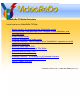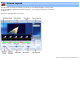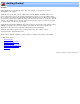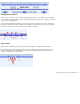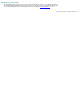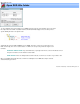Specifications
Changing the zoomed area:
You can increase or decrease the zoomed area by positioning the mouse on the edges of the zoom window
( see #1 below ) and dragging them to the left or right. If you prefer, pressing the "F7" or "F8" keys to decrease
or increase the zoom window size.
To move the zoom window, click inside the zoom area in zoom bar (see #2 below). The cursor will change to
the image of a hand and you can then drag the zoom window to the desired position. You can also pressing
the comma or period keys to move the zoom area left or right, respectively.
Chapter Marks:
Chapter marks are displayed in preview mode based upon settings in Tools>Options>Chapter Marks.
Green triangles above the timeline represent the locations of chapter marks. Chapter marks based on cuts
are represented by black lines with diamonds ( see #1 below.) Chapter marks based on scene markers
are represented by red lines (see #2 below.)
VideoReDo TVSuite Help - © 2003-2007 DRDSystems, Inc.