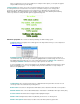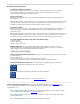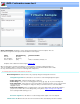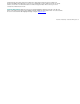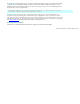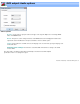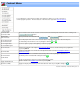Specifications
DVD output: Cropping and resizing
Cropping and Resizing: You can use this dialog to invoke cropping and resizing of your video prior to
recoding. Cropping and resizing parameters apply to all the video on your DVD. The slider control can be used
to choose a sample frame to display since the currently selected frame may not be a good sample to show
when resizing (i.e. a black frame). The displayed frame always comes from the currently open video regardless if
its on the DVD or not.
Note: Cropping and resizing will always trigger a recode. If you are already recoding there is no additional
speed penalty for cropping and resizing.
Top / Bottom / Left / Right: Enter a number or use the arrows to indicate the number of pixels to move
the image. As you change the values the image will illustrate a sample of the output. Positive numbers will
expand the picture in that direction (i.e. remove material). Negative numbers will squeeze the picture and
introduce a dark background.
Presets: To quickly convert 4:3 letterboxed material to 16:9, select "Convert letterbox to widescreen", or
to convert pillar boxed material to 4:3 select "Convert pillar boxed to standard". Both of these options
will automatically fill in the appropriate Top/Bottom/Left/Right values.
Maintain aspect ratio: If you check this box, then you change one dimension the opposite dimension
is changed to maintain the original aspect ratio of the video. For example if you expand the video in the
vertical dimension (top or bottom), the horizontal dimensions will changed automatically to preserve the
original aspect ratio.
Reset: Press this button to reset the sizing parameters back to zero.
Remember these settings: Check this box so that VideoReDo will retain these settings as the default
for future DVDs
VideoReDo TVSuite Help - © 2003-2007 DRDSystems, Inc.