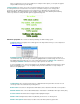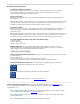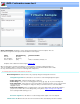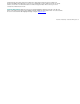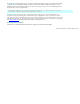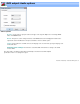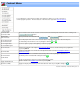Specifications
DVD output: Video options
Aspect Ratio: Use this option to change the aspect ratio bits in the MPEG2 sequence header. Changing these
bits does not affect the actual video stream nor will it convert video from one format to another. It is used when
the actual aspect ratio recorded by the capture card is incorrect.
Force 4:3 to pillar box When the aspect ratio is set to 16:9, this prompt will appear. Checking it will re-
encode 4:3 material to be recoded to a pillar box format. In pillar box format the 4:3 video is placed in a 16:9
box with dark bars on the left and right sides.
Force 16:9 to letter box:When the aspect ratio is set to 4:3, this prompt will appear. Checking will re-
encode 16:9 material to a letterbox format. In letter box format the 16:9 video is placed in a 4:3 box with dark
bars on the top and bottom.
Note, All titles on a VideoReDo created DVD must be of the same aspect ratio. When mixing 4:3 and 16:9 titles
you need to choose an overall aspect ratio for the DVD.
Bit Rate: This option is used to set the overall bit rate for all videos. It is normally calculated by automatically
by VideoReDo so that your video will fit on to a DVD of size you specified in the project dialog. If your videos are
of standard definition and don't need recoding, then set this value to "No change".
Deinterlace mode: Your source may be recorded in interlaced or progressive format. This option
controls whether to convert interlaced to progressive frames before resizing and recoding or not. Interlacing
affects the resizing logic in VideoReDo. For standard definition material interlaced material, if cropping or
resizing, each field is indecently resized. High definition video is always deinterlaced before resizing.
Deinterlacing, by definition, causes some loss of detail and resolution. The following options are available:
Option Behavior
Auto Let VideoReDo determine whether or not to deinterlace and the best
deinterlacing method.
None Disable deinterlacing.
BOB Use the BOB method. In the BOB method picture data from one field is
copied to the other field. This is often the best method for video of fast
moving scenes. BOB is the fastest deinterlacing method.
Weave Use data from both fields to create a progressive frame. Weave tends
creates frames of higher resolution than BOB but does not work well with
fast moving scenes.
Smart The smart deinterlace analyzes blocks of pixels in each frame and
attempt to determine which interlacing method (BOB or Weave) will yield
the best picture. This method can add significantly to the recoding time.