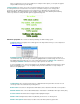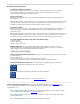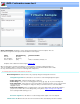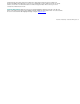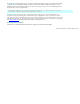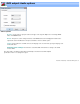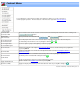Specifications
DVD: Customize menu text
Menu customization: This dialog is used to change text placeholders in the menu template. There are
three different recognized of menu place holders allowed in a menu template:
Name Placeholder tag Maximum number
Disc title {DiscTitle} 1
Disc description {DiscDesc} 1
Title 1 to Title 12 {Title} number of actual titles, limited to 12.
Templates can be edited and created using the
template editor.
When you bring up the customize menu dialog, the current template is scanned for valid placeholders. For
each one a multi-line edit box is shown into which you can update the actual text. Each edit box allow for multi-
line entry. Text that will not fit on one line is word wrapped into multiple lines.
To manually split a line, enter a shift+enter into an edit box.
Menu Background: The button in this box let you quickly change the background of the menu
Change Background: Press this button to select from one of the following background options:
● Select solid color - Change the background to a solid color
● Select image - Let you choose an existing graphic file (.bmp, .jpg, .png, .gif, etc) to use as background.
● Grab video frame - Using a slider you can move through the currently open video to choose a specific frame
a background. Note, since navigation is simply via a slider you won't have full access to the VideoReDo
navigation controls.
● Paste from clipboard - If there is a graphic object on the system clipboard this option will be available. If
you plan to use a frame still as a menu background, you may want to
capture an image to the clipboard
before starting the DVD authoring process.
Revert to original: Press this button to reset the background the original one in menu template.
Shrink text to fit: When checked, the font size in all text boxes will be automatically reduced in an attempt