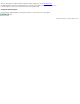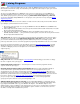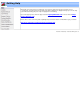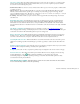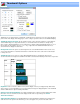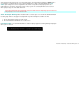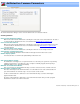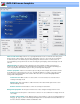Specifications
DVD: Edit menu template
Show TV safe area: Many television sets, especially CRT-based ones do not show the entire video picture,
but clip a portion of all the margins. The amount of clipping differs from set to set, but all sets are guaranteed
to show at least 80% of the broadcast picture. When placing titles and other text in on a menu screen, its
is recommend that you keep them in the safe area. Checking this option displays a dashed rectangle of the TV
safe area.
Title Properties: The options in this box determine if the menu template should be encoded in 4:3 or
16:9 aspect ratio. More importantly is the NTSC/PAL parameter. When you are selecting in the DVD project
screen, only templates which match the types of video you authoring will be displayed.
Text box properties: Text boxes are the basic object used by the menu template. Each text box can have
its own dimensions, and text style (font, color, etc). To modify the attributes or contents of a text box you will
need to select it by clicking anywhere in the text box. When a text box is selected it will highlighted with a
rectangle with resizing handles.
Center text box: While a text box is selected, click on one of these button to center the text box
vertically, horizontally or both.
Add text box: Click on this button to add a new text box. The text box will be placed on the screen
and automatically selected.
Remove text box: Click this button to remove the currently selected text box.
Background properties: The two options in this box are used to change the background of the menu.
Solid color: Select this option to set the back to a solid color. To select a different color simply click on the
color sample.
Graphic / Select Image: Select "Graphic" and press "Select Image" to copy any recognized graphic file (.
bmp, .jpg, .gif, .png, etc), to the menu background. Graphic files are stretched to fit the actual dimensions of
the menu, which are 720x480 for NTSC and 720x576 for PAL.