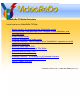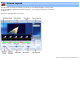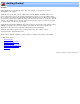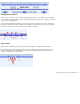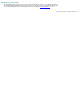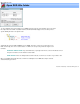Specifications
Using Preview Mode
VideoReDo has two modes, Edit Mode and Preview Mode. Edit mode is the default when a file is opened
and is the mode in which cuts are marked and manipulated. Preview mode gives you an opportunity to
preview your work before saving. In edit mode, the navigation bar shows the entire original program and is
colored red and green to indicates where in the original program the marked cuts and scenes are. When you
switch to preview mode, the navigation bar switches to a purple color. In addition the
thumbnail window,
if displayed, changes background color.
In preview mode, all displayed time codes are based on their position in the output file, not the input file, and
scene markers which lie in cut sections will not be visible.
Switching between modes:
You can toggle between preview and edit either by pressing the P key, or pressing the center, film strip, section
of the preview buttons:
.
You can also switch from preview mode back to edit mode, by clicking on either of the selection button:
When you switch between modes, the cut regions are transferred into diamonds on the preview navigation bar.
Jumping to the next or previous cut:
You can jump to the next or previous cut by pressing the right or left arrow of the preview button:
or pressing the Tab or Shift+Tab key.
Automatically previewing your cuts:
VideoReDo lets you automatically preview your cuts. To enable this feature, set the Preview Lead-in (secs)
on the
General Parameters option page to a non-zero value. Then when you jump to the next or previous cut
while in preview mode, VideoReDo will automatically jump to the Lead-in seconds before the cut and start playing.
Preview Mode Zoom:
Zoom mode is used to magnify a section of the navigation bar to better see cut points and scene markers. Its
useful when editing long programs where the markers may be too close together to be distinguished from
one another.
The "Z" key will toggle zoom on and off. You can also press the "F7" and "F8" keys to decrease or increase
the level of magnification. These same options are available on the View menu as well.
Standard view:
Zoomed view: Note that the navigation bar only shows the zoomed or magnified area. The lower slider has
been replaced with the a graphic highlighting the zoomed area within the entire timeline.